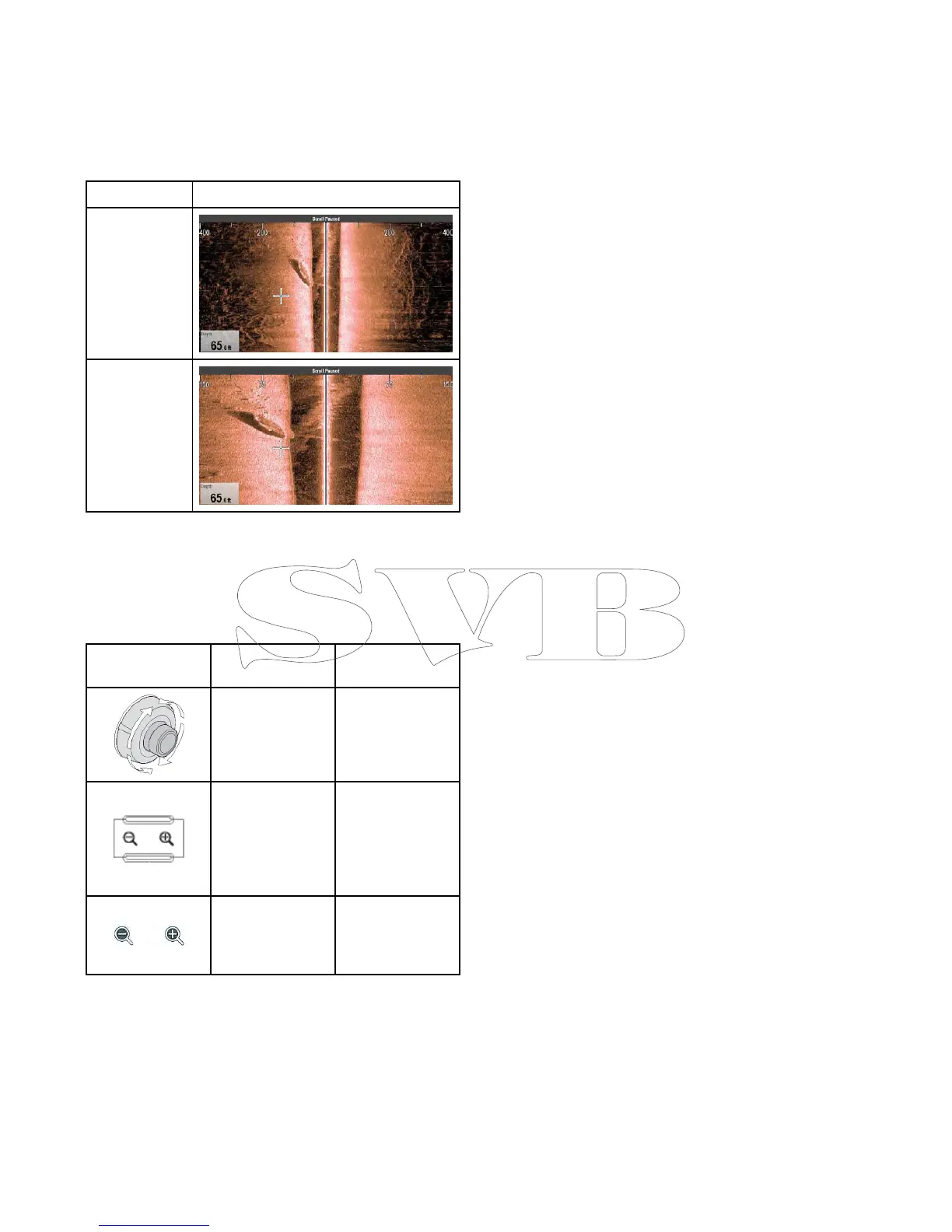19.9SideVision
TM
Range
TheSideVision
TM
Rangefunctionenablesyouto
denethedistancetotheleftandrightofthevessel
thatisdisplayedon-screen.Therangedisplayed
on-screencanbeadjustedtosuityourneeds.
Thetablebelowshowsexamplesofthe
SideVision
TM
Rangefunction.
SideVision
TM
channel
RangedOut
RangedIn
SideVision
TM
Rangeinandout
ThemethodofranginginandoutofaFishnder
applicationdisplayingSideVision
TM
isshownbelow.
ThetablebelowshowstheRangecontrolsavailable
foreachdisplayvariant.
Controls
Multifunction
displays
RotaryControl•cSeries
•eSeries
•RMK-9keypad
Rangeinand
Rangeoutbuttons
•cSeries
•eSeries
(excludinge7
ande7D
•RMK-9keypad
Rangeinand
Rangeout
on-screenicons
•aSeries
•eSeries
•gSSeries
19.10Fishnderscrolling
Theshnderimagescrollsfromrighttoleft.You
canpausethescrollingoradjustthescrollspeed,to
easeplacingofwaypointsorVRMsonscreen.
Scrollspeed
Youcanadjustthespeedatwhichtheshnder
imagescrolls.Afasterspeedprovidesmoredetail
whichmaybeusefulwhenyouarelookingforsh.If
youselectaslowerspeedtheinformationremains
onthedisplayforlonger.
Scrollpause
Youcanpausethedisplaytoseea‘snapshot’of
theshnderimage.Whentheimageispaused
scrollingstopsbutthedepthindicationcontinuesto
beupdated.
Adjustingthescrollspeed
Thedefaultscrollspeedis100%,thescrollspeed
canbeadjustedfollowingthestepsbelow.
FromtheFishnderapplicationmenu:
1.SelectPresentation.
2.SelectScrollSpeed.
TheScrollspeednumericadjustcontrolis
displayed.
3.Adjustthescrollspeedtotherequiredsetting.
Adjustmentincrementsareasfollows:
•10%incrementsforvaluesbetween10%and
100%
•100%incrementsforvaluesbetween100%
and500%
4.SelectBackorOktoconrmandclosethe
numericadjustcontrol.
Pausingthescreen
TheFishnderapplicationcanbepaused.
FromtheFishnderapplication:
1.SelectMenu.
2.SelectScrollingsothatPauseishighlighted.
SelectingScrollingagainwillresumethescrolling.
274
aSeries/cSeries/eSeries
