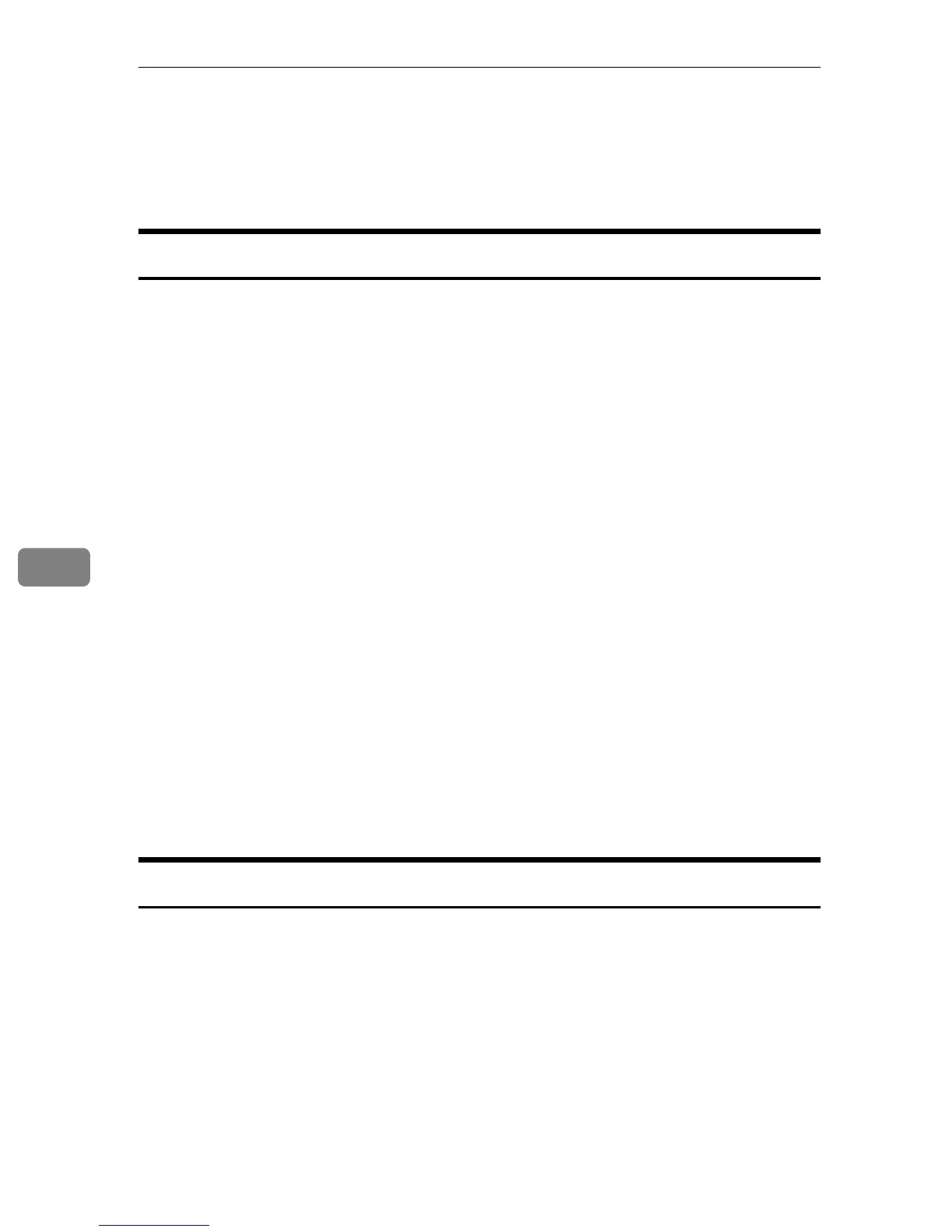Monitoring and Configuring the Printer
222
6
❖ Configuring SNMP v3 encryption
msh> snmp v3priv {auto|on}
• Set “auto” for automatic encryption configuration
• Set “on” for mandatory encryption configuration.
sntp
The printer clock can be synchronized with a NTP server clock using Simple Net-
work Time Protocol (SNTP). Use the “sntp” command to change SNTP settings.
❖ View settings
msh> sntp
❖ NTP server address configuration
You can specify the IP address of the NTP server.
msh> sntp server “IP_address”
❖ Interval configuration
msh> sntp interval “polling_time”
• You can specify the interval at which the printer synchronizes with the op-
erator-specified NTP server. The default is 60 minutes.
• The interval can be entered from 0, or between 16 and 10,080 minutes.
• If you set 0, the printer synchronizes with the NTP server only when you
turn the printer on. After that, the printer does not synchronize with the
NTP server.
❖ Time-zone configuration
msh> sntp timezone “+/-hour_time”
• You can specify the time difference between the printer clock and NTP
server clock. The values are between –12:00 and +13:00.
spoolsw
Use the “spoolsw” command to view and configure Job Spool settings.
You can only specify diprint, lpr, ipp, ftp, smband sftp protocol.
• The “spoolsw” command for configuring Job Spool settings is available only
when the optional hard disk is installed.
❖ View settings
The Job Spool setting appears.
msh> spoolsw
❖ Job Spool setting
msh> spoolsw spool {on | off}
