What to do if Ricoh AficioSP C410DN Printer is not recognized automatically?
- KKatherine CarterJul 31, 2025
If your Ricoh printer isn't being recognized automatically, turn off the printer, disconnect the USB cable, and then turn it back on.

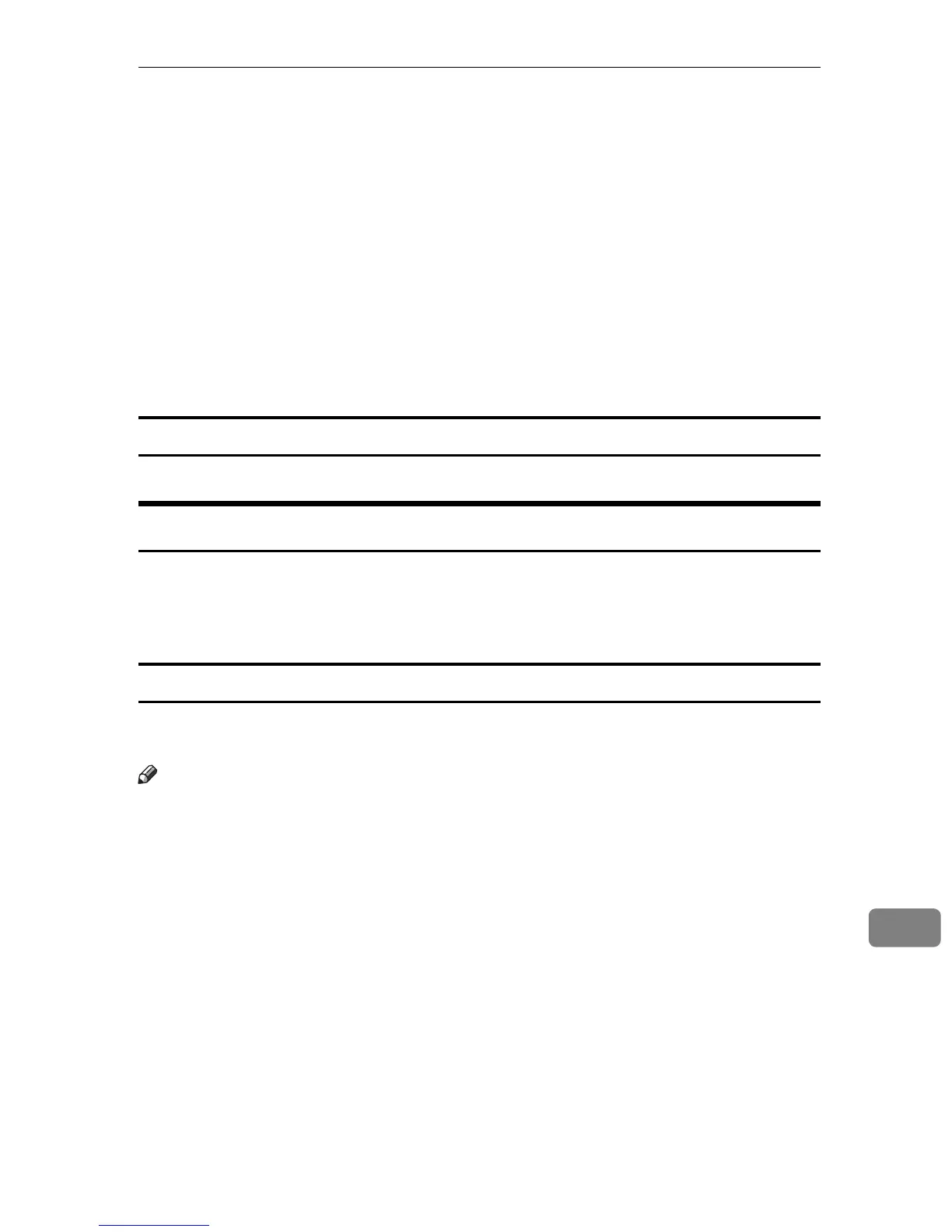 Loading...
Loading...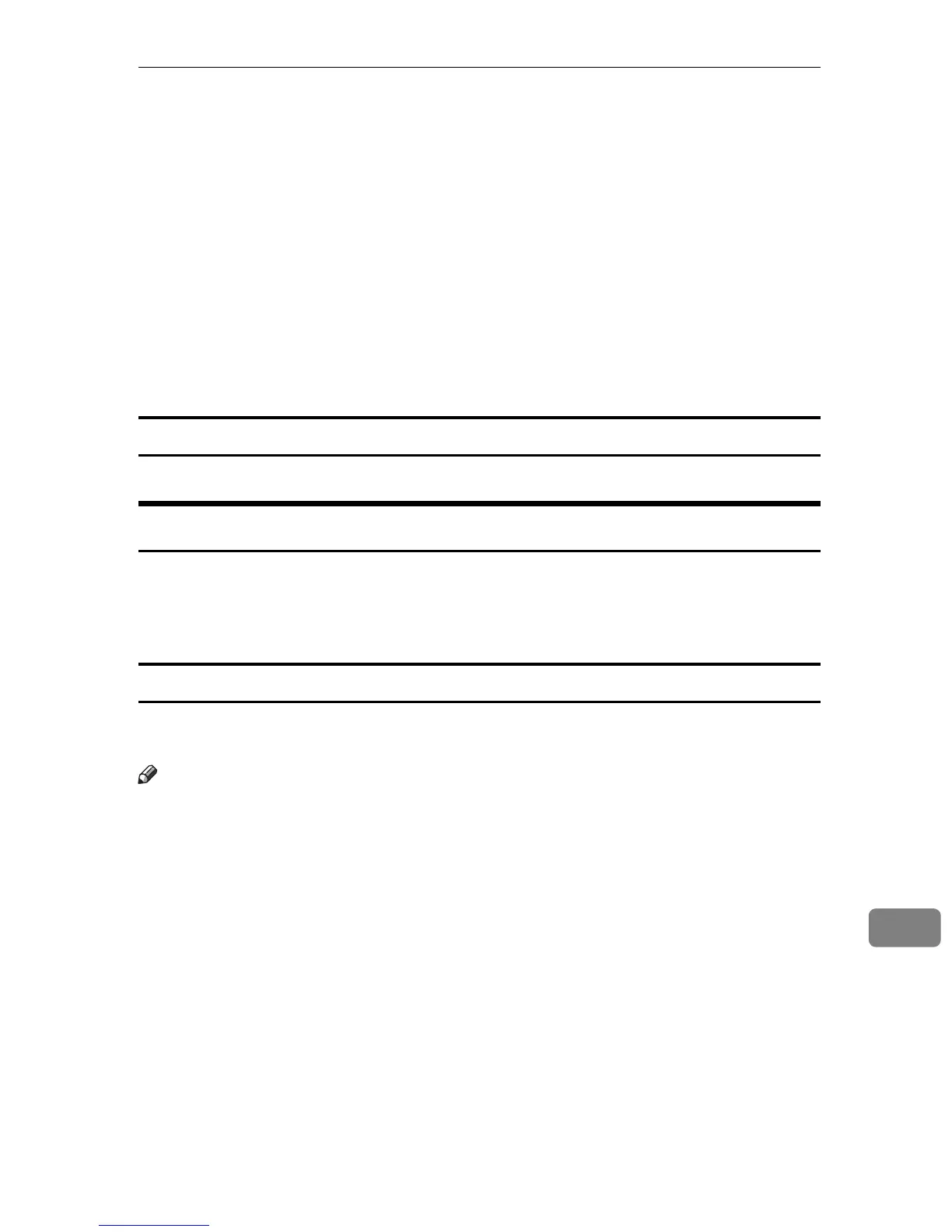
What to do if Ricoh AficioSP C410DN Printer is not recognized automatically?
If your Ricoh printer isn't being recognized automatically, turn off the printer, disconnect the USB cable, and then turn it back on.
How to connect Ricoh Printer to Windows ME?
To connect your Ricoh printer to Windows ME, download USB Printing Support from the supplier's website. Search for your model name on the supplier's website, and download the necessary USB Printing Support.
What to do if Windows has already configured the USB settings for Ricoh AficioSP C410DN?
If Windows has already configured the USB settings, open Windows' Device Manager and, under [Universal Serial Bus controllers], remove any conflicting devices. These devices will have a [!] or [?] icon by them. Be careful not to remove required devices.
| Print Technology | Laser |
|---|---|
| Print Resolution | 1200 x 1200 dpi |
| Monthly Duty Cycle | 75, 000 pages |
| Connectivity | USB 2.0, Ethernet |
| Operating Systems Supported | Windows, Mac OS, Linux |
| Duplex Printing | Yes |
| Max Paper Size | A4 |
| Memory | 256 MB |
| Media Sizes Supported | A4, A5, B5, Letter, Legal |
Provides step-by-step instructions for installing the printer driver and associated software via CD-ROM.
Explains how to identify the printer's connection type (network or local) before driver installation.
Details connection methods like parallel, USB, and Bluetooth, depending on the Windows OS version.
Guides users on installing drivers and software using the SmartDeviceMonitor port for network connectivity.
Provides instructions for installing printer drivers when connected via a parallel interface.
Explains the process of installing printer drivers for computers connected via a USB interface.
Details how to access and configure printer properties for PCL drivers across different Windows OS versions.
Guides users on accessing and configuring printer properties for RPCS drivers across various Windows OS versions.
Provides instructions for setting up PostScript 3 drivers for printing on different Windows OS versions.
Explains how to configure printer settings and drivers specifically for Mac OS environments.
Describes methods for sending PDF files directly to the printer without opening a PDF application.
Explains how to embed patterns and text to prevent unauthorized copying of documents.
Details how to print files stored in the printer, including Sample Print, Locked Print, and Hold Print.
Allows printing sorted printouts into page-ordered sets, useful for multiple copies of documents.
Provides an overview of PictBridge technology, enabling direct printing from compatible digital cameras.
Outlines the procedure to start direct printing from a digital camera using the PictBridge feature.
Lists the various functions available when using the printer's PictBridge feature for direct printing.
Provides an overview of the printer's menu structure and parameters for changing default settings.
Explains paper settings such as size and type for each tray, and how to change them.
Covers settings for printing conditions like density, calibration, and printer management.
Allows setting basic printer functions that can be changed depending on user requirements.
Enables remote checking of printer status and changing settings via a web browser interface.
An application for system administrators to monitor and manage network printers and configurations.
Allows users to monitor printer status and manage network print jobs from their client computers.
Configures the printer to send email alerts for various events like paper jams or toner status.
Explains how to configure the printer as a Windows network printer for client access.
Describes setting up network printers in a NetWare environment as a print server or remote printer.
Provides detailed steps to connect the printer as a print server using NetWare 3.x.
Details setting up the printer as a print server for NetWare 4.x, 5/5.1, and 6/6.5 environments.
Explains how to print files directly using Windows commands like lpr, ftp, or sftp.
Details how to specify a printer using its host name instead of its IPv4 address for printing.
Lists and explains the Windows command-line utilities for printing files directly.
Guides users on configuring Mac OS for EtherTalk and USB connections, focusing on Mac OS 9.1.
Explains the necessary steps to install PostScript 3 printer drivers and PPD files for Mac OS.
Covers configuration steps for Mac OS X, including PPD files, USB, and Bonjour.
Details various job types and settings available when using PostScript 3 for printing on Mac.
Explains how to improve printer security through administrator and user authentication.
Covers methods to prevent unauthorized copying, protect data, and manage log files.
Describes how to restrict user access to stored data and printer functions.
Details measures to enhance network security, including preventing unauthorized access and encrypting passwords.
Lists the software and utilities provided on the CD-ROM for installation and use.
Details the types of printer drivers included (PCL, RPCS, PostScript) and their OS compatibility.
Describes the application for system administrators to monitor network printers.
Explains the application for users to manage network print status and devices.
Provides important considerations for network usage, including dial-up routers and DHCP.











