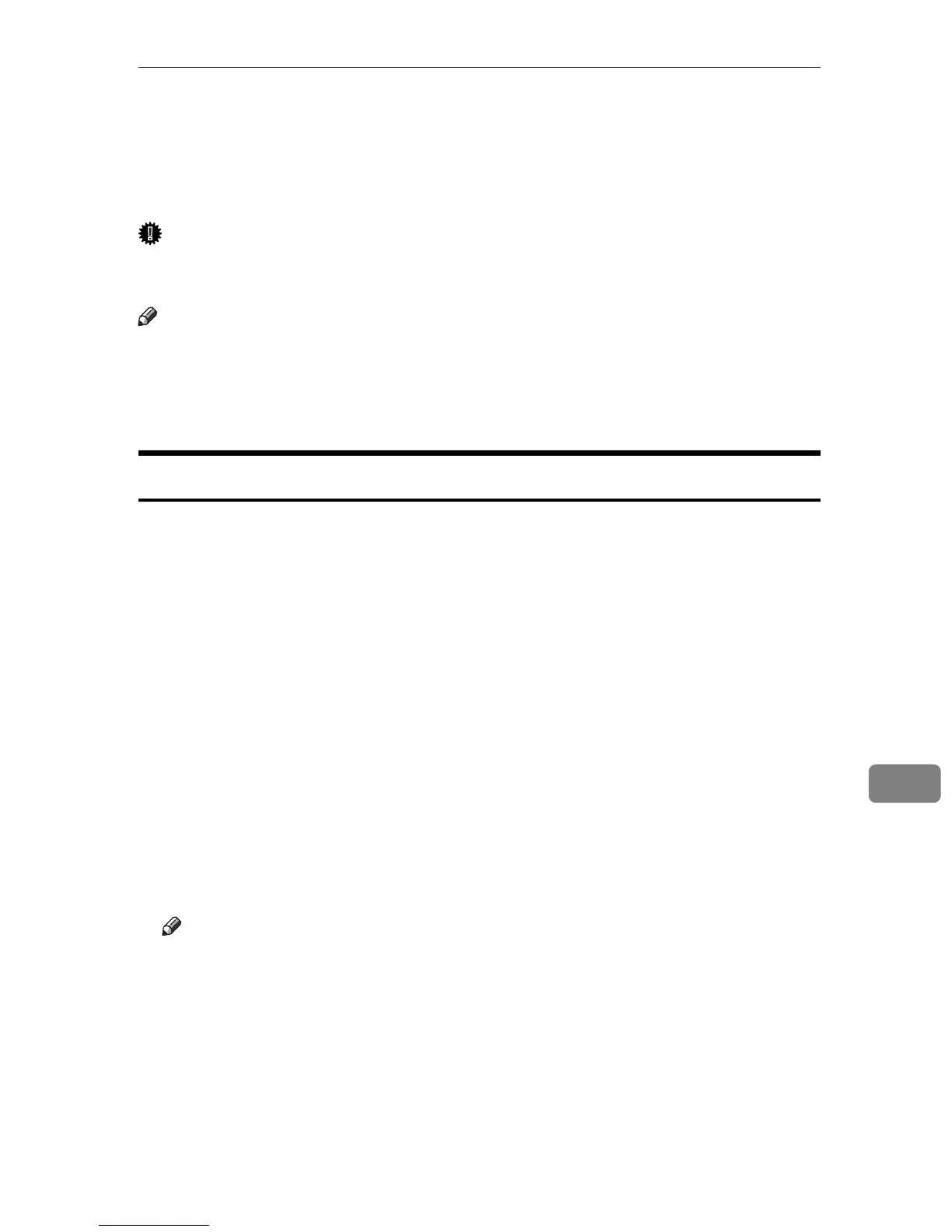Printer Utility for Mac
303
9
Printer Utility for Mac
By using Printer Utility for Mac, you can download fonts, change the name of
the printer and so on.
Important
❒ If a Macintosh and printer are connected by USB, you cannot use Printer Util-
ity for Mac.
Note
❒ Printer Utility for Mac is included on the CD-ROM labeled “Printer Drivers
and Utilities”.
❒ Printer Utility for Mac requires Mac OS 7.6.1-9.x, or Mac OS X 10.1.x or 10.2.1.
Mac OS X 10.0.x and 10.2 are not supported.
Installing Printer Utility for Mac
Follow these steps to install Printer Utility for Mac on the printer.
A Start the Macintosh.
B Insert the CD-ROM into the CD-ROM drive.
The CD-ROM icon appears.
C Double-click the CD-ROM icon.
The contents of the CD-ROM appear.
D Double-click the [Mac OS 8 and 9] icon to open it.
Under Mac OS X, double-click the [Mac OS X] folder.
E Double-click the [PS Utility] folder on the CD-ROM, and then drag the [Printer
Utility for Mac] file, and then drop it into the Macintosh hard disk.
F Drag the CD-ROM icon and drop it into [Trash] to eject the CD-ROM.
Printer Utility for Mac is installed.
Note
❒ Printer Utility for Mac is included on the CD-ROM labeled “Printer Driv-
ers and Utilities”.
❒ Printer Utility for Mac requires Mac OS 8.1 or higher. (Mac OS X Classic
environment is supported.)
❒ Printer Utility for Mac cannot use Mac OS X (native mode).