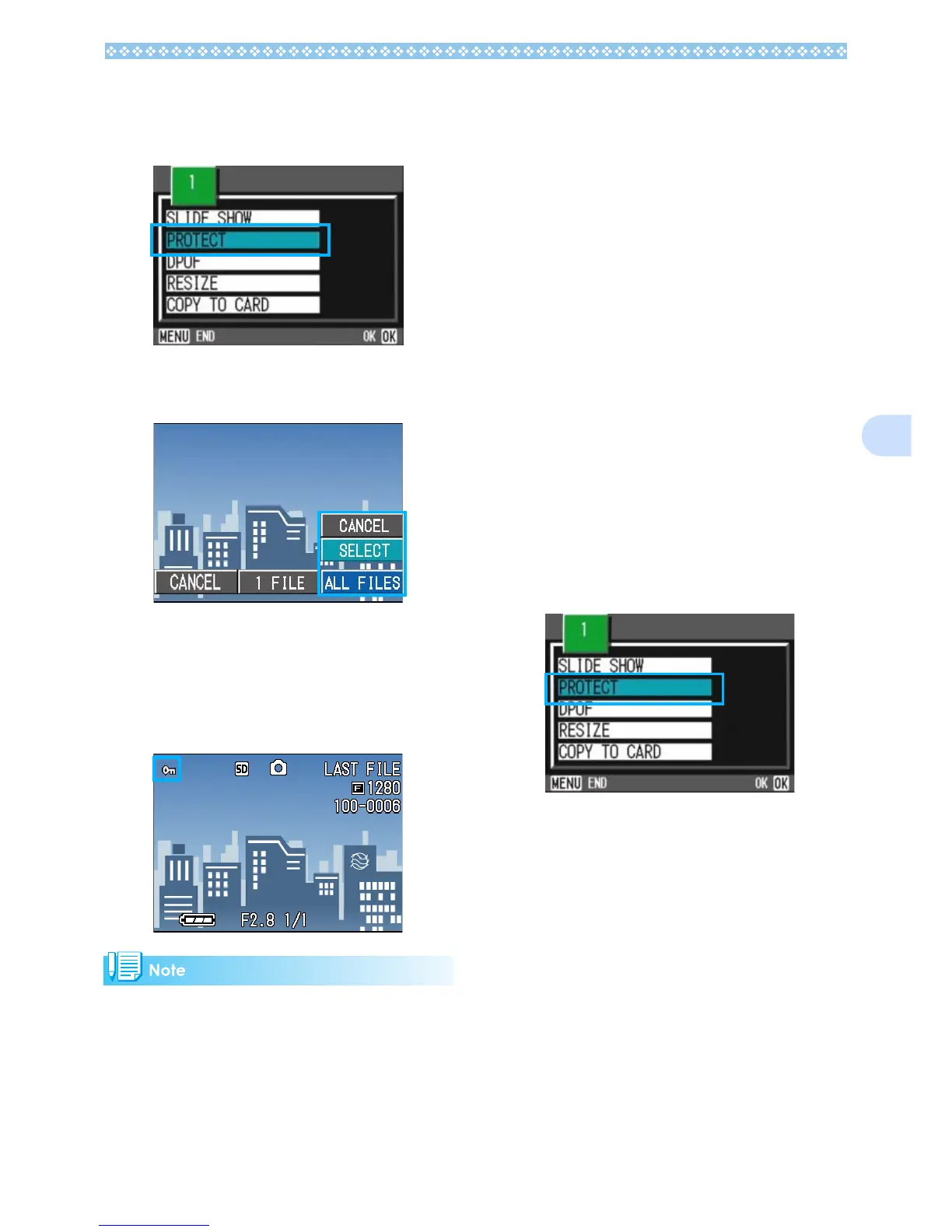105
6
3.
Press the "
""
" button to select
[PROTECT] and then press the
O
OO
O button.
4. Press the $
$$
$ button to select
[ALL FILES].
5. Confirm you are choosing
[SELECT] and then press O
OO
O.
When set to Protect, the Protect symbol
appears in the upper-left corner of the
screen.
• To remove protection from all your still
images, movies, or sounds, select [CAN-
CEL] in step 5.
• You can remove protection from all or mul-
tiple images, movies, or sounds at once.
Protecting Multiple Still Images,
Movies, or Sounds at Once
To protect selected still images, movies, or
sounds all at once, follow the steps below.
1. Turn the Mode Dial to 6
66
6 (Play-
back Mode).
2. Press the 9
99
9 (Thumbnail Dis-
play) button.
The screen is split into six sections and
thumbnail images are displayed in a
reduced size.
3. Press the !"
!"!"
!"#$
#$#$
#$buttons to
select the still image, movie, or
sound you want to display.
4. Press the M
MM
M button.
The Playback menu appears.
5. Press the "
""
" button to select
[PROTECT] and then press the
O
OO
O button.
