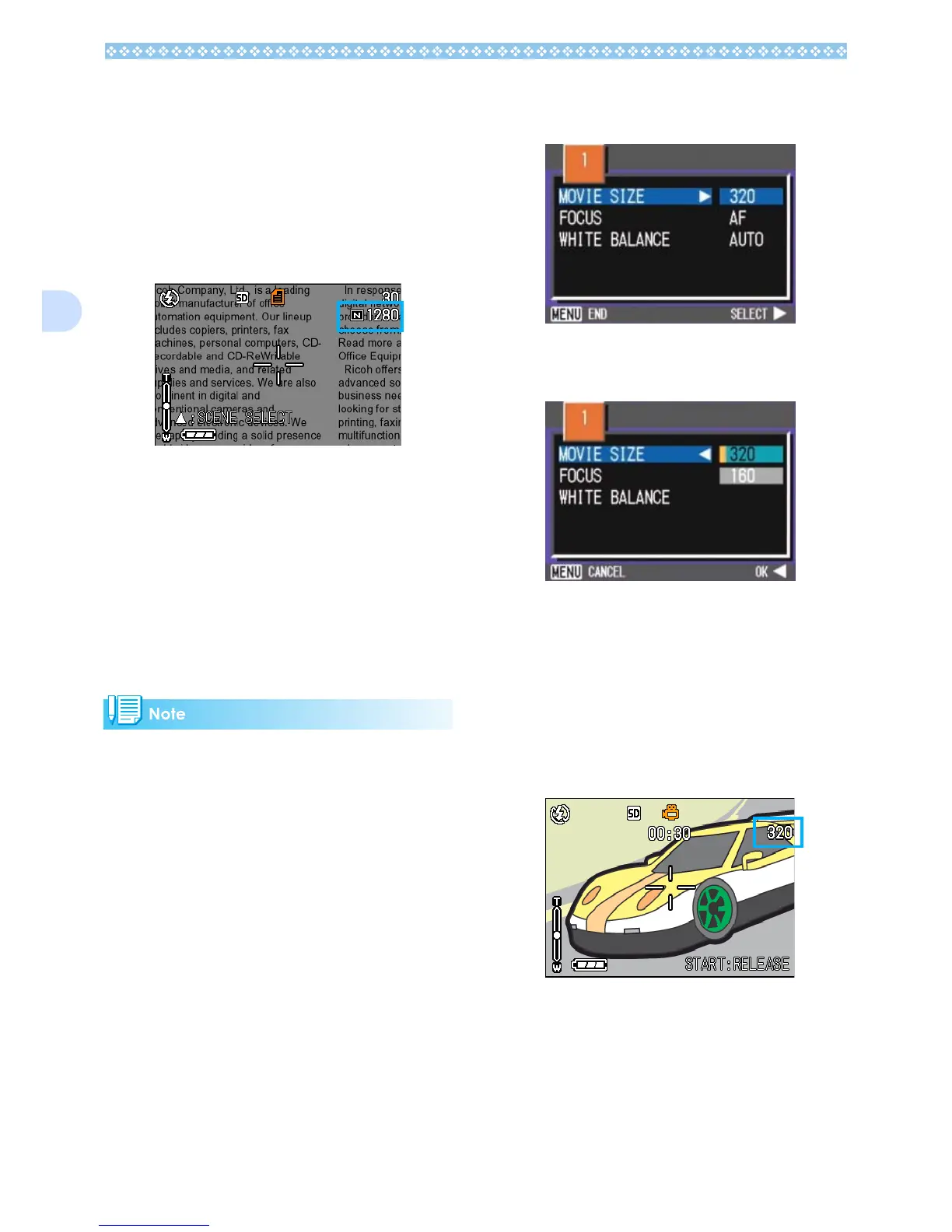72
3
7.
Press the O
OO
O or #
##
# button.
The image size setting is complete.
8. If you pressed the #
##
# button,
press also the M
MM
M button.
The Shooting menu disappears and the
setting is displayed at the upper right of
the screen.
This setting will be used for shooting until
you change it.
Changing the Image Size of a
Movie
Image Quality Mode settings cannot be made
for movies.
Two Image sizes are available: 320 × 240,
and 160 × 120 pixels.
By default, your camera is set to 320 x 240.
To make changes to Image Size, follow the
steps below.
1. Turn the Mode Dial to 3
33
3 (Movie
Mode).
2. Press the M
MM
M button.
The Shooting menu appears
3. Select [MOVIE SIZE] and then
press the O
OO
O or $
$$
$ button.
4. Press the !"
!"!"
!" buttons to select
Size.
5. Press the O
OO
O or #
##
# button.
Movie Size settings are complete.
6. If you pressed the #
##
# button,
press also the M
MM
M button.
The Shooting Menu closes and the set-
ting value is displayed on the upper-right
of the screen.
This setting will be used for shooting until
you change it.
