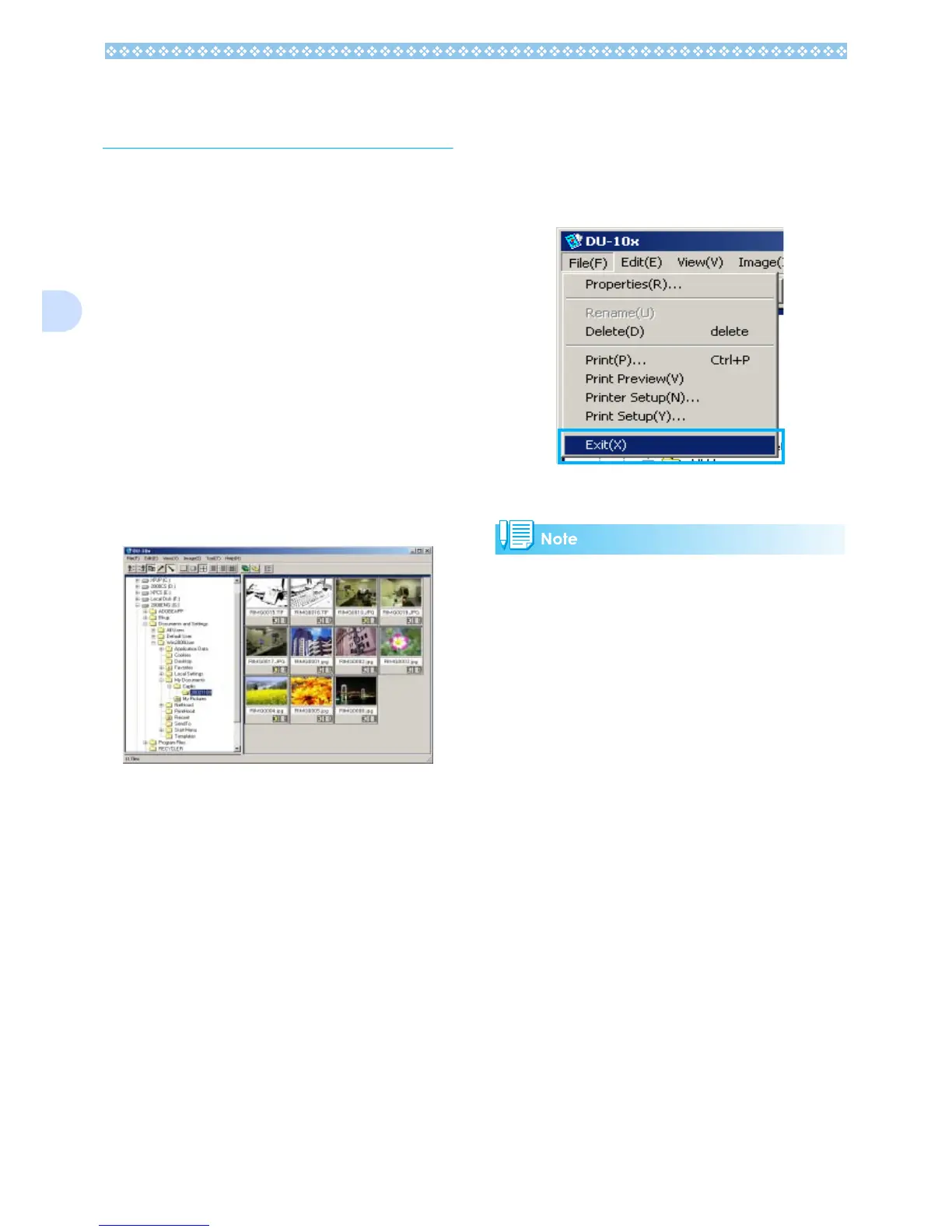142
3
Starting and Exiting
DU-10x
There are two methods for starting DU-10x:
• Auto Start from RICOH Gate La
In the RICOH Gate La option settings, if
the Application Software is set to DU-10x,
and if [After saving, launch Application soft-
ware] is checked, DU-10x will start auto-
matically after image files have
downloaded from your camera with RICOH
Gate La.
• Start from Windows [Start] menu
If you select [Program] then [Caplio Soft-
ware] then [DU-10x] from the [Start] menu,
you can start DU-10x.
DU-10x Window
Once you start DU-10x, a window like the
one below appears.
The images you saved are displayed all in
one window. This method of displaying
reduced size images is called thumbnail dis-
play.
Exiting DU-10x
To exit DU-10x and close its window, select
[File] from the menu bar, then select [Exit]
from the menu displayed, or click the [×]
(Close) button in the upper-right corner of the
screen.
For how to set DU-10x so that it does not
launch automatically, see P.139.
