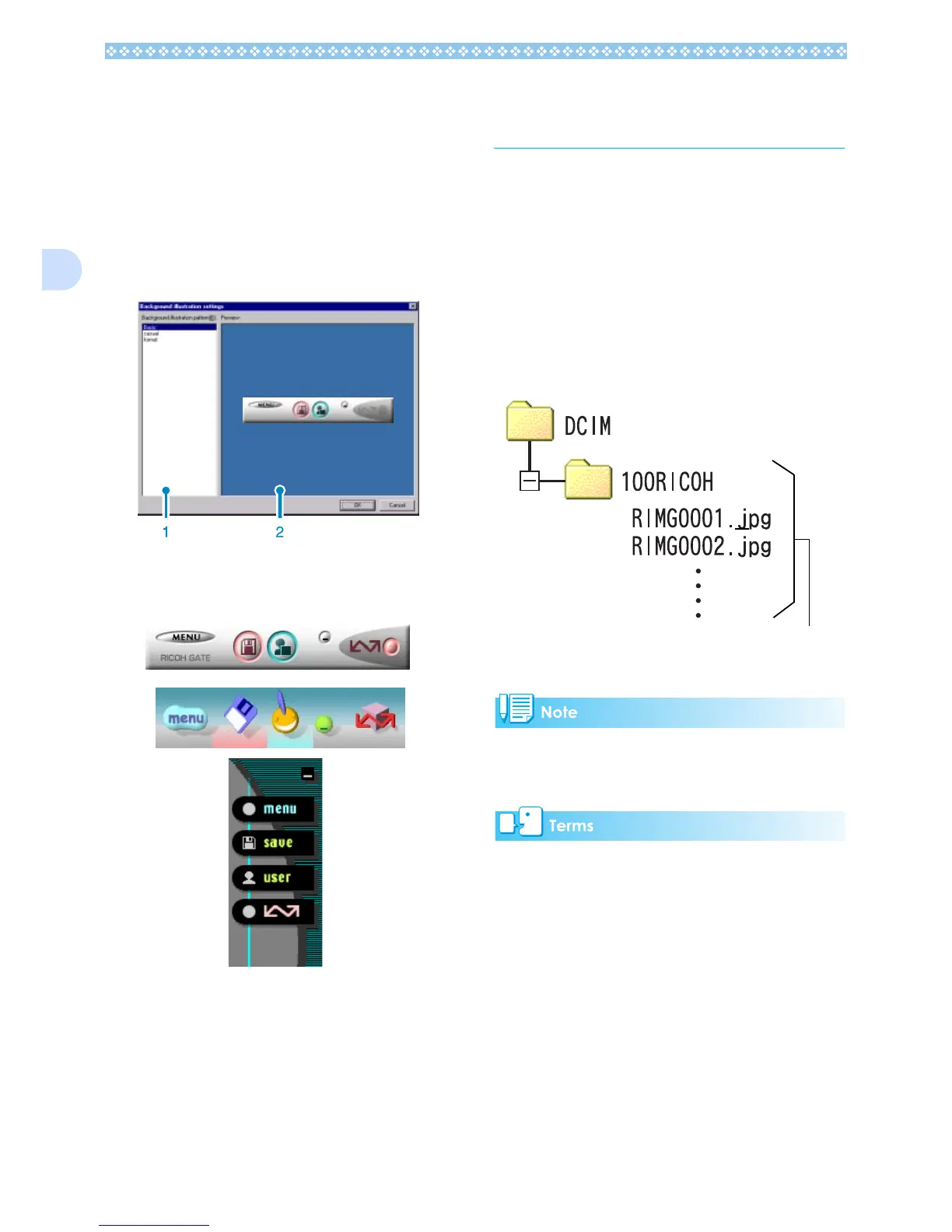140
2
How to Use the Background Illustra-
tion Settings
You can select a background for the RICOH
Gate La window from three types of patterns.
If you select [Background illustration setting]
from the menu displayed by the [MENU] but-
ton in the RICOH Gate La window, the [Back-
ground illustration settings] dialog box
appears.
1. [Background illustration pattern]
Select the pattern you wish to use from
the three available.
2. [Preview]
The pattern selected in [Background illus-
tration pattern] appears, and you can con-
figure it.
Downloading Images
from an SD Memory Card
It is possible to download images from a
memory card to computer via a PC Card Slot
or Card Reader.
To load an SD Memory Card into a PC Card
Slot or Card Reader, the FM-SD53 PC Card
Adapter (sold separately) is required.
Images in an SD Memory Card
Images are stored on an SD Memory Card in
a hierarchy, as shown here.
If the card reader is SD Memory Card com-
patible (directly loadable), no PC Card
Adapter is required.
Card Reader
This is a device that connects to a computer
and can read the contents of cards. In addi-
tion to the PC Card type, there are Card
Readers compatible with various types of
cards, into which you can directly load a
memory card.
Image files
