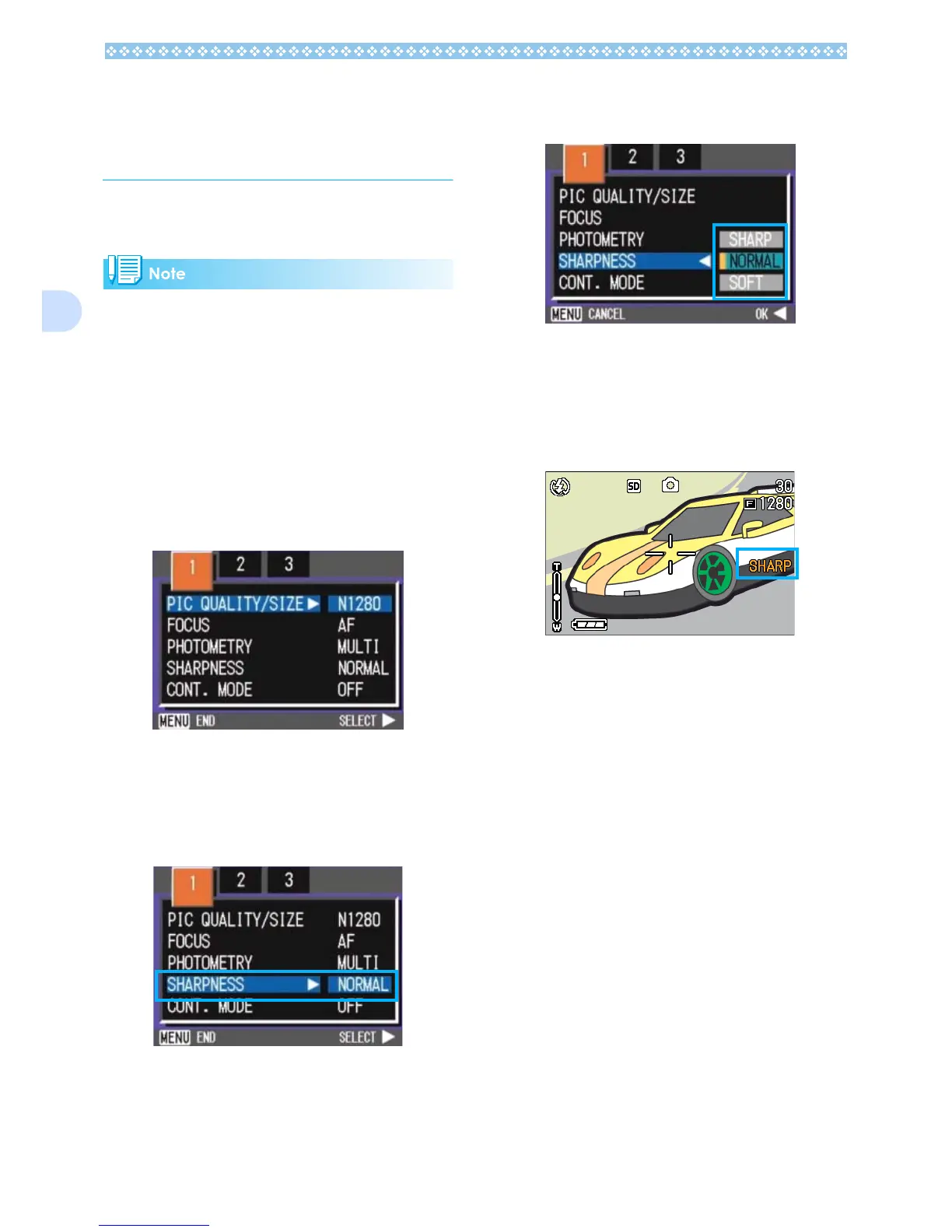76
3
Changing the Edge
Quality of Still Images
(SHARPNESS)
You can change the definition of your still
images to either sharp or soft.
By default, your camera is set to Normal.
To make changes to the sharpness of still
images, follow the steps below.
1. Turn the mode dial to 5
55
5 (Shoot-
ing Mode) or A/M (Aperture Pri-
ority/Manual Exposure Mode).
2. Press the M
MM
M button.
The Shooting menu appears.
3. Press the #$
#$#$
#$ buttons to switch
between displays as required.
4. Select [SHARPNESS] and then
press the O
OO
O or $
$$
$ button.
5. Press the !"
!"!"
!" buttons to select
the desired setting.
6. Press the O
OO
O or #
##
# button.
Sharpness settings are complete.
7. If you pressed the #
##
# button,
press also the M
MM
M button.
The Shooting Menu closes and the set-
ting value is displayed on the right of the
screen.
This setting will be used for shooting until
you change it.
