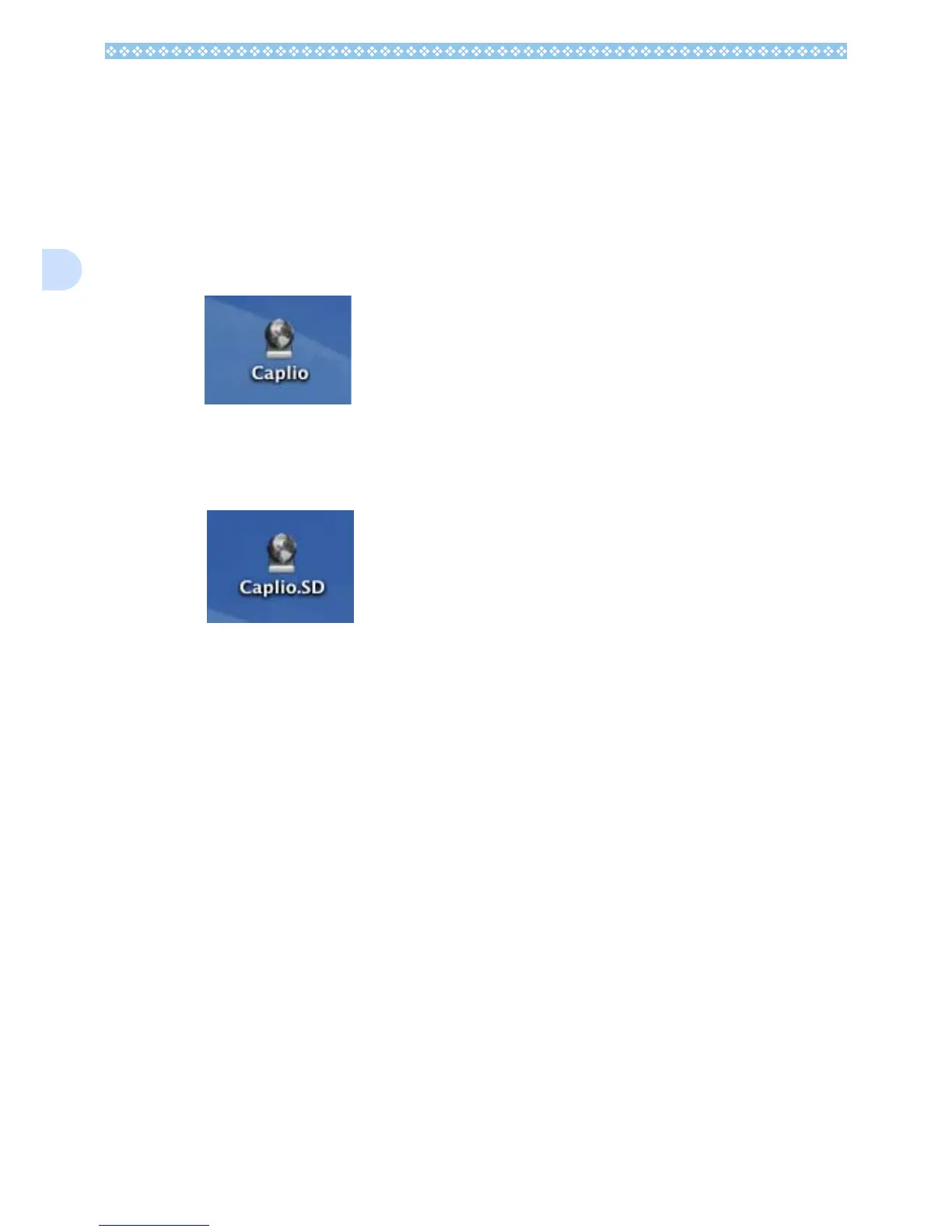166
2
For Mac OS X 10.1.2 to 10.3
1. Connect your camera to the
computer using the USB cable.
Your camera turns on.
When an SD Memory Card is not loaded,
the [Caplio] icon is displayed and you
can view the image files stored in inter-
nal memory.
When an SD Memory Card is loaded, the
[Caplio.SD] icon is displayed and you
can view the image files stored on the
SD Memory Card loaded.
2. Double-click the displayed icon.
It can be handled in the same way as a
normal drive. If you double-click the icon,
a folder called [DCIM] is displayed and a
folder called [100RICOH] within that
folder is displayed. The image files you
shot are inside the [100RICOH] folder.
Drag and drop the file and copy to the
hard disc.
