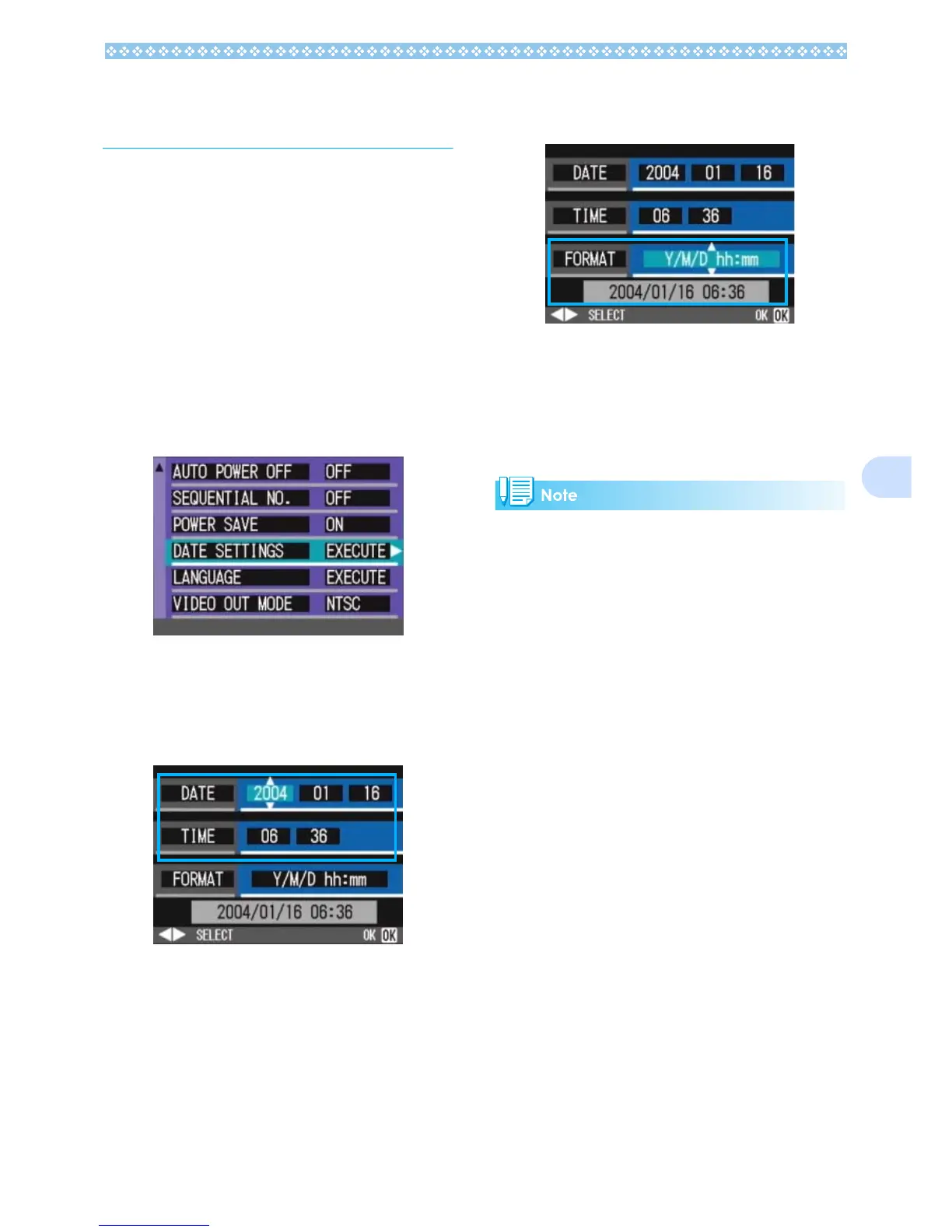119
7
Setting the Date and
Time (DATE SETTINGS)
You can take still images with the time or
date stamped onto the picture.
The date/time setting on the SETUP screen
is explained here.
1. Turn the Mode Dial to 1
11
1
(Setup Mode).
The Setup screen is displayed on the
LCD Monitor.
2. Press the "
""
" button to select
[DATE SETTINGS] and then
press the O
OO
O button.
3. Set the year, month, date and
time by pressing !"
!"!"
!"#$
#$#$
#$.
If you hold down the !" buttons, you
can increase/decrease the value quickly.
4. In [FORMAT], choose the Date
and Time format.
5. Check the display on the bottom
of the screen and then press the
O
O O
O button.
Once you have set the date and time, the
display returns to the Setup screen.
If the batteries are removed for more than
two weeks, the date and time settings will be
lost. These settings must be made again.
