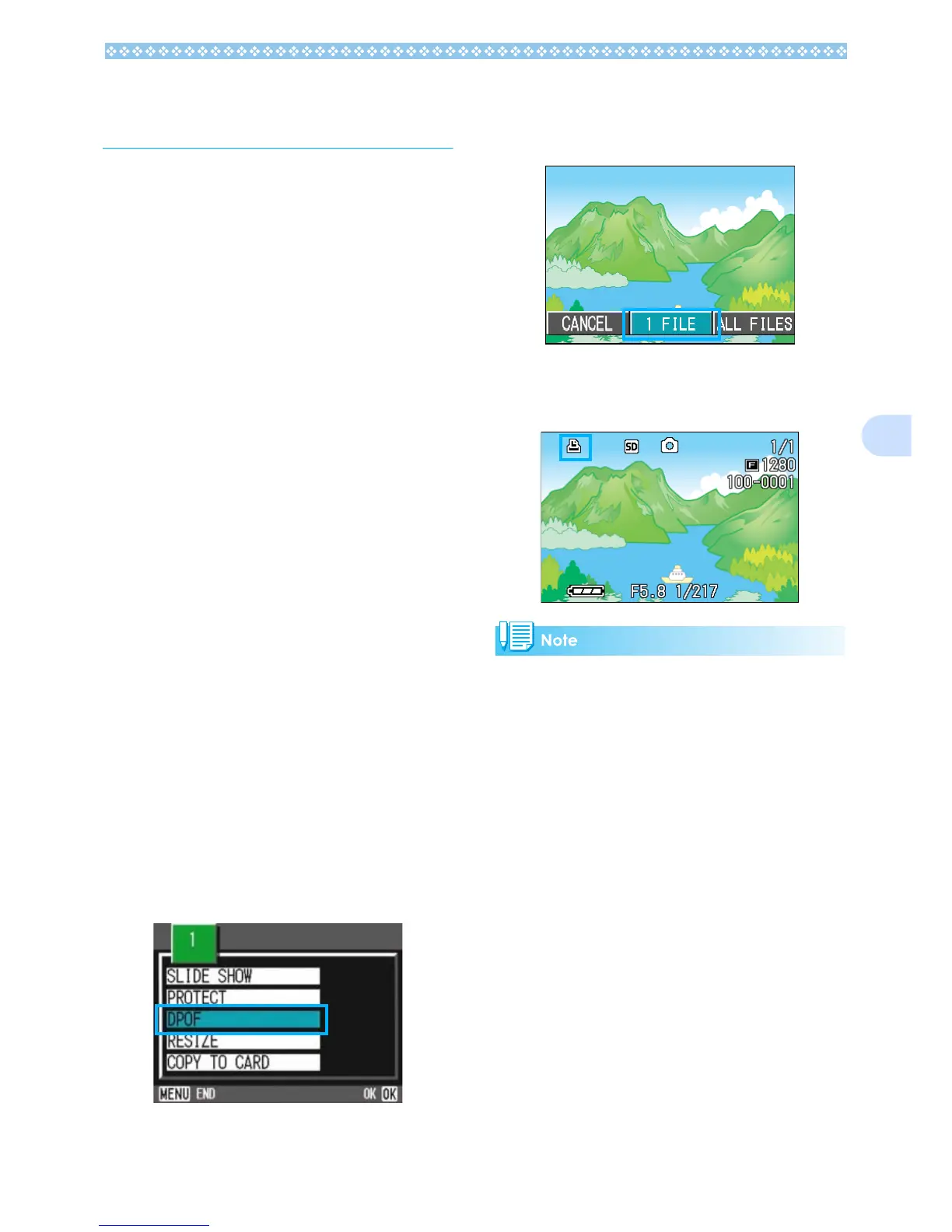107
6
Using a Printing Service
(DPOF: Dee-Pof)
The still images recorded on an SD Memory
Card can be printed out if you take them to a
shop that offers a digital camera print service.
To use a print service, it is necessary to make
settings required for printing. These settings
are called DPOF (Dee-Pof) settings.
There are three methods of making DPOF
settings:
• Set one shot at a time
• Set for All Still Images
• Select multiple shots to set together
The DPOF setting specifies one print per still
image. However, if multiple images are
selected for batch setting, you can specify
the number of copies to print.
Setting DPOF for the Still Image Dis-
played
To make DPOF settings for one still image,
follow the steps below.
1. Turn the Mode Dial to 6
66
6 (Play-
back Mode).
2. Display the still image you want
to specify.
3. Press the M
MM
M button.
The Playback menu is displayed.
4. Press "
""
" button to select [DPOF]
and then press the O
OO
O button.
5. Make sure that [1 FILE] is
selected, and then press the O
OO
O
button.
Once the DPOF setting is made, the
DPOF symbol appears in the upper-left
portion of the screen.
Removing the DPOF setting for one photo at
a time is done in the same way as setting it.
