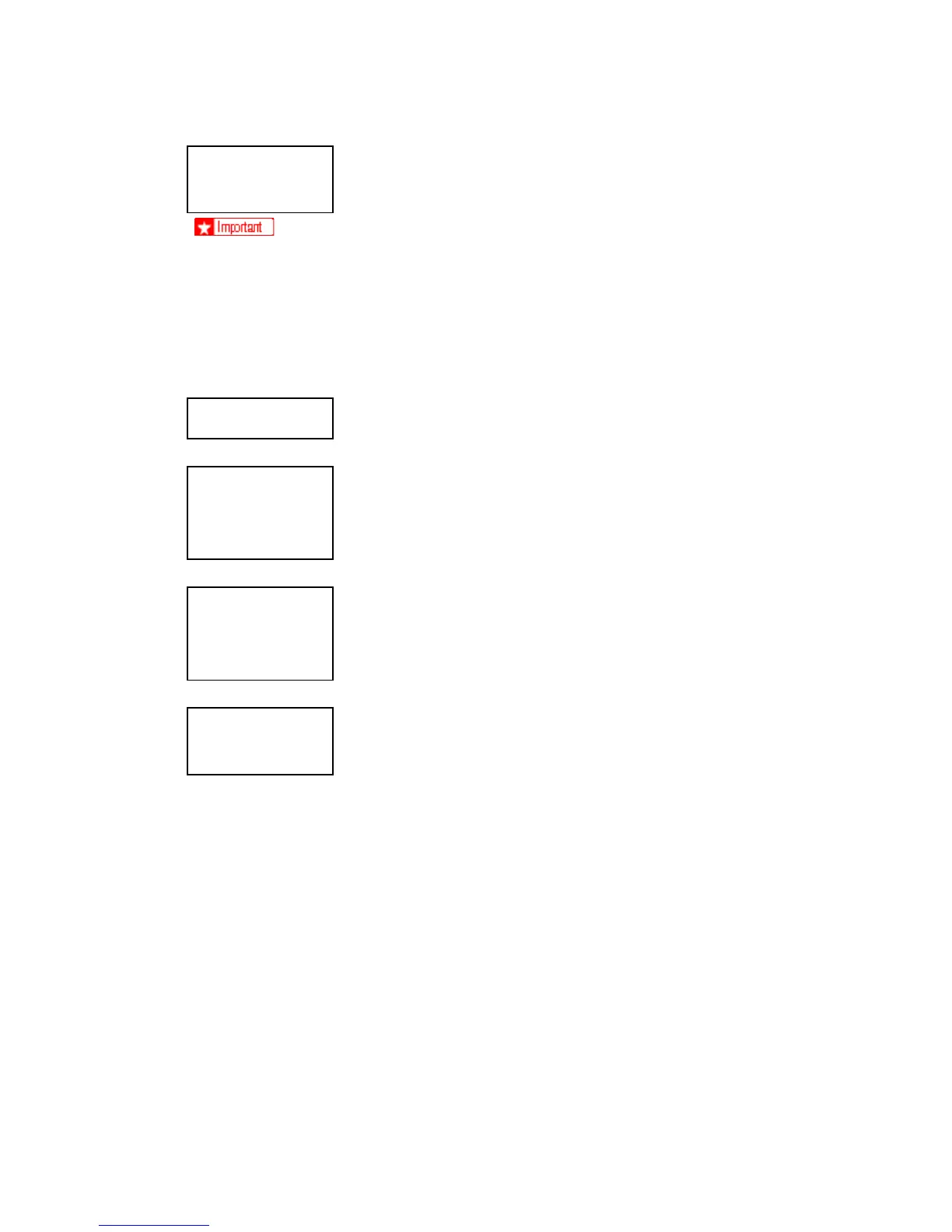G147 5-112 SM
Engine
*
Pushing [#Enter] toggles the asterisk on and off.
Select only one module for the update. If you try to select another module, you
will see the message "Cannot Select". This means another module has already
been selected for update.
The firmware modules must be updated one at a time.
4. After selecting one module for updating, push $ to display "Update Data".
Update Data
5. Push [#Enter] to start the update of the selected module.
Update Data
_ _ _ _ _ _ _ _ _ _ _
_
Asterisks replace the underscores in the progress line as the data updates.
Update Data
* * * _ _ _ _ _ _ _ _
_
When the update is completed, you will see:
Updated
Power Off On
If firmware update does not complete successfully, try to update it again. If firmware
update always fails, replace the controller board.
6. Turn the machine off.
7. If you are finished, remove the SD card from the slot and turn the machine on.
-or-
If you need to update another module, leave the SD card in place, turn the machine on
again and repeat this procedure from Step 1.
Here is a table that shows the approximate amount of time required to update each
module after the update has started.
