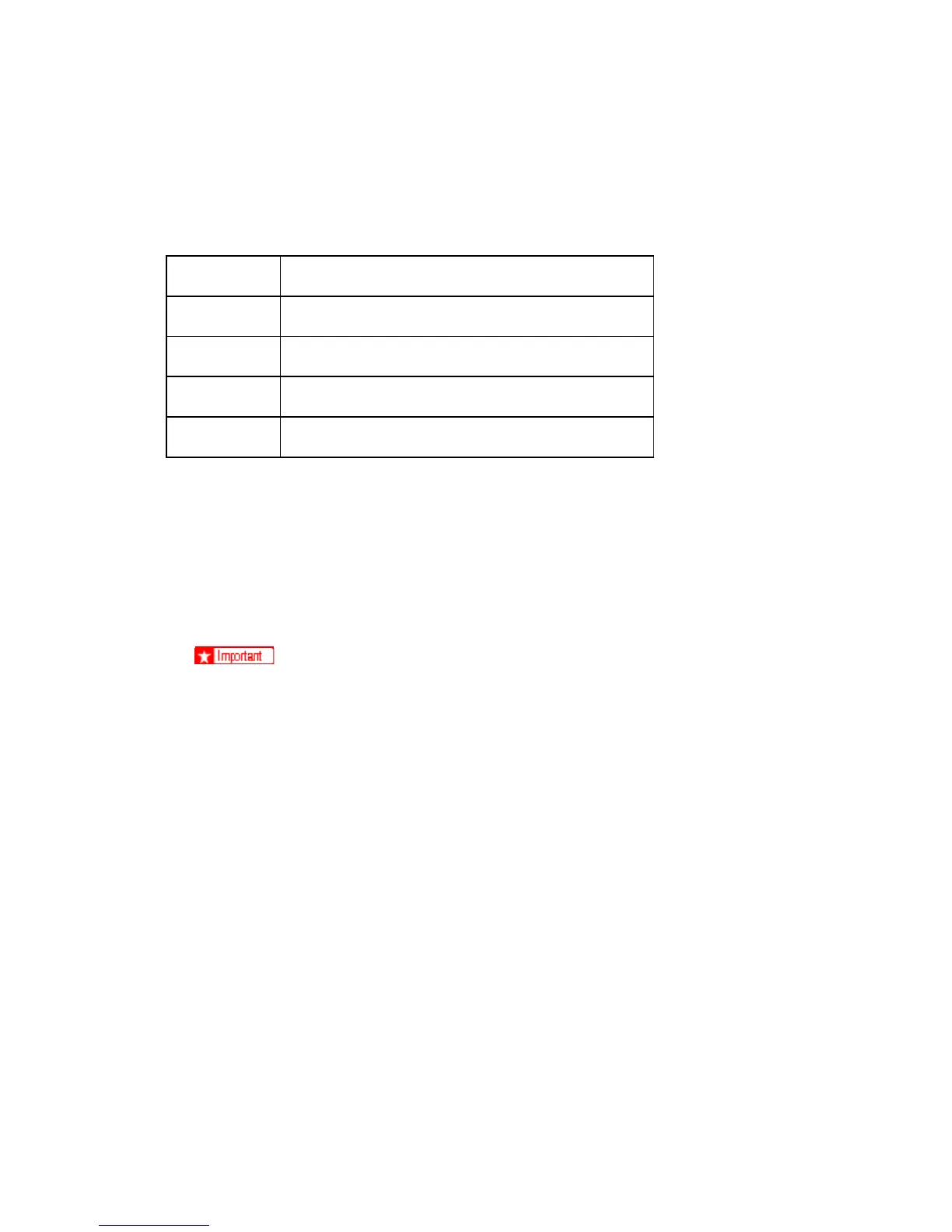G147 3-14 SM
Laser Beam Pitch Adjustment
After replacing the LD board, do the laser beam pitch adjustment. There are two procedures:
one for 400 dpi, and one for 600 dpi. These use the following SPs.
SP2110 Test Mode Dpi (0: 400 dpi, 8: 600 dpi)
SP2109-01 LD Beam Pitch Adjustment – 400 dpi
SP2109-02 LD Beam Pitch Adjustment – 600 dpi
SP2109-03 LD Beam Pitch Adjustment – 400 dpi Initial Setting
SP2109-04 LD Beam Pitch Adjustment – 600 dpi Initial Setting
1. If you do not have an SMC Report for reference, do SP5990-002 to print the SMC
Report so you can look up and match the SP numbers below with the correct
name.
2. Set SP2110 to "0" (for 400 dpi), or to "8" (for 600 dpi).
3. Execute SP2109-08 to reset all the beam pitch data.
4. Do SP2109-001 and enter "144".
The "144" entry is only a starting point for the adjustment.
5. Do SP2109-003 (400 dpi Initial Setting) if you entered "0" in Step 2.
-or-
Do 2109-004 (600 dpi Initial Setting) if you entered "8" in Step 2.
6. Do SP2902 to print Test Pattern 12.
7. On the test pattern write 144, the value of SP2109-01.
8. Repeat Steps 2 to 7 and change the value of SP2109-001 for every execution (48,
96, 192, 240).
9. Check these test patterns. If the laser beam pitch is not correct, the image looks
like a black vertical stripe pattern (see the diagrams below).
For example, if the pattern made with the value "192" has fewer obvious stripes than the
other printouts, the correct value is near 192.
10. Do Steps 2 to 7 to adjust the laser beam pitch position until thin lines are of
uniform thickness (no stripes should appear on the printout).
11. In Step 4, input a value estimated to be correct (e.g., if 192 was the closest, try
182), then do Steps 5 and 6, then if necessary go back to Step 3 and try another
