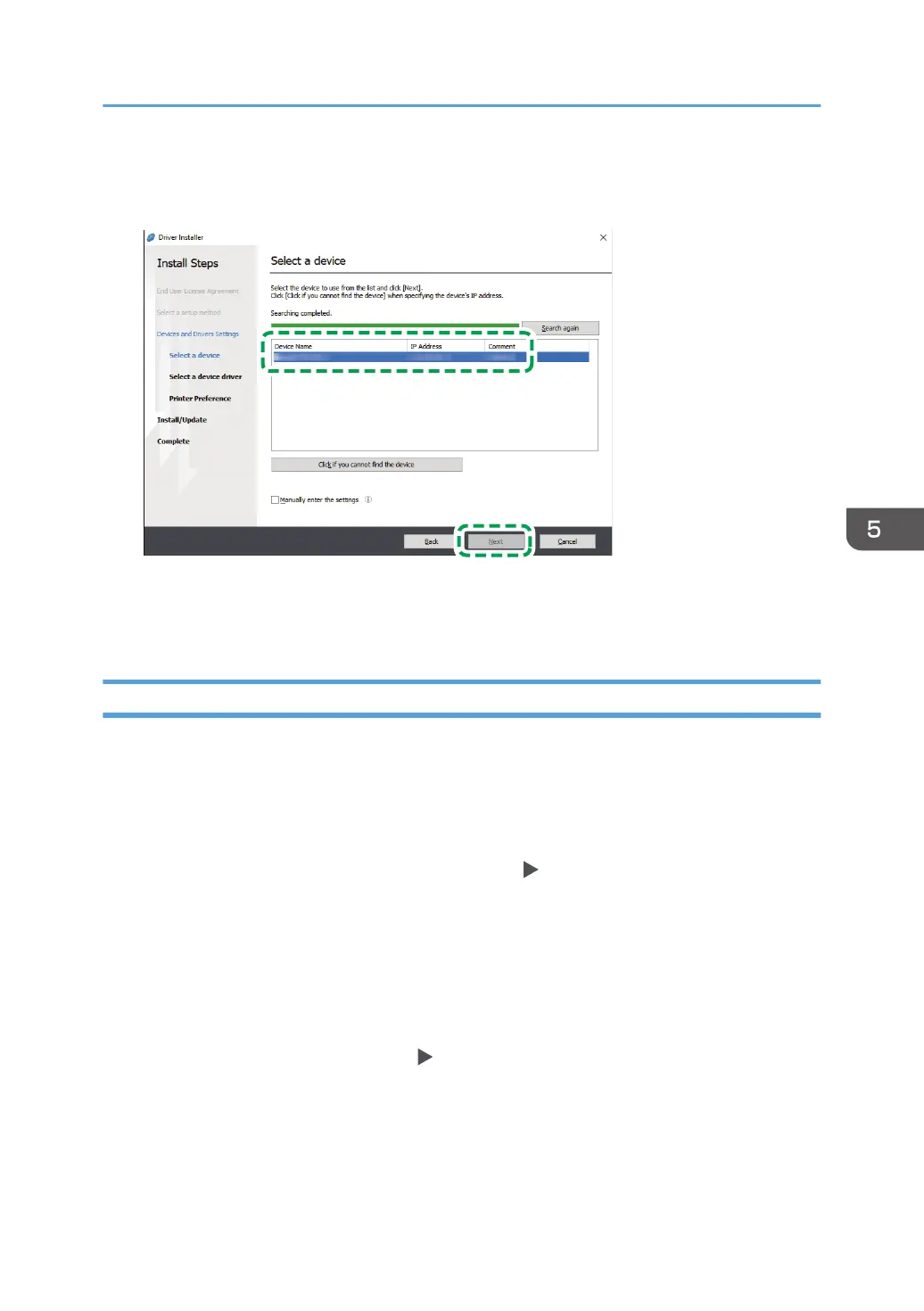• If the error screen is displayed, see page 118 "If the Machine Cannot Be Found".
4. Select this machine from among the detected devices, and then click [Next].
Printer driver installation starts.
5. When the installation is complete, click [Finish].
Installing the Printer Driver for Windows
1. Double-click the downloaded file.
2. Click [Cancel] to exit the installer.
3. Display the "Devices and Printers" screen.
Windows 10 (version 1703 or later)
1. On the [Start] menu, click [Windows System] [Control Panel].
2. Click [View devices and printers].
Windows 10 (earlier than version 1703)
1. Right-click [Start], and then click [Control Panel].
2. Click [View devices and printers].
Windows 8.1
1. On the Charm Bar, click [Set] [Control Panel].
2. Click [View devices and printers].
4. Click [Add a printer].
5. Click [The printer that I want isn't listed].
6. Select [Add a local printer or network printer with manual settings], and then click [Next].
Installing the Printer Driver for Network Connection (Windows)
117
