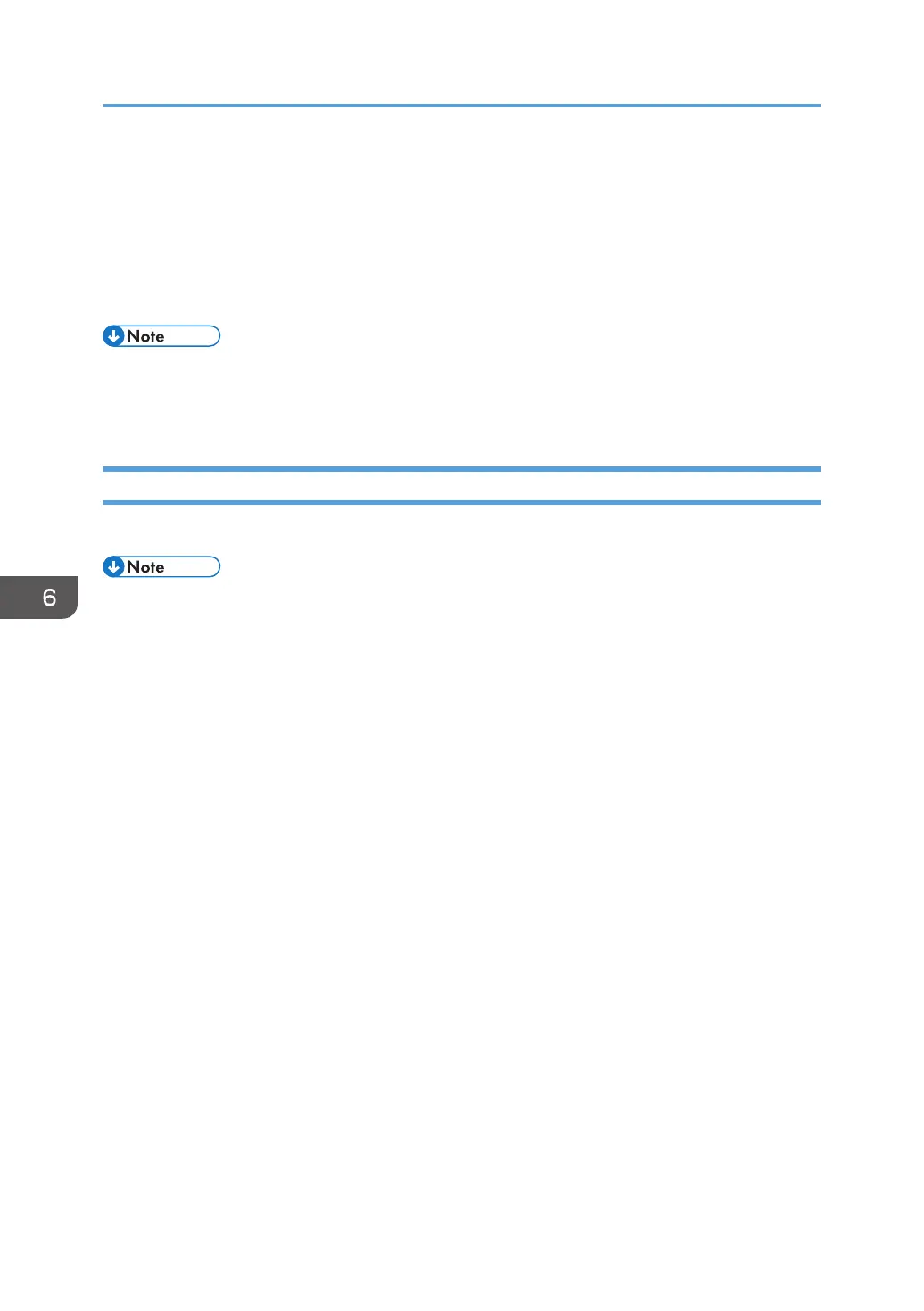"USERDNSDOMAIN" is not displayed when the login user who executed the command is a local
user.
7. Check the login password on the computer, and write down the information in [3] on the
check sheet.
The required information on the computer is confirmed. Now create a shared folder on your
computer and specify the access permissions of the folder.
• Depending on the operating system or security settings, it might be possible to specify a user name
that does not have a password assigned. However, we recommend that for greater security you
select a user name that has a password.
Creating a Shared Folder (Windows)
Create a shared folder on the Windows Desktop and specify the access permissions of the folder.
• If you are creating a shared folder for the first time on this computer, you must enable the file
sharing function. For details, see Windows Help.
• To register a shared folder in the machine's address book, you need the computer's IP address or
computer name, and the user name and password of a user who has access permissions for the
shared folder.
1. Log on to Windows as a user with administrative privileges.
2. Create a new folder in Windows Explorer and write down the folder name in [4] on the
check sheet.
3. Right-click the created folder, and then click [Properties].
6. Scan
156
