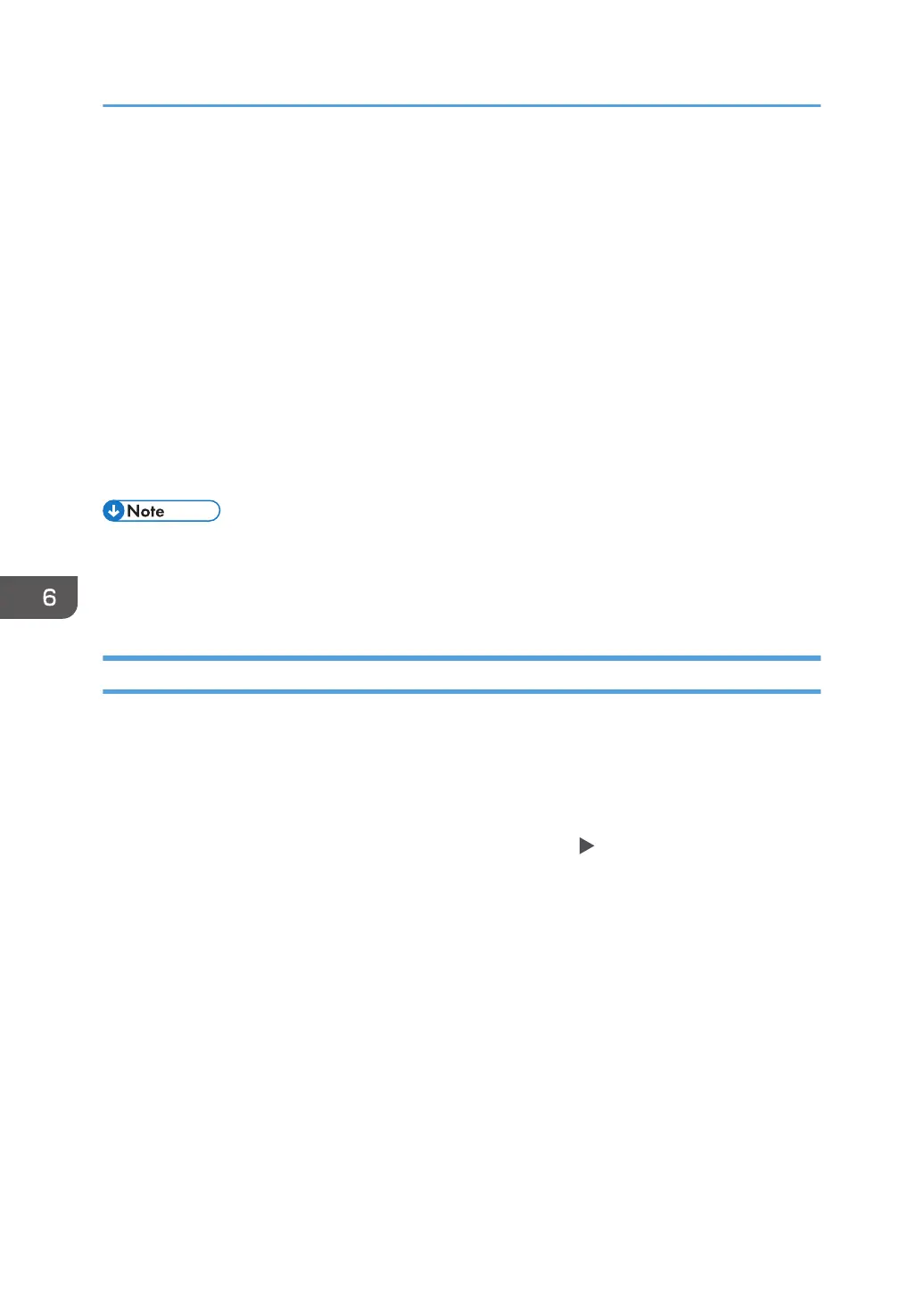Scanning Documents and Sending the Scanned
Data to a Folder
To send the data of a scanned original to a shared folder on a computer, create the shared folder on the
computer in advance and register the destination folder in the address book.
• You also need to configure the settings for connecting to the network from the machine.
See "Connecting to a Wired LAN", User Guide (Full Version).
See "Connecting to a Wireless LAN", User Guide (Full Version).
• You can add a folder destination in the address book easily using Scan to Folder Helper.
See "Specifying the Destination of Send to Folder Using the Scan to Folder Helper App", User
Guide (Full Version).
• Using the SMB 3.0 protocol, you can save files in encrypted folders.
• The scanned file can be also saved to an FTP server.
• See "Registering the Destination Folder to Use for Send to Folder", User Guide (Full Version).
Confirming the Computer Information (Windows)
Confirm the name, IP address, and other information of the computer used to create a shared folder,
and write down the information on the check list.
1. Print the check sheet.
See "Printing the Check Sheet", User Guide (Full Version).
2. Click [Start] on the computer and click [Windows System] [Command Prompt].
3. Enter "ipconfig/all" and press the [Enter] key.
6. Scan
154
