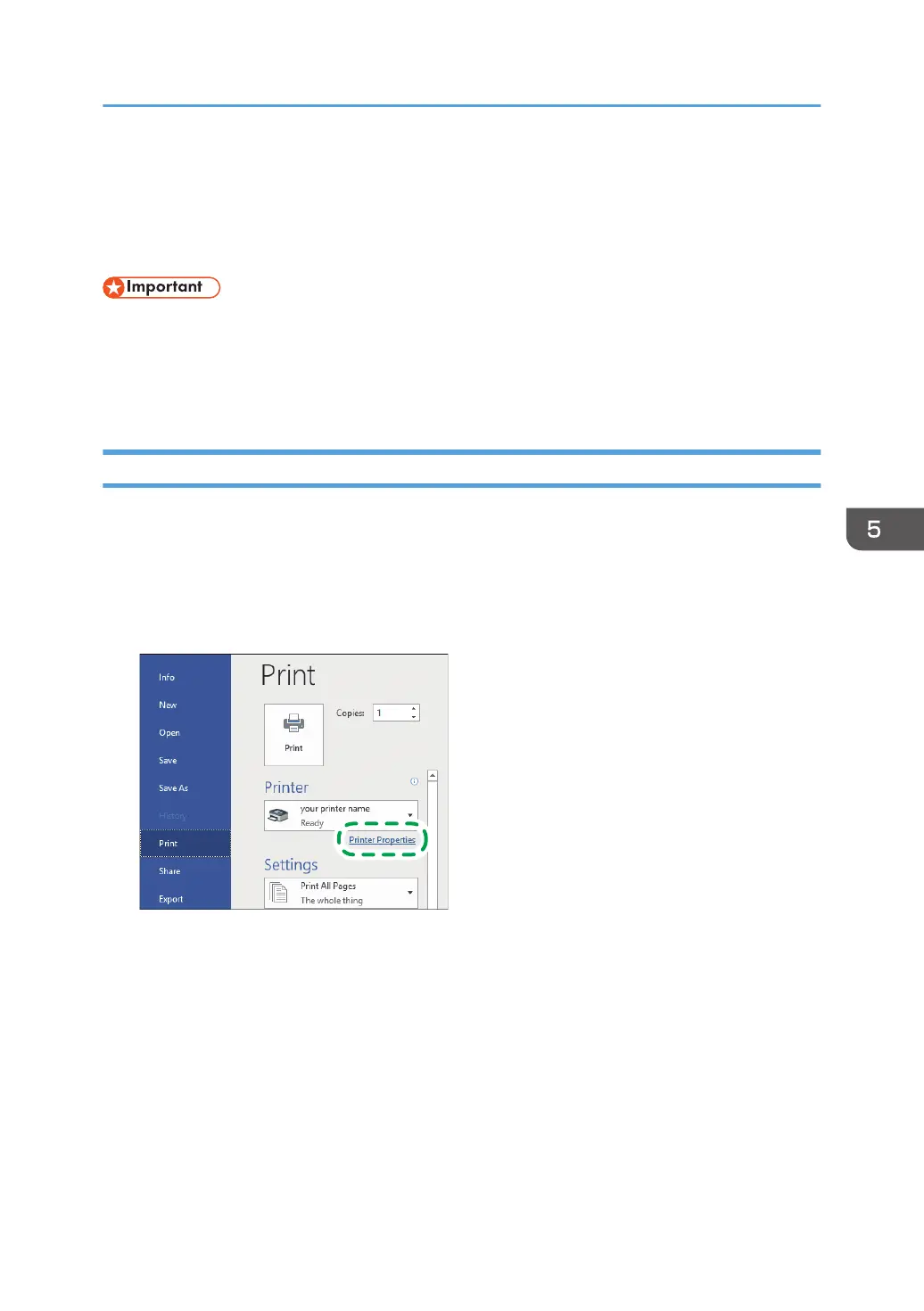Basic Procedure for Printing Documents
Specify the printer driver and configure the Document Size, Paper Type, and other settings to print a
document.
• Duplex printing is selected as the default setting. If you want to print on only one side, select [Off]
for the two-sided printing setting.
• If you send a print job via USB 2.0 while the machine is in Sleep mode, an error message may
appear after the print job is completed. In this case, check whether the document was printed.
Printing a Document in Windows
1. Open a document to print on the computer, and display the setting screen of the printer
driver from the print menu in the application.
The procedure to display a document varies depending on the applications.
For example in Microsoft Word/Excel, click [Print] on the [File] menu, select the device to use, and
then click [Printer Properties].
2. Specify the Document Size, Paper Type, Input Tray, and other settings.
You can configure the basic settings just by using the [Basic] tab.
Basic Procedure for Printing Documents
127
