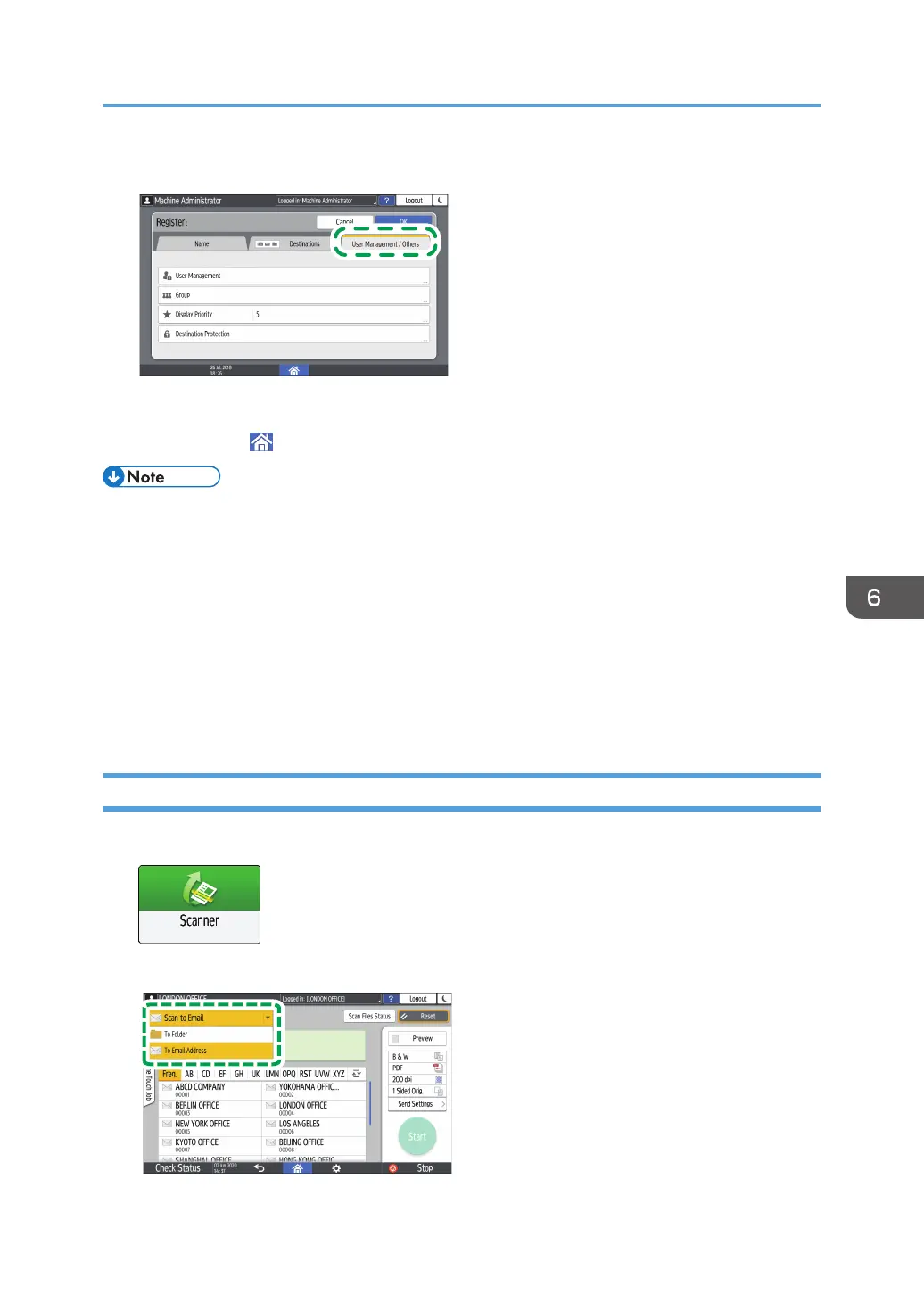10. If necessary, press the [User Management / Others] tab and specify the settings.
11. Press [OK].
12. Press [Home] ( ) after specifying the settings.
• The connection test may take time.
• Even if the connection test was successful, the machine may fail to transfer the file if you do not
have write privileges for the file or there is not enough free hard disk space.
• If the client computer has a fixed IP address assigned to it, you can specify the IP address manually
by including it in the path name of the destination folder. For example, if the IP address is
"192.168.1.191" and the shared folder name is "user", enter "\\192.168.1.191\user" as the
path.
• When the specified destination is updated using the Central Management function, the spooled
documents are sent to the destination after updating.
Basic Procedure for Performing Send to Folder
1. Press [Scanner] on the Home screen.
2. Select [To Folder] on the scanner screen.
Scanning Documents and Sending the Scanned Data to a Folder
163
