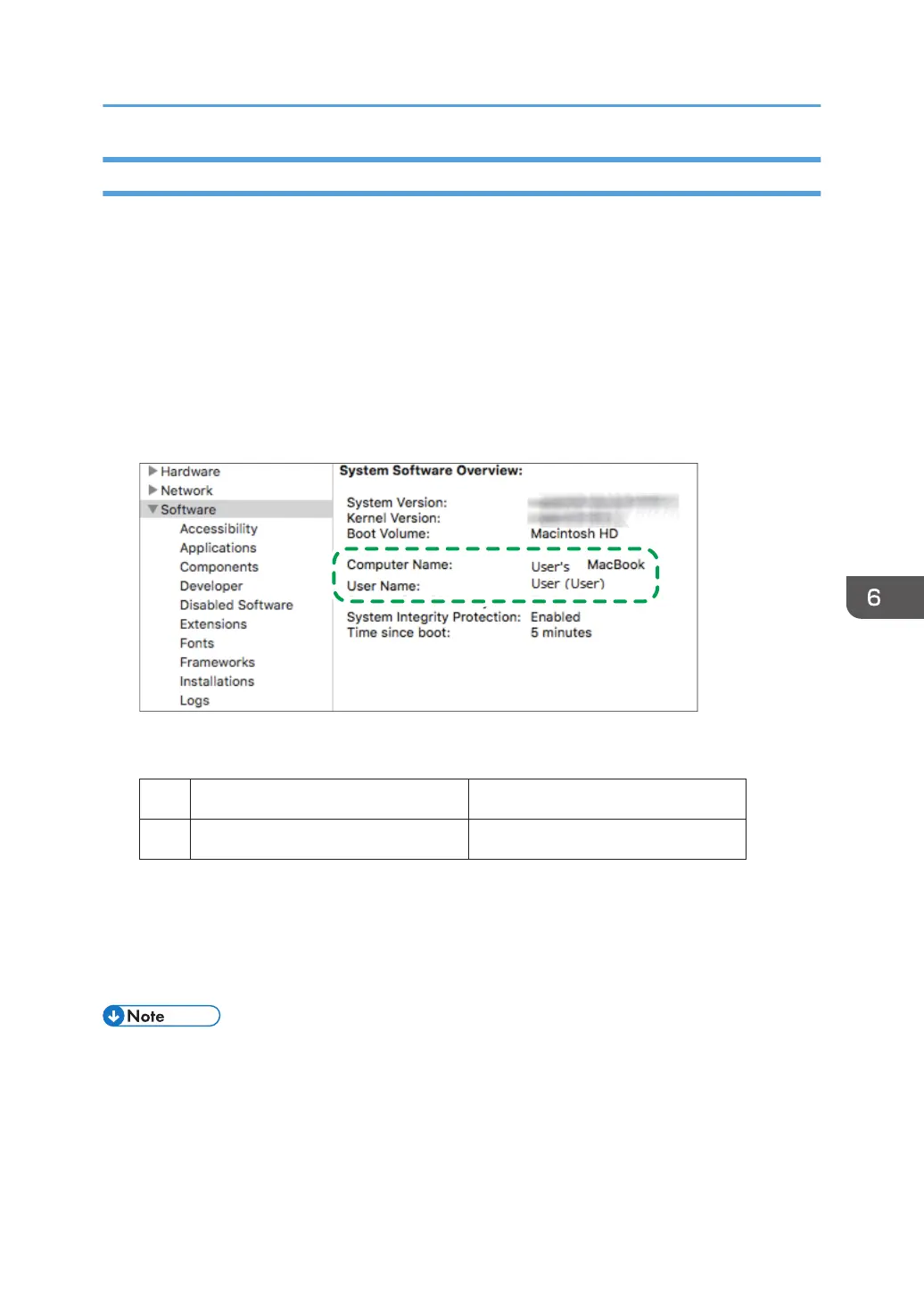Confirming the Computer Information (macOS)
Confirm the name of the computer used to create the shared folder, login user name and other settings
and write down the information on the check list.
1. Log on to macOS as a user with administrative privileges.
2. Click the Apple menu.
3. Click [About This Mac].
4. Click [System Report].
5. Click [Software] on the left pane and write down the displayed computer name in [1] and
the user name in [2] on the check sheet.
When the screen shown above is displayed, fill in the sheet as follow:
Computer name
[1]
Computer login user name
User's MacBook
User
[2]
DZC526
6. Click the Apple menu and select [System Preferences].
7. In [Network], click [Ethernet] or [Wi-Fi] and write down the displayed IP address in [1]
on the check sheet.
The required information on the computer is configured. Now create a shared folder.
• Depending on the operating system or security settings, you might be able to specify a user name
that does not have a password assigned. However, we recommend that you select a user name
that has a password.
Scanning Documents and Sending the Scanned Data to a Folder
159
