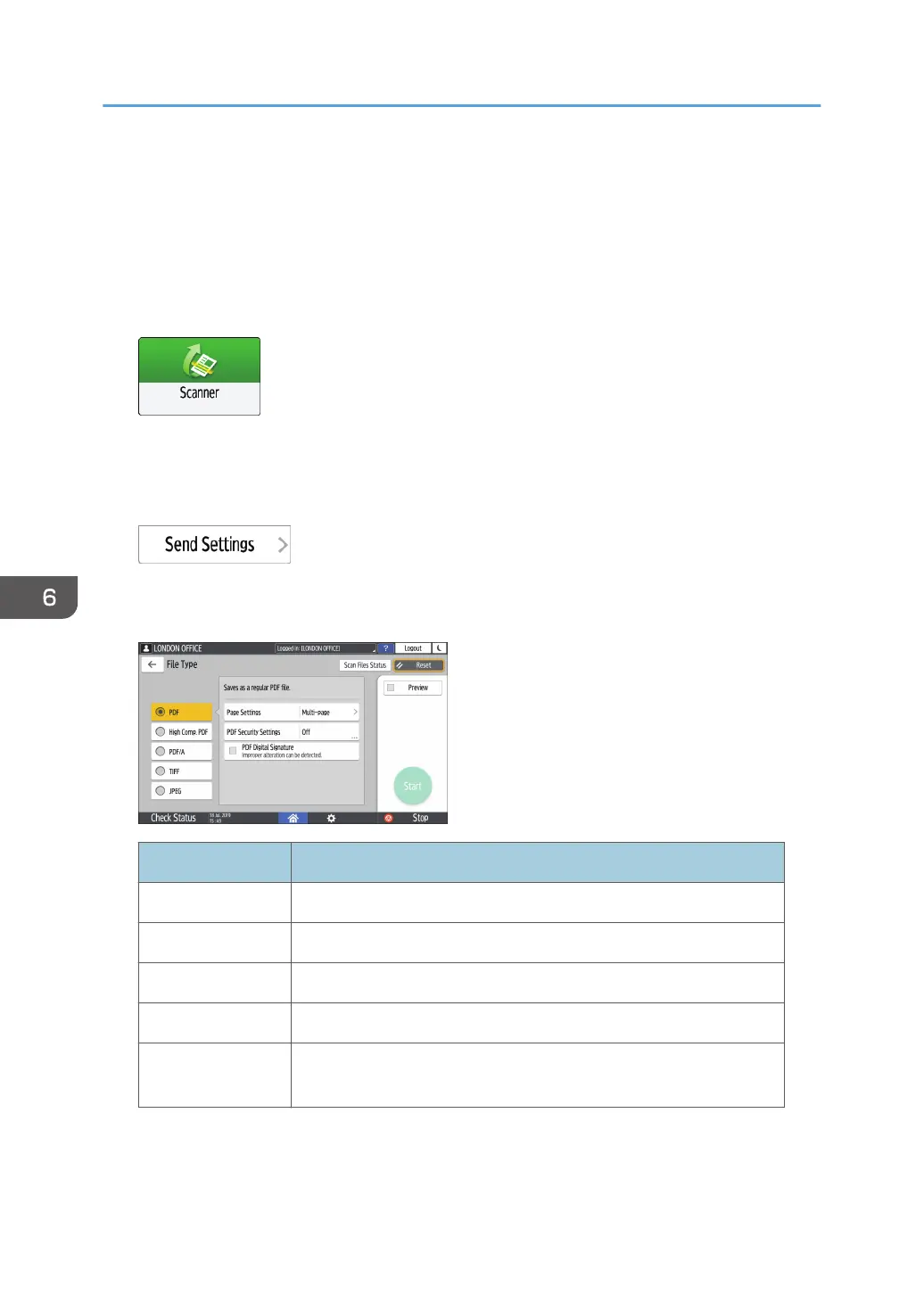Specifying the File Type or File Name When
Scanning a Document
Specify the settings in [Send Settings] on the scanner screen.
1. Press [Scanner] on the Home screen.
2. Place the original on the scanner.
See "Placing an Original to Scan", User Guide (Full Version).
3. Press [Send Settings] on the scanner screen.
4. Press [File Type], and select the file type to save the scanned document.
Press [Others] to display the detailed settings screen.
File Type Description
PDF Creates a standard PDF file.
High Comp. PDF You can reduce the data size without affecting text legibility.
PDF/A This is an international standard suitable for long-term data storage.
TIFF This image file format is suitable for black-and-white text and lines.
JPEG
This image file format is suitable for photos and images with subtle
gradations.
• You can select from the following file types:
• Single Page: PDF, High Compression PDF, PDF/A, TIFF, JPEG
6. Scan
168
