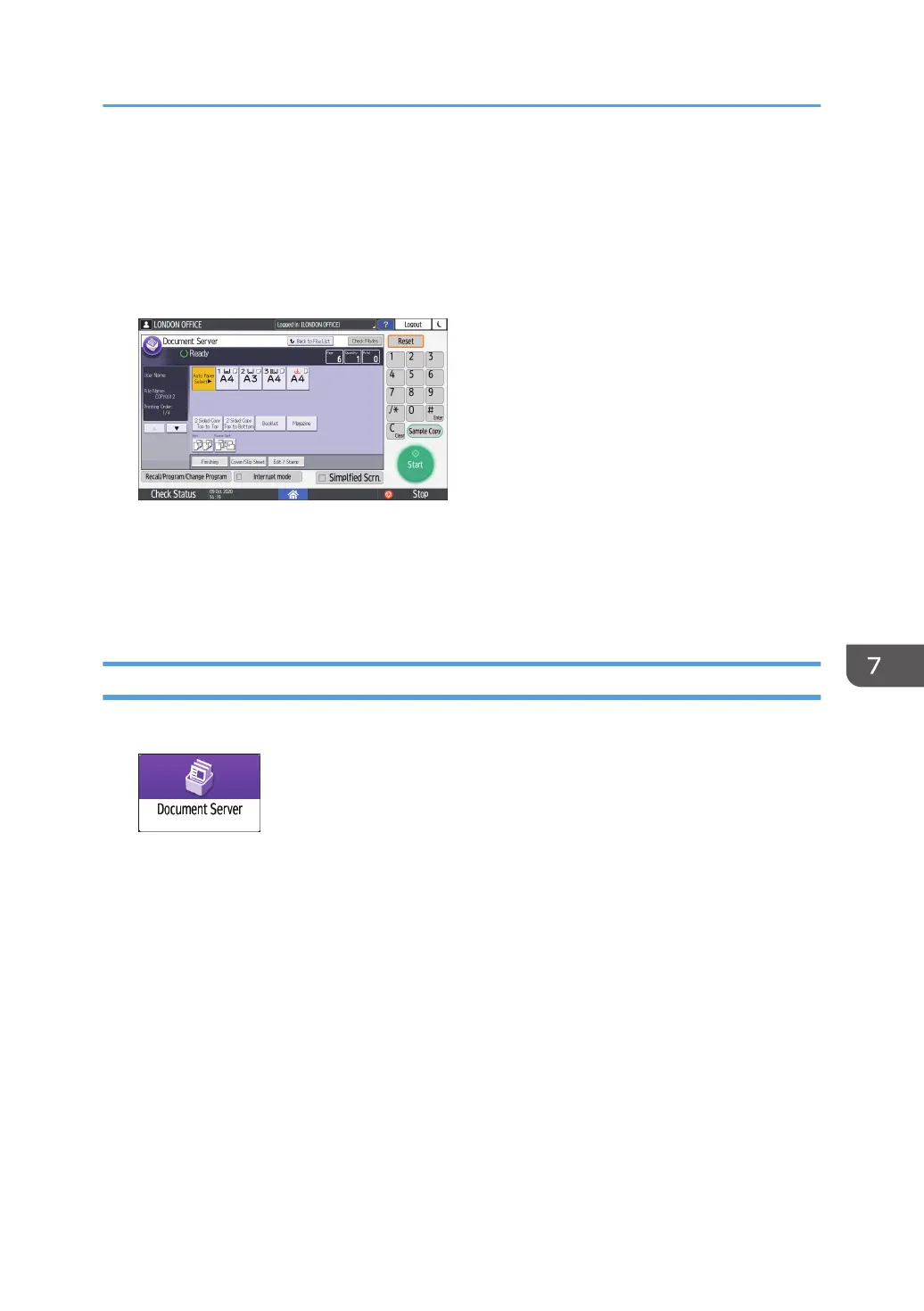3. Select the document to print.
• If the document is password protected, enter the password and press [OK].
• To print two or more copies, enter the quantity using the number keys.
4. Press [To Printing Screen].
5. Change the print settings.
• When specifying Sort or Rotate Sort, you can make a partial print as a test and proceed to
print the rest of the quantity by pressing [Sample Copy].
• Press [Back to File List] to return to the screen for selecting documents.
6. Press [Start].
Specifying a Page to Print
1. On the Home screen, press [Document Server].
2. On the document server screen, select the desired folder.
3. Select the document to print and press [Print Specified Page].
• If the document is password protected, enter the password and press [OK].
• To print two or more copies, enter the quantity using the number keys.
Printing Documents in Document Server
175
