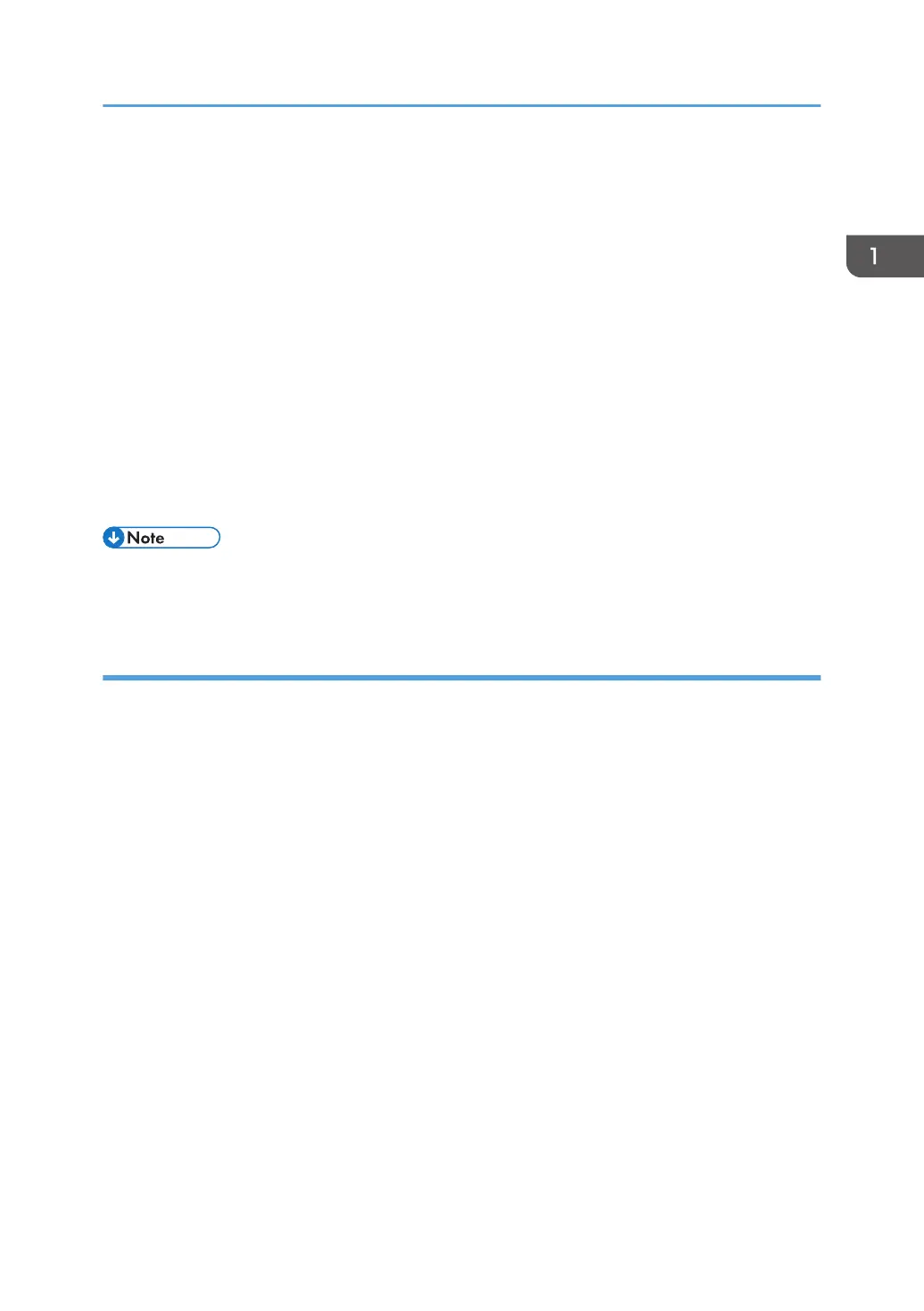8. Enter the login user name, and then press [OK].
9. Press [Change] for "Login Password".
10. Enter the login password, and then press [OK].
Follow the password policy to strengthen the login password.
For details about the password policy and how to specify it, see page 257 "Specifying the
Extended Security Functions".
11. Re-enter the login password for confirmation, and then press [OK].
12. Press [Change] for "Encryption Password".
13. Enter the encryption password, and then press [OK].
14. Re-enter the encryption password for confirmation, and then press [OK].
15. Press [OK] twice.
You will be automatically logged out.
• For the characters that can be used for login user names and passwords, see page 21 "Usable
characters for user names and passwords".
Usable characters for user names and passwords
The following characters can be used for login user names and passwords. Names and passwords are
case sensitive.
• Upper case letters: A to Z (26 characters)
• Lower case letters: a to z (26 characters)
• Numbers: 0 to 9 (10 characters)
• Symbols: (space) ! " # $ % & ' ( ) * + , - . / : ; < = > ? @ [ \ ] ^ _` { | } ~ (33 characters)
Login user name
• Cannot contain spaces, colons or quotation marks.
• Cannot be comprised of numbers only or cannot be left blank.
• Can be up to 32 characters long.
Login password
• The maximum password length for administrators and supervisors is 32 characters; for users it
is 128 characters.
• Make passwords using a combination of capitals, small letters, numbers, and symbols. The
more characters, the harder it is for others to guess.
• If the password's complexity and minimum length have been configured in [Password Policy]
in [Extended Security], only passwords meeting the requirements can be specified. For details
Configuring Administrator Authentication
21
