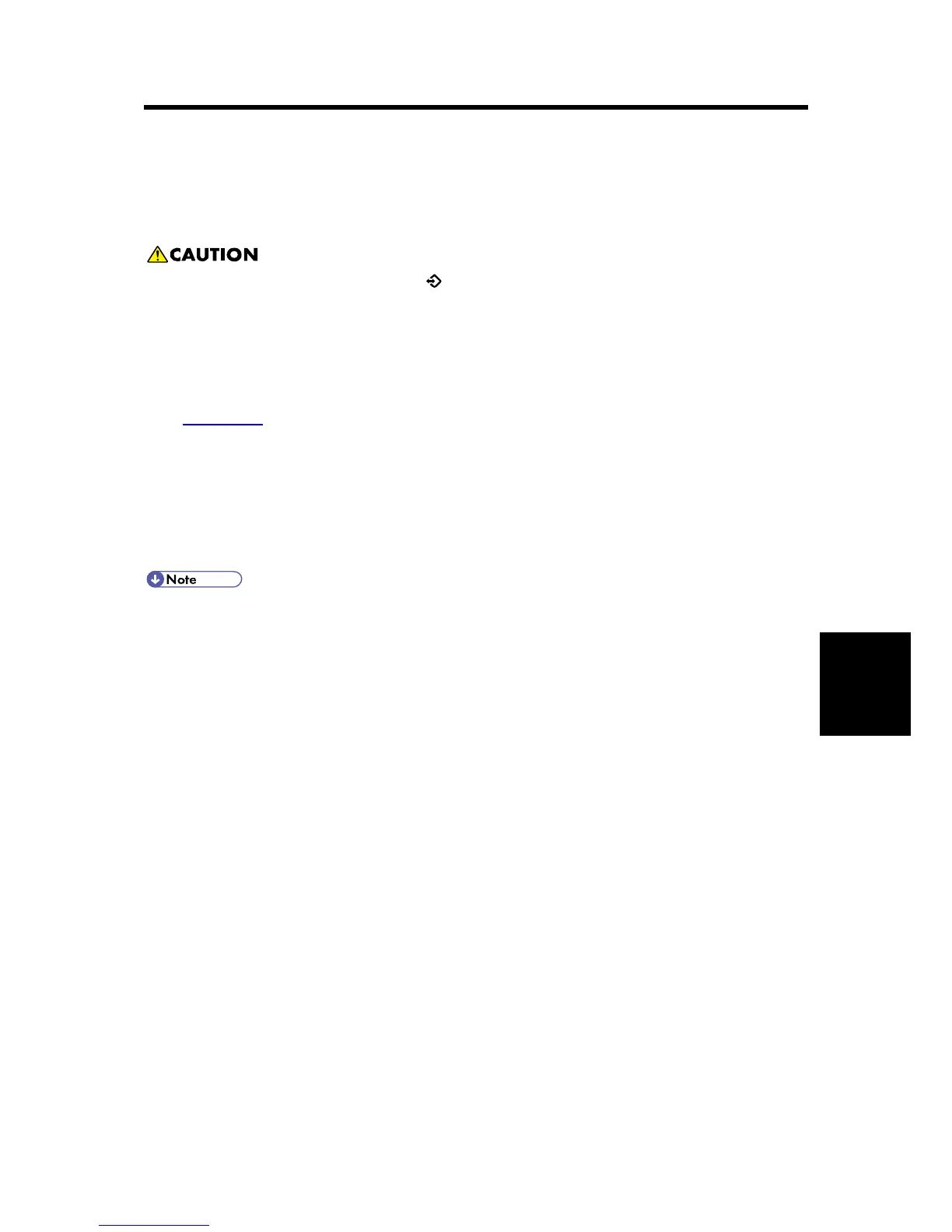Maintenance
5. SYSTEM MAINTENANCE
5.1 SERVICE PROGRAM MODE
Make sure that the data-in LED (
) is not on before you go into the SP mode. This LED
indicates that some data is coming to the machine. When the LED is on, wait for the
copier to process the data.
5.1.1 SP TABLES
See "Appendices" for the following information:
System Service Mode
Printer Service Mode
Scanner Service Mode
5.1.2 ENABLING AND DISABLING SERVICE PROGRAM MODE
The Service Program Mode is for use by service representatives only. If this mode is
used by anyone other than service representatives for any reason, data might be deleted
or settings might be changed. In such case, product quality cannot be guaranteed any
more.
Entering SP Mode
For details, ask your supervisor.
Exiting SP Mode
Press "Exit" on the LCD twice to return to the copy window.
5.1.3 TYPES OF SP MODES
System SP: SP modes related to the engine functions
Printer SP: SP modes related to the controller functions
Scanner SP: SP modes related to the scanner functions
Fax SP: SP modes related to the fax functions
Select one of the Service Program modes (System, Printer, Scanner, or Fax) from the touch panel
as shown in the diagram below after you access the SP mode. This section explains the functions
of the System/Printer/Scanner SP modes. Refer to the Fax service manual for the Fax SP modes.
