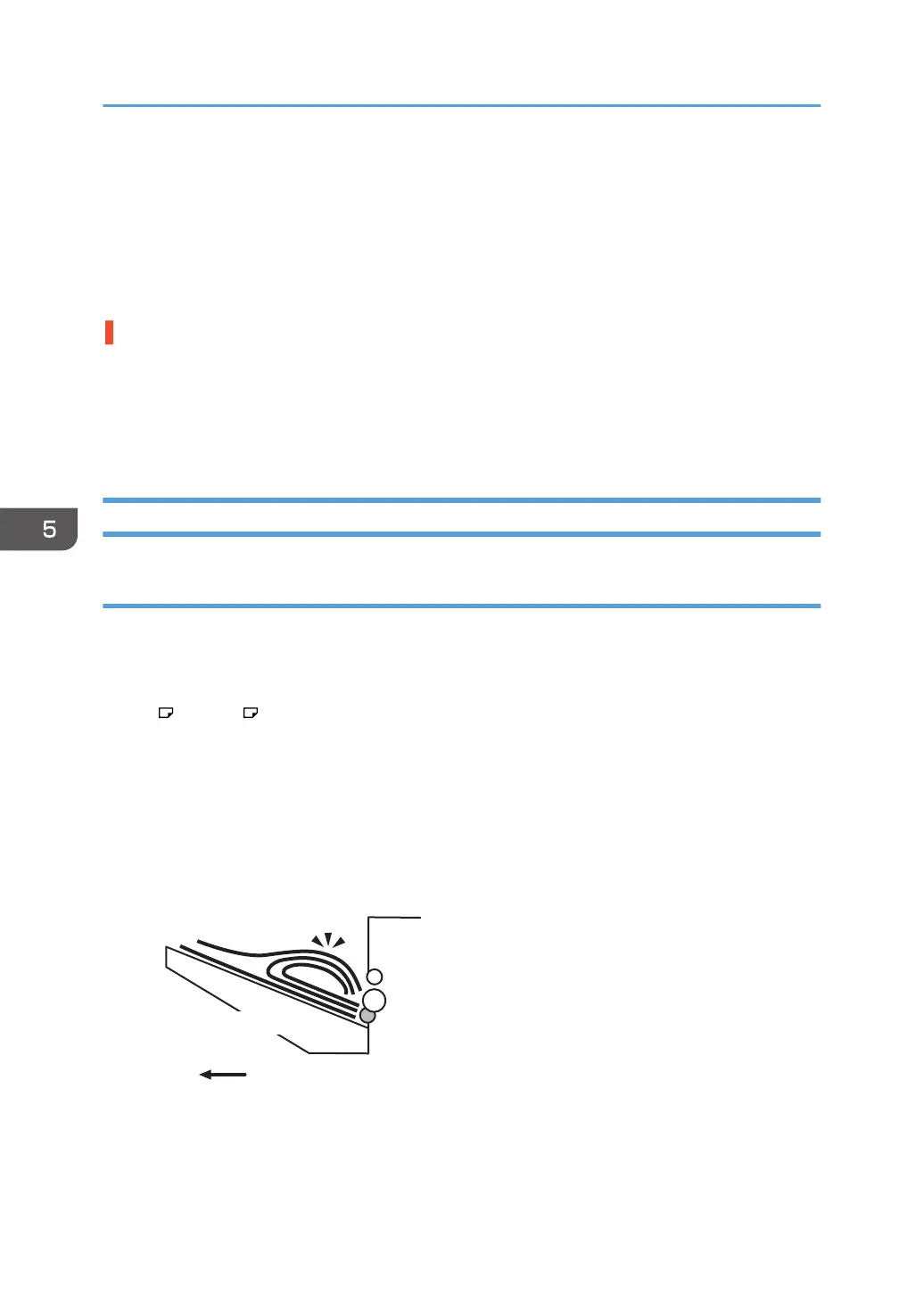To correct curls facing up, specify "U Curl Correction Level".
To correct curls facing down, specify "П Curl Correction Level".
Select "Large" or "Small" depending on the degree of decurling required.
<If the decurler unit is not used>
1. Load the sheets the other way up.
There are too many stacked sheets.
Reduce the number of the stacked sheets. To do this, suspend printing and remove the stacked sheets,
and then resume printing.
To suspend printing, press the [Suspend / Resume] key on the finisher.
To resume printing, press the [Suspend / Resume] key on the finisher.
Large Delivered Sheets Are Not Stacked Properly
Cause:
When using large-size or coated and paper-to-paper friction is very high, a sheet may push against
another or paper deflection may occur.
This is likely to occur if:
• B4 , 8" × 14" , or larger size of paper is used.
• Paper that produces high paper-to-paper friction is used.
• The temperature or humidity is high.
Sheet bending
The leading edge of the delivered sheet bends upward and backward.
Output tray
Paper exit
Paper feed direction
CEZ594
One sheet pushing out another
Because of high paper friction, the delivered sheet may get stuck and push out other sheets of
paper.
5. Post-Processing Option Troubleshooting
136
