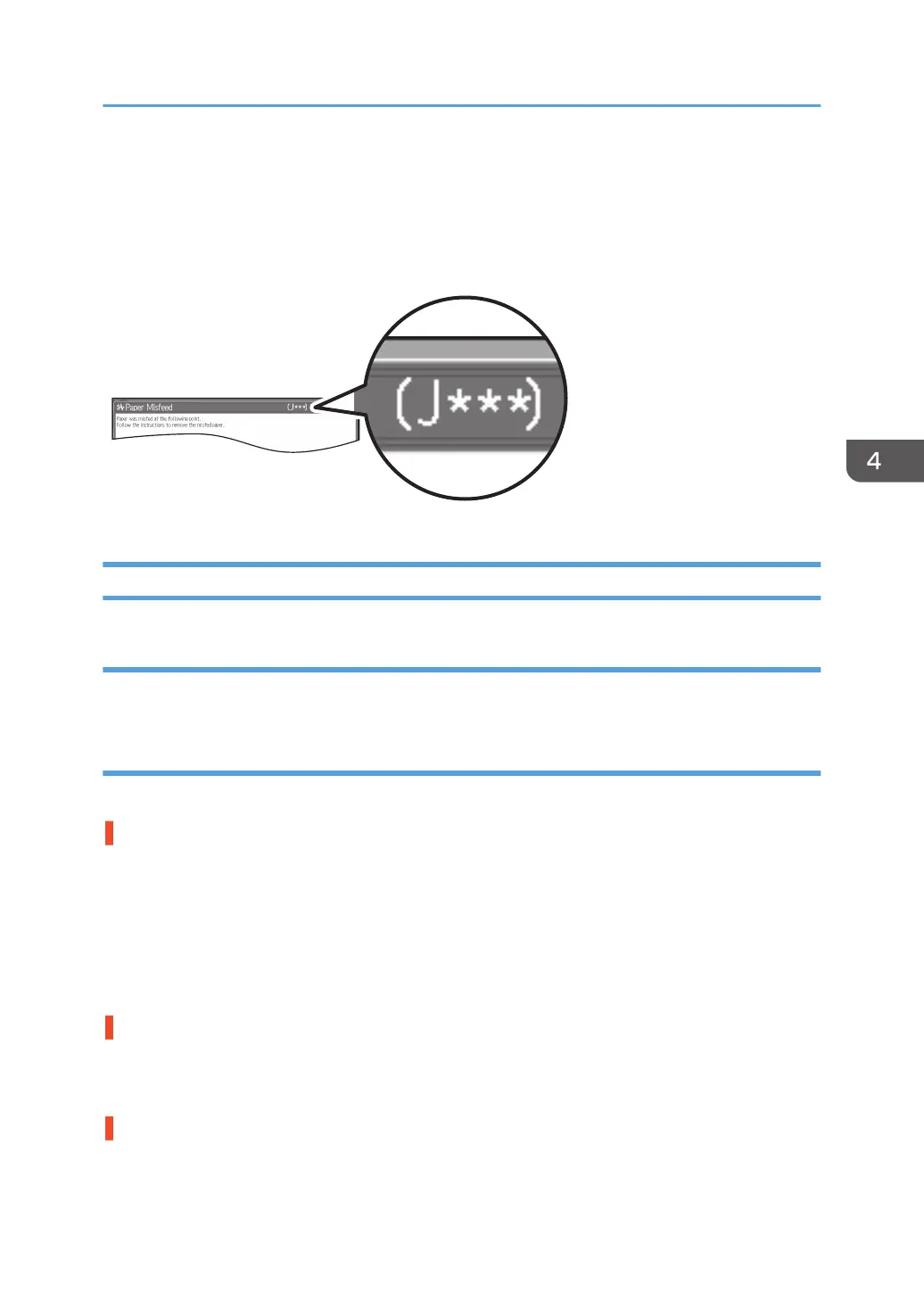Messages Reporting Paper Misfeeds
Paper misfeeds are reported by messages and jam codes.
Resolve the problem according to the jam code.
If (J049) Appears
Cause:
Paper is skewed.
Solution:
Depending on the cause of the problem, do one of the following:
The side fences in the paper tray are too far apart.
If the side fences are too far apart, the paper may be skewed.
Adjust the side fences to match the paper width.
When you close the paper tray, the side fences may become misaligned due to the weight of the paper.
To prevent this, close the paper tray slowly.
For details about loading paper, see "Loading Paper", Preparation.
The paper size/orientation/type is not specified correctly.
In tray paper settings, specify the size, orientation, and type of the paper in use.
For details about tray paper settings, see "Changing Tray Paper Settings", Preparation.
This problem occurs when the two-tray wide LCT is used.
If a paper size is A5 or smaller and paper thickness is 0, use the small tab end fence.
Messages Reporting Paper Misfeeds
73
