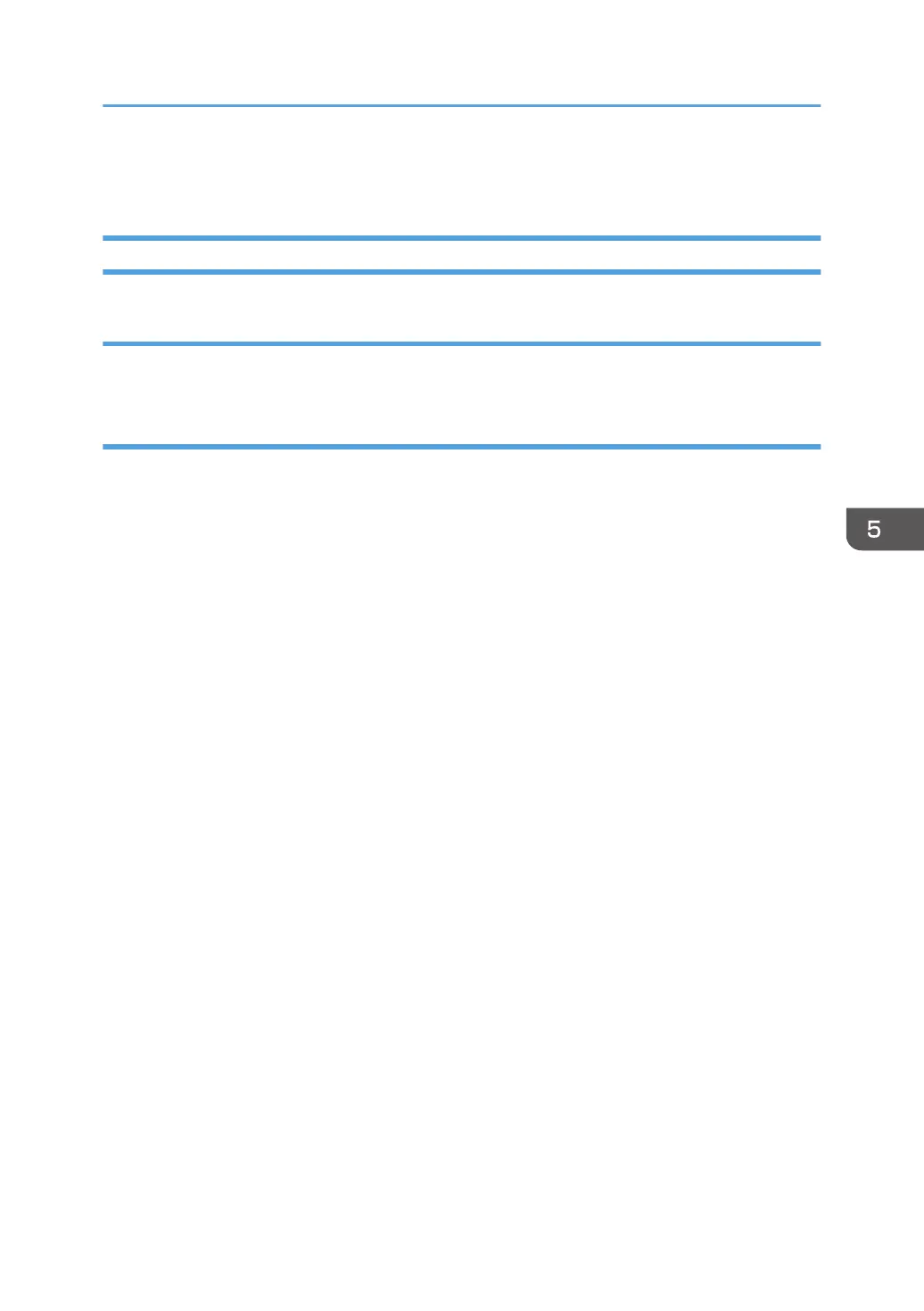Multi-Folding Unit
Inaccurate Folding (Folding Deviation)
Cause:
Depending on paper hardness, inaccurate folds may result. This is referred to as folding deviation.
Solution:
Change the folding position by adjusting the position of the paper edge stopper for folding.
• For multi-sheet folding, change the folding position using the following settings in the [Finishing:
Fold] group on the [Adjustment Settings for Operators] menu:
0804: [Half Fold Position: Multi-sheet Fold]
0806: [Letter Fold-out Position 1: Multi-sheet Fold]
0808: [Letter Fold-out Position 2: Multi-sheet Fold]
0810: [Letter Fold-in Position 1: Multi-sheet Fold]
0812: [Letter Fold-in Position 2: Multi-sheet Fold]
• For single-sheet folding, change the folding position using the following settings in the [Finishing:
Fold] group on the [Adjustment Settings for Operators] menu:
0801: [Z-fold Position 1]
0802: [Z-fold Position 2]
0803: [Half Fold Position: 1 sheet Fold]
0805: [Letter Fold-out Position 1: 1 sheet Fold]
0807: [Letter Fold-out Position 2: 1 sheet Fold]
0809: [Letter Fold-in Position 1: 1 sheet Fold]
0811: [Letter Fold-in Position 2: 1 sheet Fold]
0813: [Double Parallel Fold Position 1]
0814: [Double Parallel Fold Position 2]
0815: [Gate Fold Position 1]
0816: [Gate Fold Position 2]
0817: [Gate Fold Position 3]
Multi-Folding Unit
155
