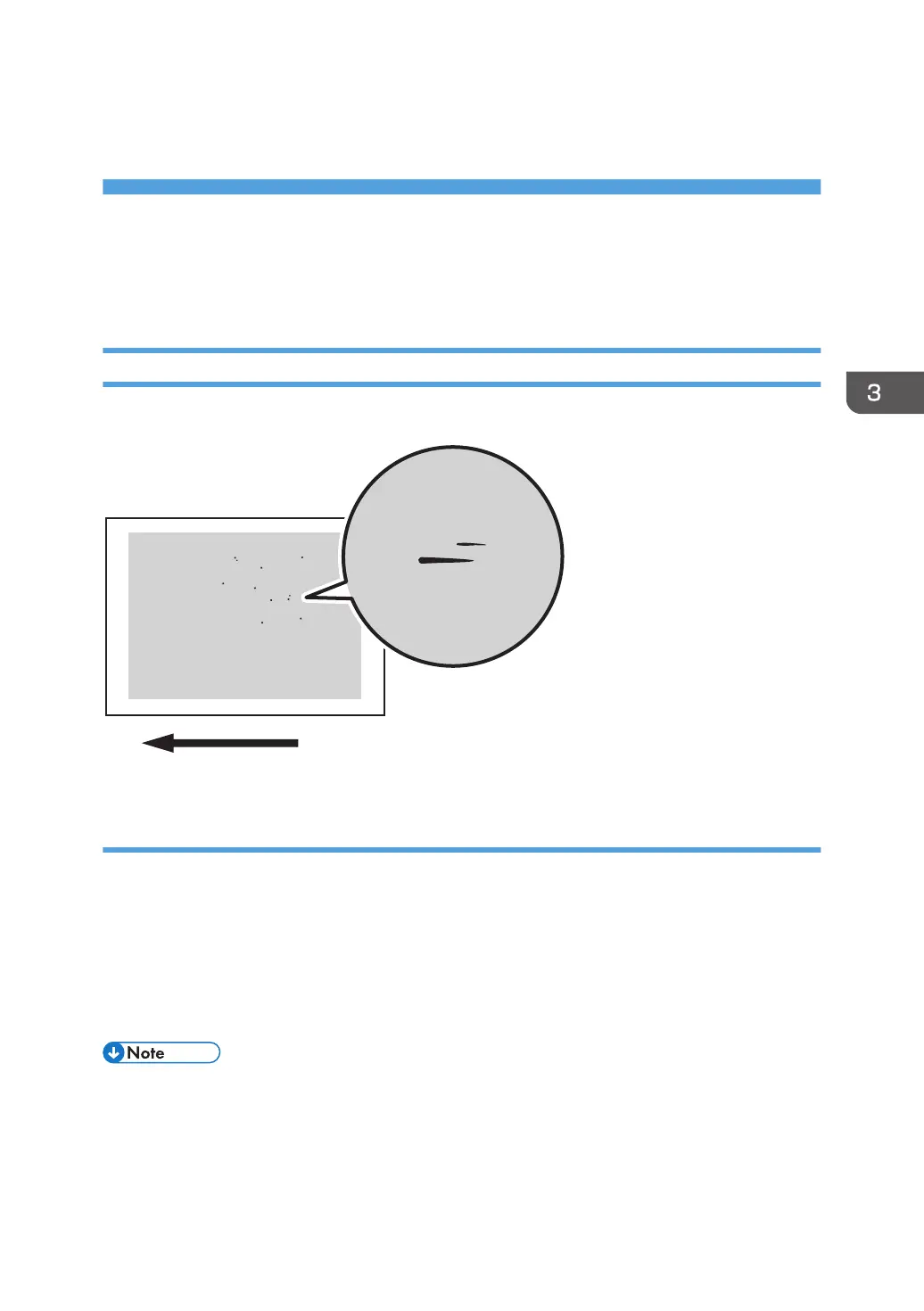3. Troubleshooting Image Quality
Problems
Toner Spotting/Staining
Paper Is Spotted with Toner
Paper is soiled with toner spots of 0.5–1 mm (0.02–0.04 inches) in diameter.
Cause:
Toner fragments have slipped through the cleaning web, which cleans the pressure roller, and re-
adhered to paper.
This may occur if:
• Printing on both sides of paper
• Printing on uncoated (especially rough-textured) paper
• Printing a single-dot halftone image
• To adjust the following settings, pre-register the type of paper in use as a custom paper. For details
about registering custom papers, see "Registering a Custom Paper", Preparation.
17
