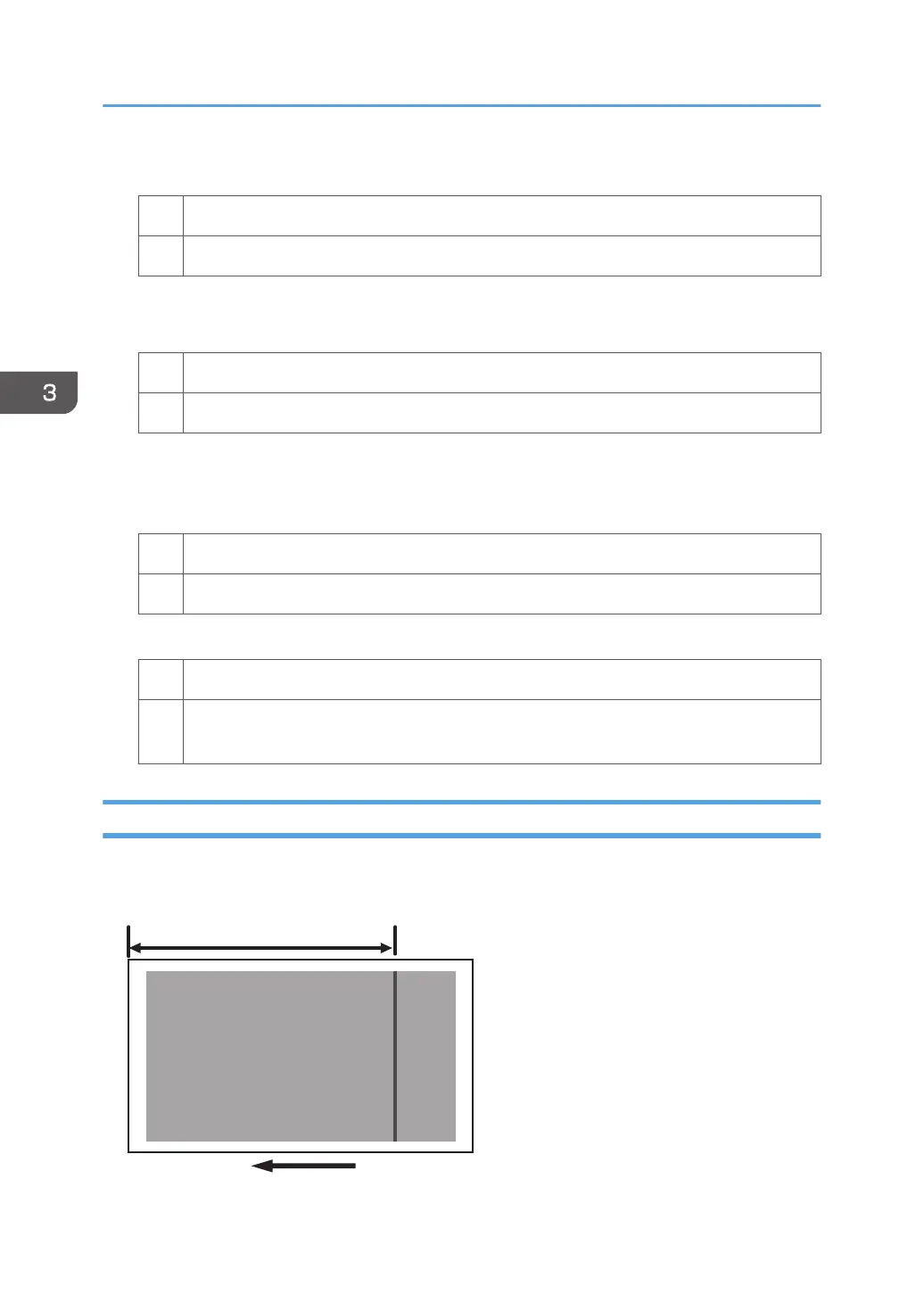2. Check the present value. Is it the upper limit?
Yes Go to Step 5.
No Go to the next step.
3. Increase the value by 5 mm in [Trailing Edge Length].
4. Print the image. Is the problem resolved?
Yes Finished!
No Go to the next step.
5. Select [Machine: Image Quality] in [Advanced Settings] for the custom paper in use,
select [Trailing Edge in 1204: Paper Transfer Output Correction: Paper Edge].
6. Check the present value. Is it the lower limit?
Yes Reset the value back to the factory-default settings and perform steps from Step 1 again.
No Decrease the value by 20% in [Trailing Edge].
7. Print the image. Is the problem resolved?
Yes Finished!
No Repeat Steps 5 to 7. If the problem persists even though you have decreased the value to
the lower limit, contact your service representative.
Shock jitter: When the paper is inserted
Horizontal black streaks occur at the position 270 mm from the leading edge of the paper due to the
shock when the paper is inserted.
3. Troubleshooting Image Quality Problems
60