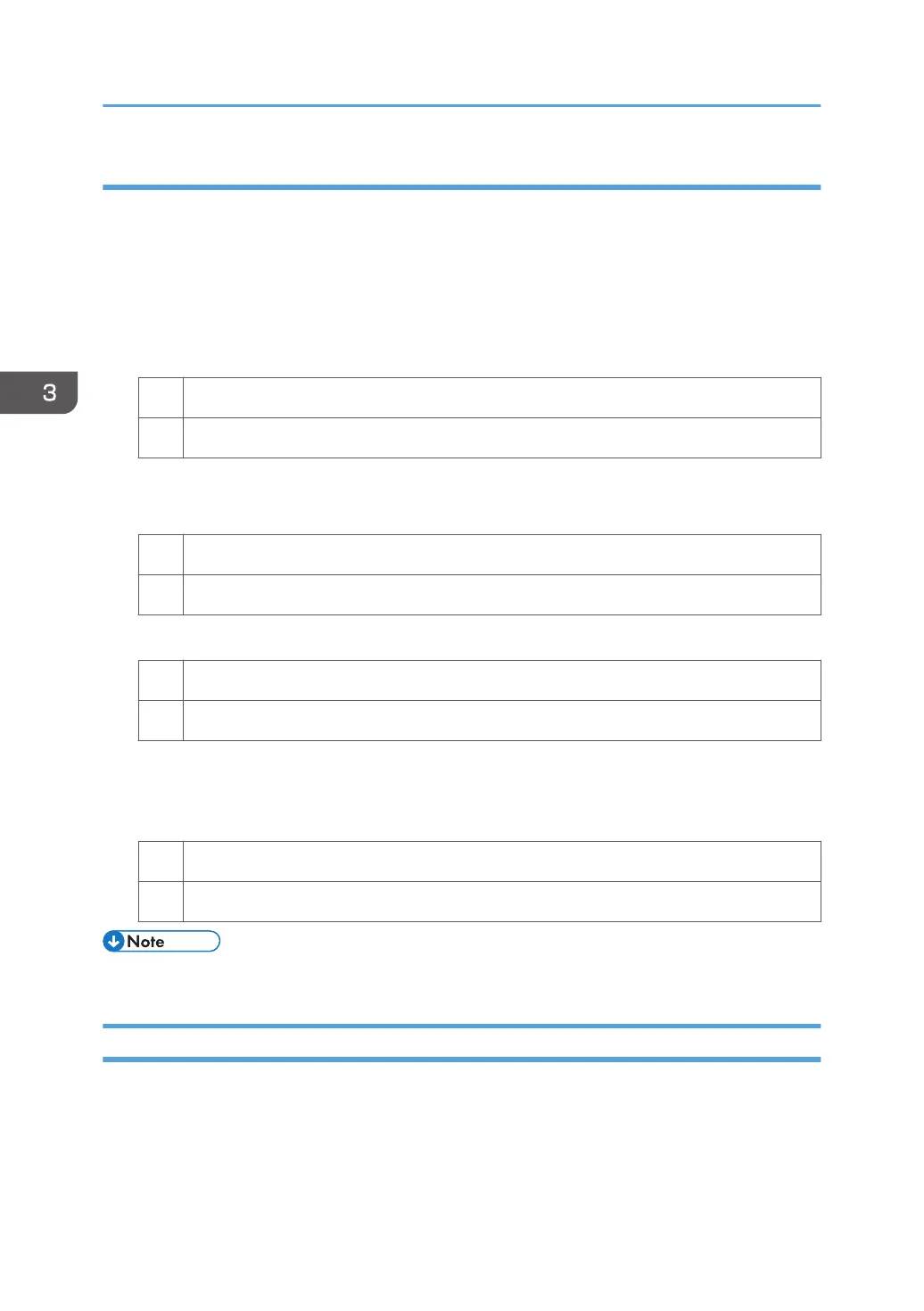Solution:
Increasing the temperature when using thin paper with a thickness equivalent to Paper Weight 0 or 1
may cause paper curling, resulting in paper jams at the fusing unit. Carry out steps from Step 6 when
using thin paper with a thickness equivalent to Paper Weight 0 or 1.
1. In [Advanced Settings] for the custom paper in use, select 1206: [Fusing Temperature],
and then increase the temperature by 5 degrees in [Heat Roller Temp].
2. Print the image. Is the problem resolved?
Yes Finished!
No Go to the next step.
3. Increase the temperature an additional 5 degrees in [Heat Roller Temp].
4. Print the image. Is the problem resolved?
Yes Finished!
No Go to the next step.
5. Have changes to the settings resulted in glossy lines or paper misfeed?
Yes Decrease the temperature by 10 degrees, and then go to the next step.
No Go to the next step.
6. In [Advanced Settings] for the custom paper in use, select 1209: [Fusing Cleaning], and
then set [Cleaning Interval] to 0.01.
7. Print the image. Is the problem resolved?
Yes Finished!
No No further improvement is likely. Contact your service representative.
• Decreasing the value in [Cleaning Interval] will shorten the replacement cycle of the cleaning web.
Black Spots
Black spots appear at 314 mm (12.4 inches) intervals.
3. Troubleshooting Image Quality Problems
18
