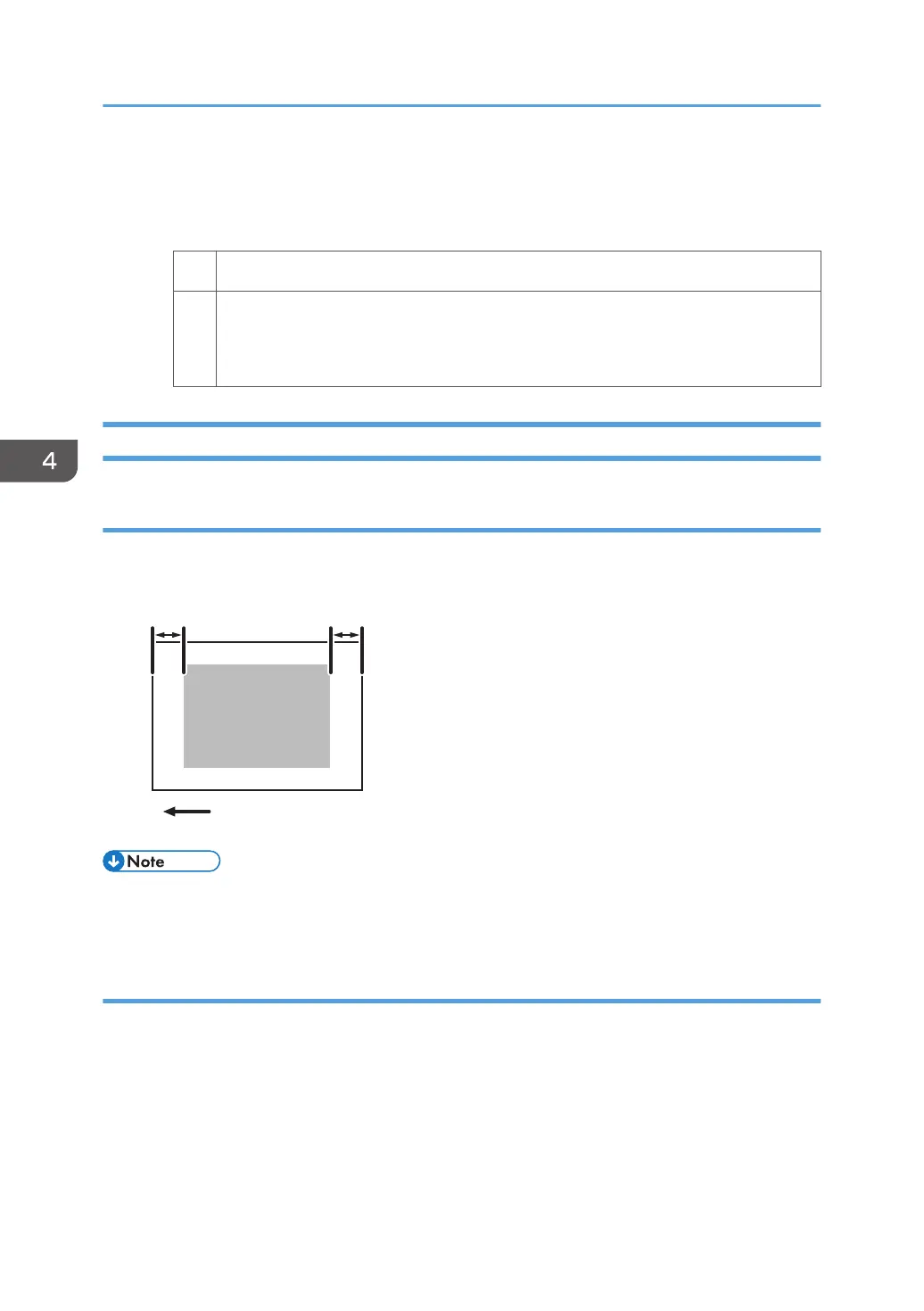• If the degree of decurling is set to "Correction Level: Large", increase the value in
[Decurler: Correction Strong] by 0.5%.
3. Print the image. Is the problem resolved?
Yes Finished!
No Keep increasing the value by 0.5% until the problem is resolved.
If the problem persists even though the value has reached its maximum value, contact
your service representative.
The Leading/Trailing Edge Margin Is Long
Cause:
In some custom paper presets, the leading/trailing edge margins are wide enough to prevent paper
jams.
Paper feed direction
Leading-edge margin Trailing-edge margin
CEZ586
• To adjust the following settings, pre-register the type of paper in use as a custom paper. For details
about registering custom papers, see "Registering a Custom Paper", Preparation.
Solution:
Adjust the leading/trailing edge margins.
1. Select [Machine: Image Quality] n [Advanced Settings] for the custom paper in use, select
1210: [Erase Margin] and reduce the value by 0.5 mm in [Leading Edge].
2. Reduce the value by 0.5 mm in [Trailing Edge].
4. Troubleshooting Paper Delivery Problems
102
