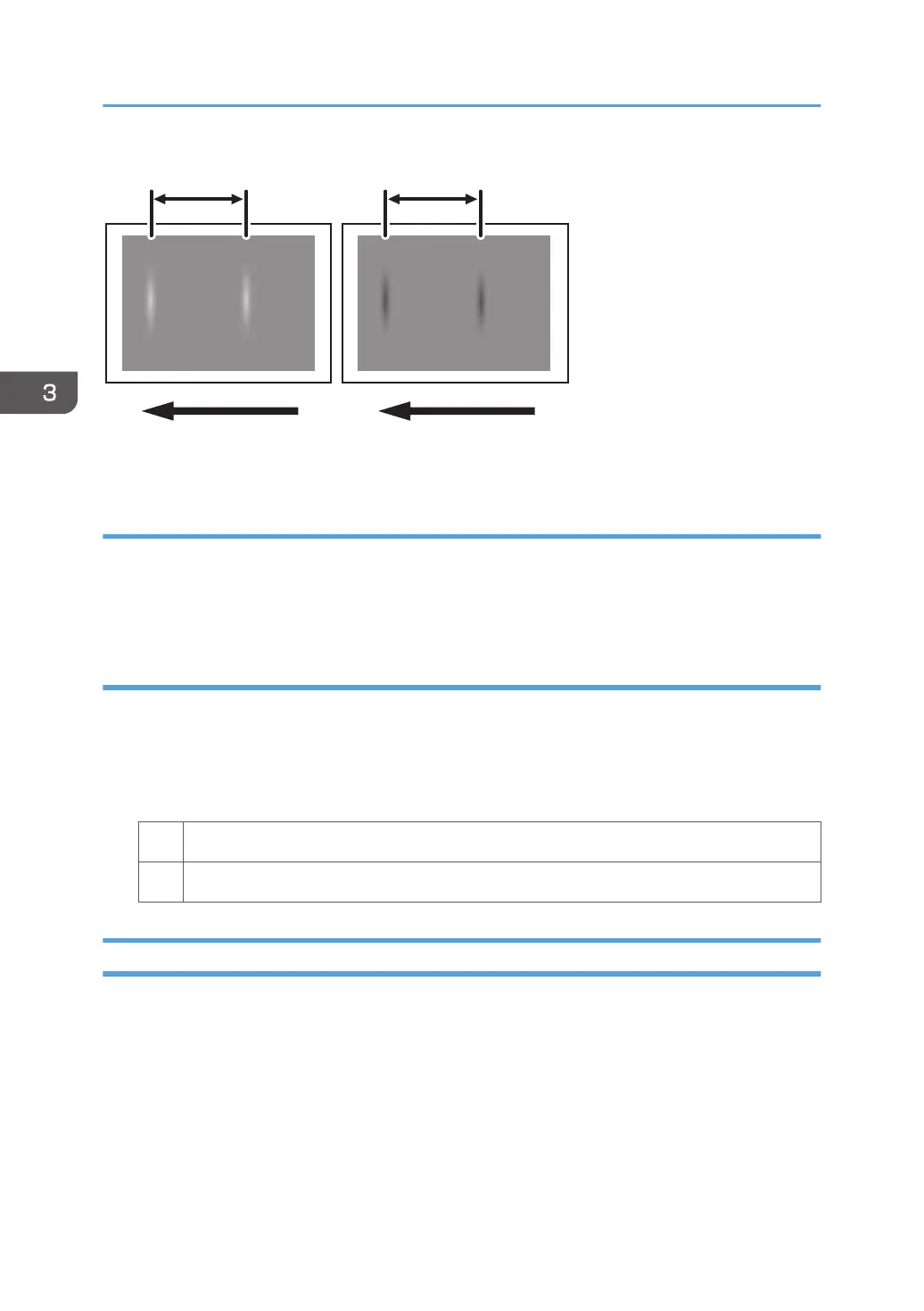314 mm (12.4 in.) 314 mm (12.4 in.)
CZC310
Cause:
If the machine is left unattended for a long period in an environment where temperature and humidity
are high, corona products on the drum absorb moisture to prevent a buildup or removal of static
electricity on the drum.
Solution:
1. In the [Main Unit: Maintenance] group on the [Adjustment Settings for Operators] menu,
select 0502: [Execute Photoconductor Refreshing] and execute [Photoconductor
Refreshing].
2. Print the image. Is the problem resolved?
Yes Finished!
No Contact your service representative.
Dropouts (Character Voids)
Dropouts (character voids) occur when characters or lines are printed.
3. Troubleshooting Image Quality Problems
56
