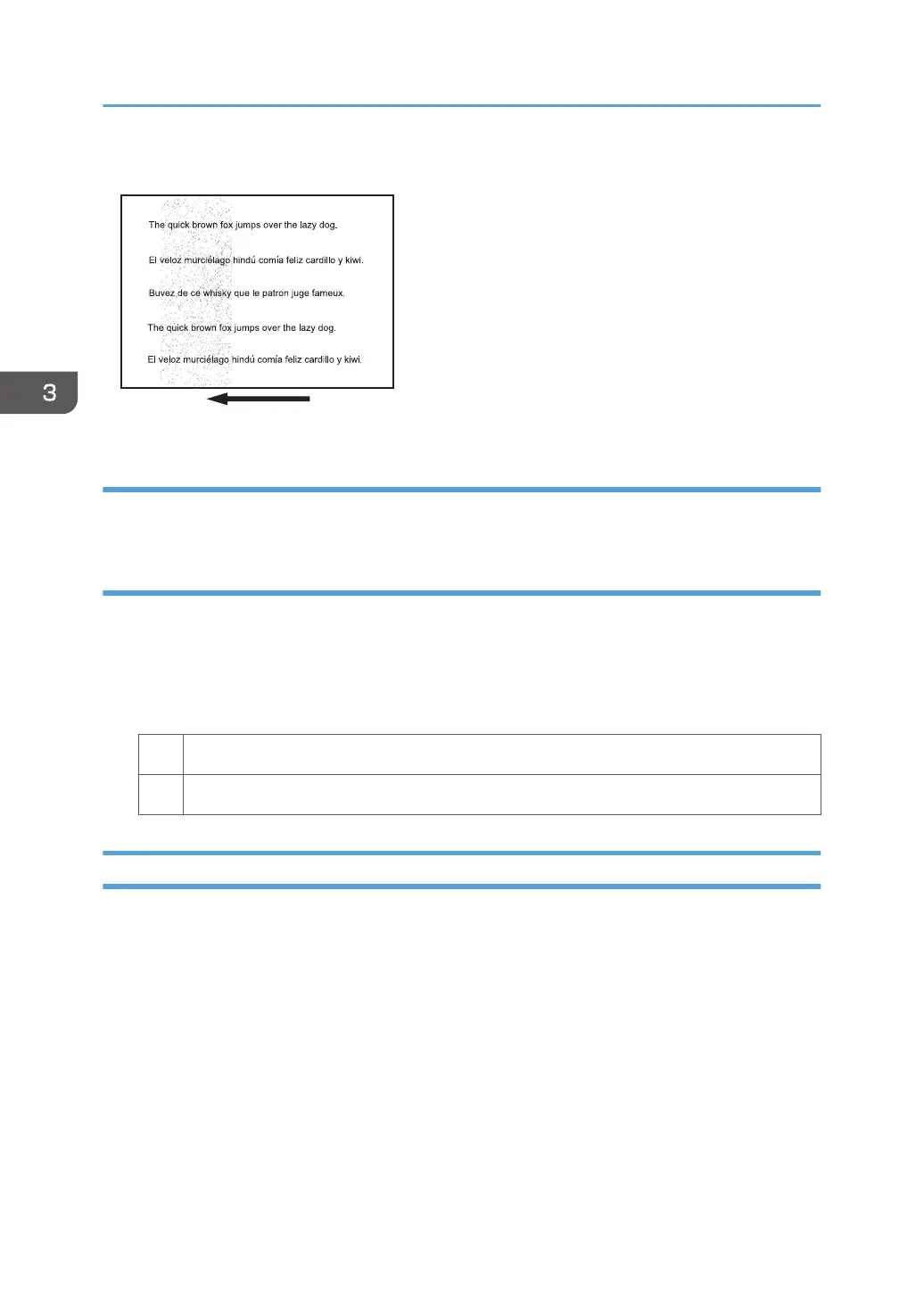Partially stained background
Cause:
This may occur because of wearing of the developer, drum unit, or charger.
Solution:
1. If a message prompting replacement of a unit has appeared, replace the unit.
2. In the [Main Unit: Image Quality] group on the [Adjustment Settings for Operators] menu,
select 0202: [Adjust Image Density] and execute [Adjust Image Density].
3. Print the image. Is the problem resolved?
Yes Finished!
No Contact your service representative.
Ghosting
A ghost image of an image to be printed appears at a distance of 314 mm (12.4 in.) to the side of the
intended image.
3. Troubleshooting Image Quality Problems
28
