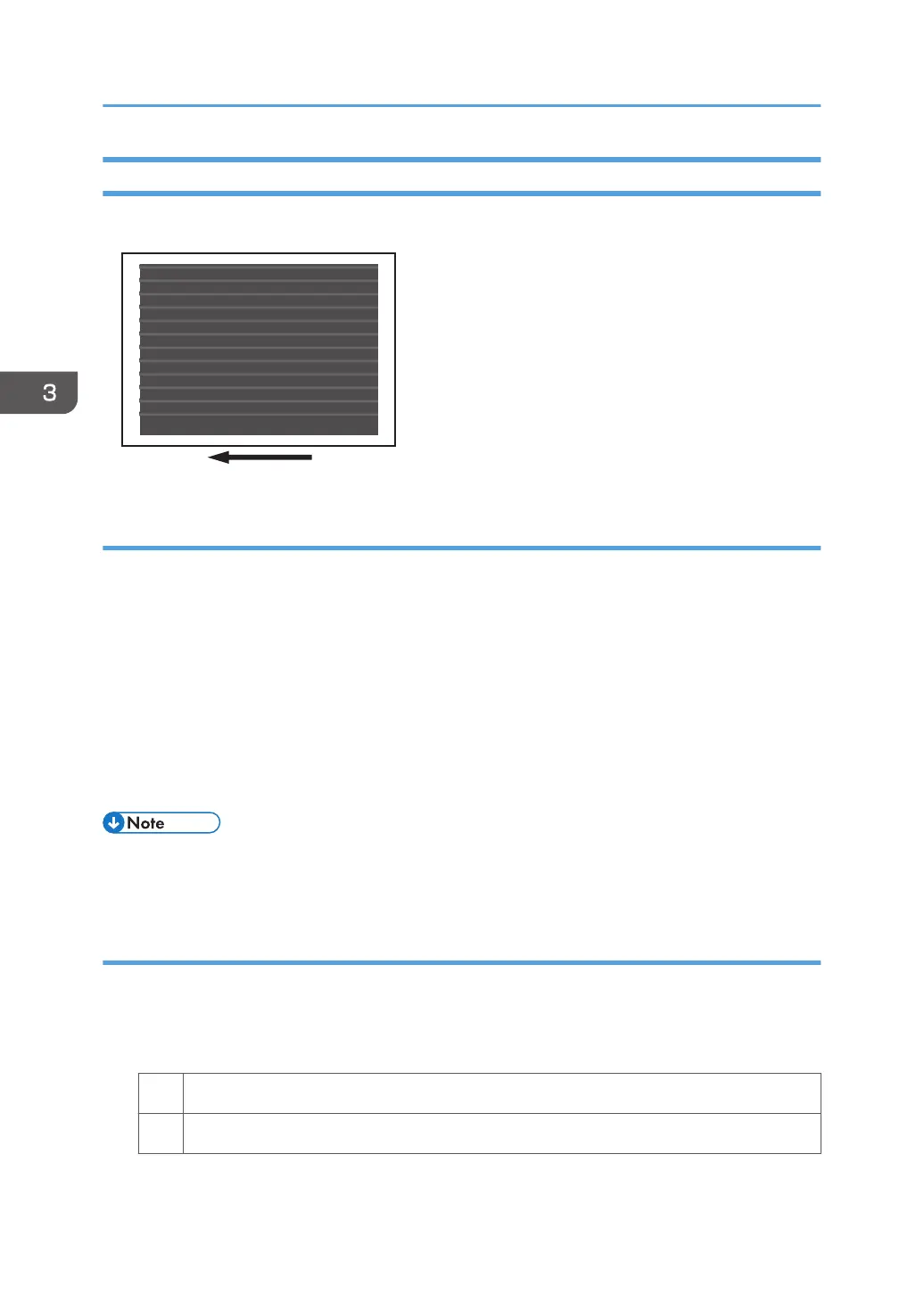Afterimages
An afterimage of the image printed just before the intended image appears.
Cause:
This may occur when the image record on the intermediate transfer belt has largely changed. For
example, this may occur when a solid-fill image is printed after horizontal lines are printed continuously.
A potential difference occurs between an image portion and non-image portion on the intermediate
transfer belt as a result of continuous printing of horizontal lines, causing the horizontal lines to become
obvious on the next solid-fill image.
This may occur if:
• Printing is done at high temperature or humidity
• Printing on thin coated paper (Paper Weight 3 or lower) or on transparent film
• Printing an extremely different type of image
• To adjust the following settings, pre-register the type of paper in use as a custom paper. For details
about registering custom papers, see "Registering a Custom Paper", Preparation.
Solution:
1. In the [Main Unit: Image Quality] group on the [Adjustment Settings for Operators] menu,
select 0202: [Adjust Image Density] and execute [Adjust Image Density].
2. Print the image. Is the problem resolved?
Yes Finished!
No Go to the next step.
3. Troubleshooting Image Quality Problems
58
