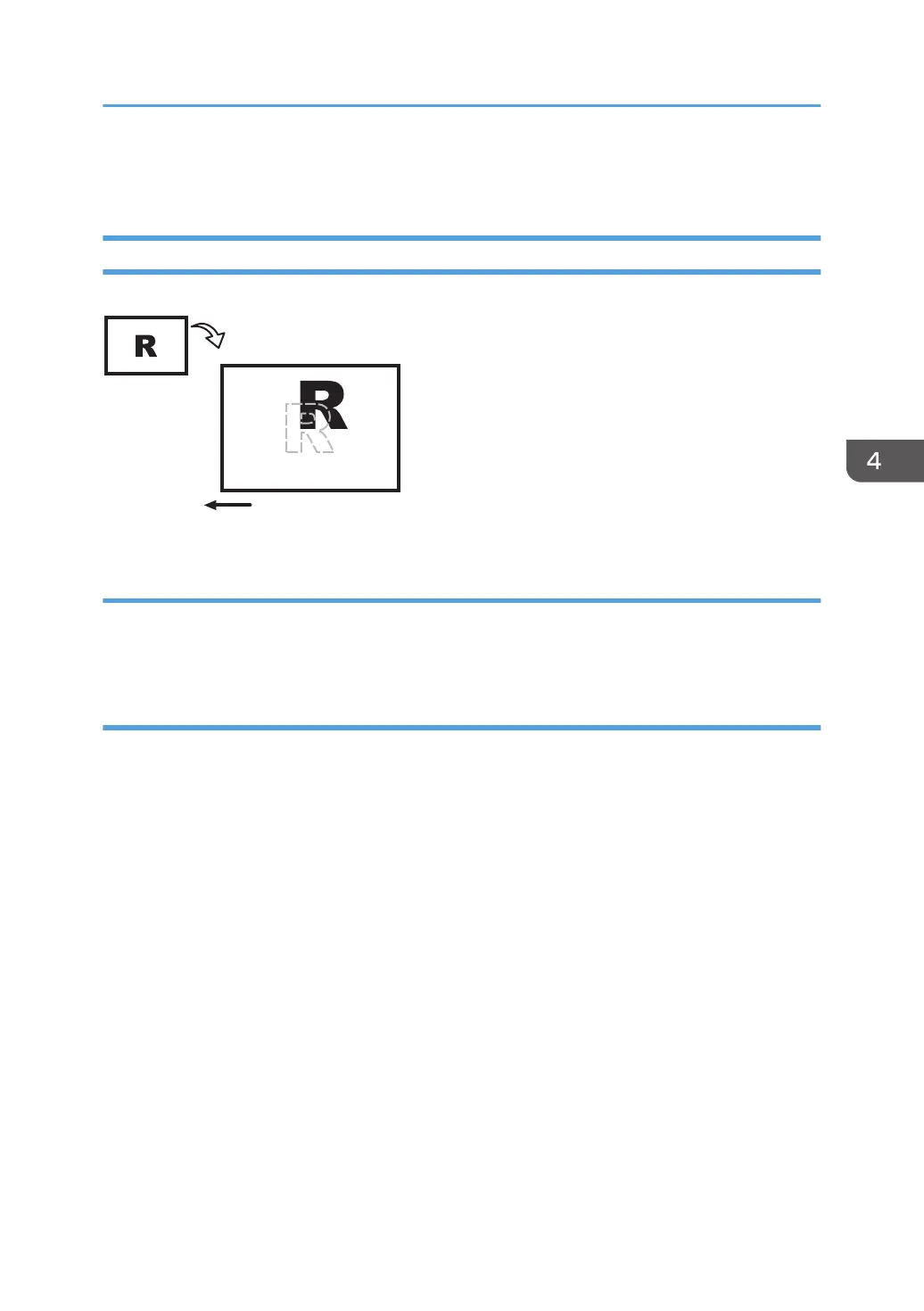Paper Feed Problems Affecting Image Quality
The Image Is Positioned Incorrectly
Paper feed direction
Original
Output
CEZ523
Cause:
Depending on the paper thickness, floppiness, edge roughness, and curl, the image may become
mispositioned.
Solution:
Adjust the image position.
• When using a custom paper, select [Machine: Image Position] in [Advanced Settings] for the
custom paper in use and specify the following for 1101: [Image Position] to adjust the image
position.
• [Across Feed] of [Image Position: Side 1]
• [With Feed] of [Image Position: Side 1]
• [Across Feed] of [Image Position: Side 2]
• [With Feed] of [Image Position: Side 2]
• If you are not using a custom paper, specify the following for [Main Unit: Image Position] group in
[Adjustment Settings for Operators] group to adjust the image position.
• 0101: [Image Position: With Feed]
• 0102: [Image Position: Across Feed]
If the problem persists even though you have adjusted the setting to its maximum and minimum values,
contact your service representative.
Paper Feed Problems Affecting Image Quality
93