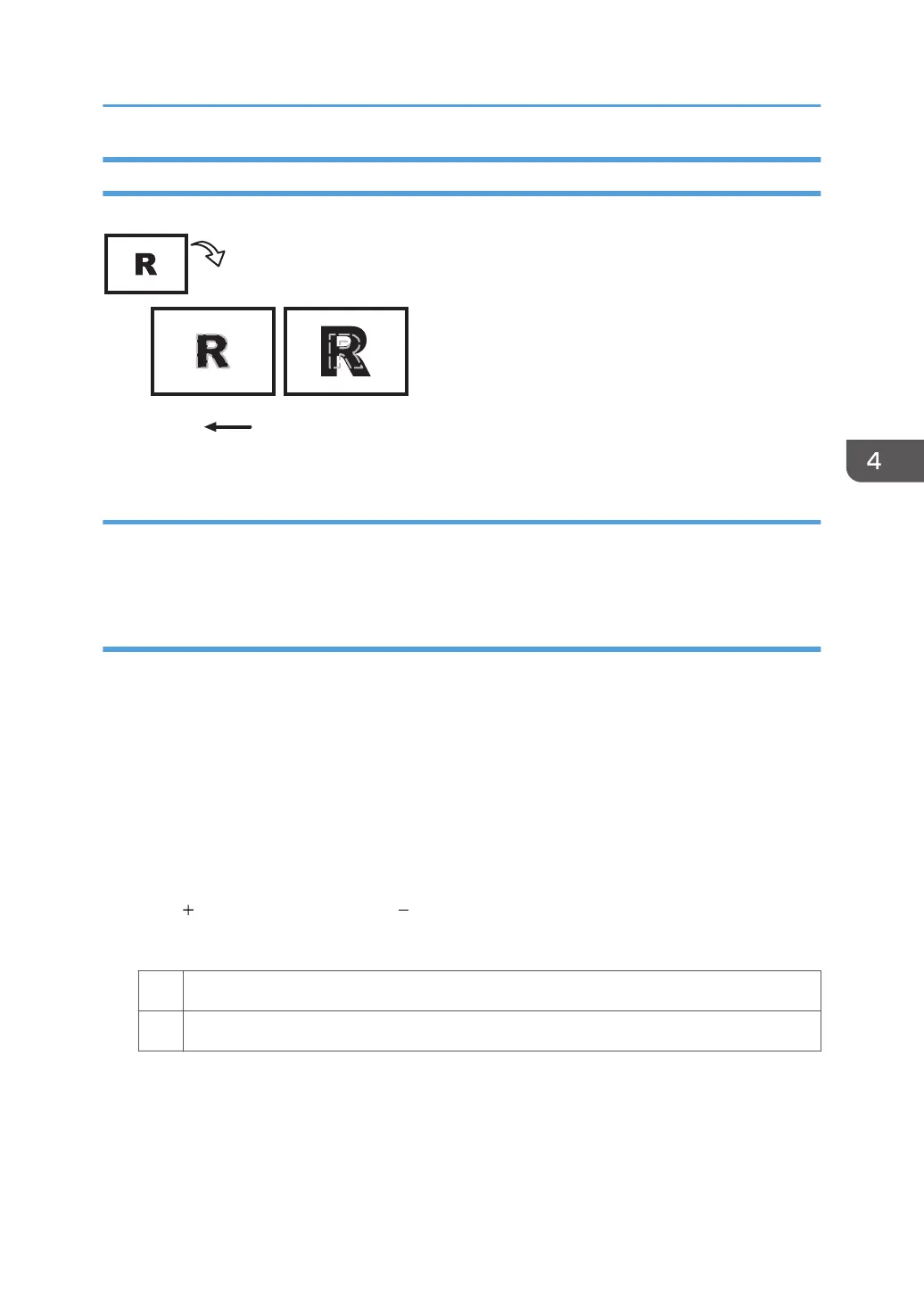Image Scaling Error on the Side 2 of Paper
Paper feed direction
Original
Output
Side 1 Side 2
CEZ525
Cause:
An image scaling error on the side 2 of the paper may occur because the paper expands or contracts
after the image on the side 1 of the paper has been fused.
Solution:
Adjust the scaling for the side 2 of the paper and minimize the difference in print size between the side 1
and the side 2.
1. Select [Machine: Image Position] in [Advanced Settings] for the custom paper in use and
adjust the following for 1101: [Image Position].
• To adjust the horizontal scaling
[With Feed] of [Image Magnification: Side 2]
• To adjust the vertical scaling
[Across Feed] of [Image Magnification: Side 2]
Press [ ] to increase the scaling and [ ] to decrease it.
2. Print the image. Is the problem resolved?
Yes Finished!
No Contact your service representative.
Paper Feed Problems Affecting Image Quality
95