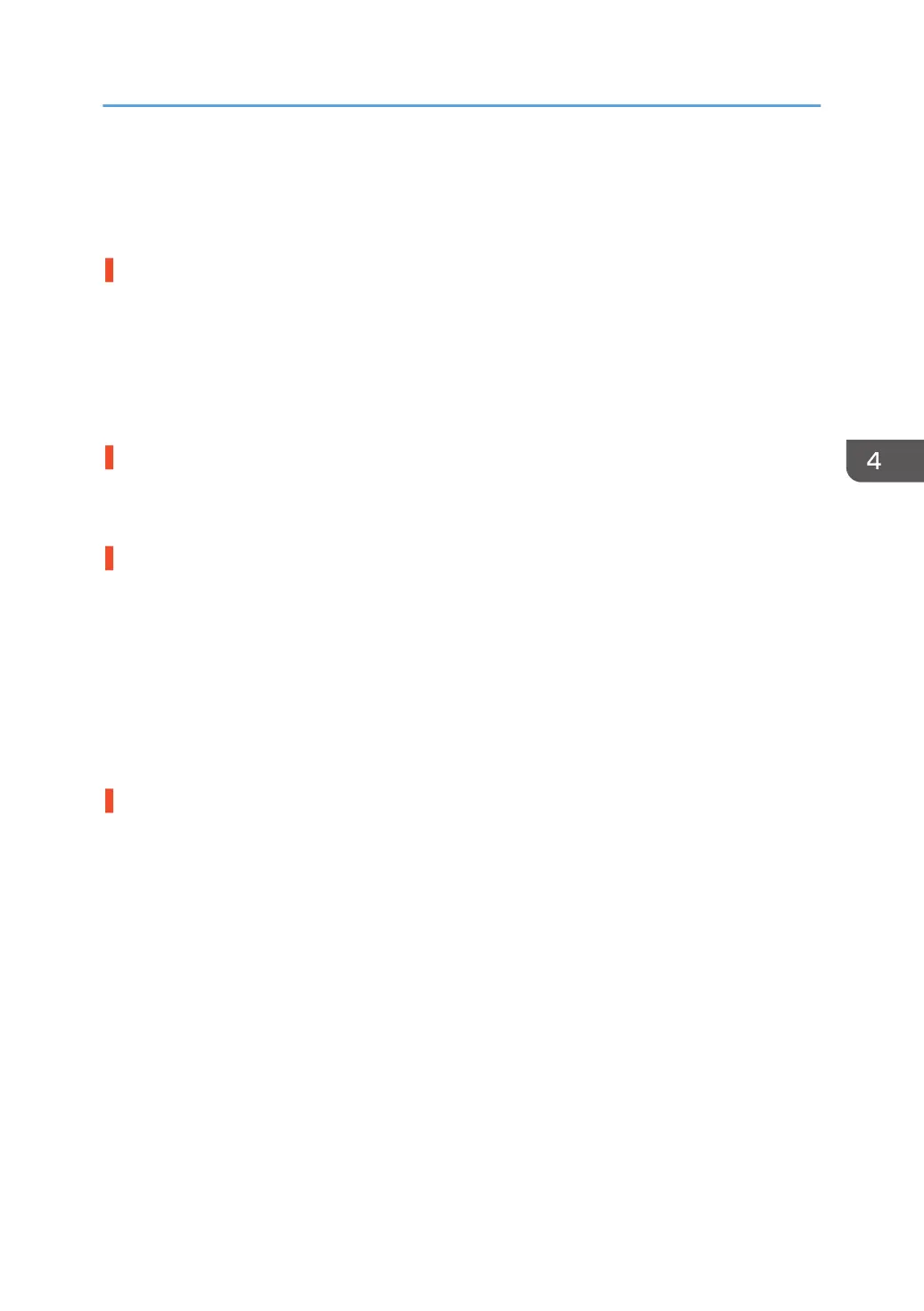Paper Skew
Depending on the cause of the problem, do one of the following:
The side fences in the paper tray are too far apart.
If the side fences are too far apart, the paper may be skewed.
Adjust the side fences to match the paper width.
When you close the paper tray, the side fences may become misaligned due to the weight of the paper.
To prevent this, close the paper tray slowly.
For details about loading paper, see "Loading Paper", Preparation.
A scrap of paper or some other small fragment is jammed in the paper feed path.
Remove the fragment.
For details about cleaning the paper feed path, see page 106 "Cleaning the Paper Feed Path".
The correct degree of paper arching has not been specified.
Adjust the degree of paper arching at the registration gate.
<If using paper of Paper Weight 1 to 4>
1. In the [Main Unit: Image Position] group on the [Adjustment Settings for Operators] menu,
change the value in 0103: [Registration Gate: Paper Buckle Amount].
<If using paper of Paper Weight 5 to 7>
1. In the [Main Unit: Image Position] group on the [Adjustment Settings for Operators] menu,
change the value in 0104: [Registration Gate: Paper Buckle Amount: Thick Paper].
The skew detection level is too low.
Increase the skew detection level.
1. In the [Main Unit: Paper Feed/ Output] group on the [Adjustment Settings for Operators] menu,
select 0305: [Skew Detection Level] and reduce the value.
Reduce the value to increase the detection level.
This will allow the machine to report a paper misfeed and stop printing even for a slight skew.
Paper Skew
83
