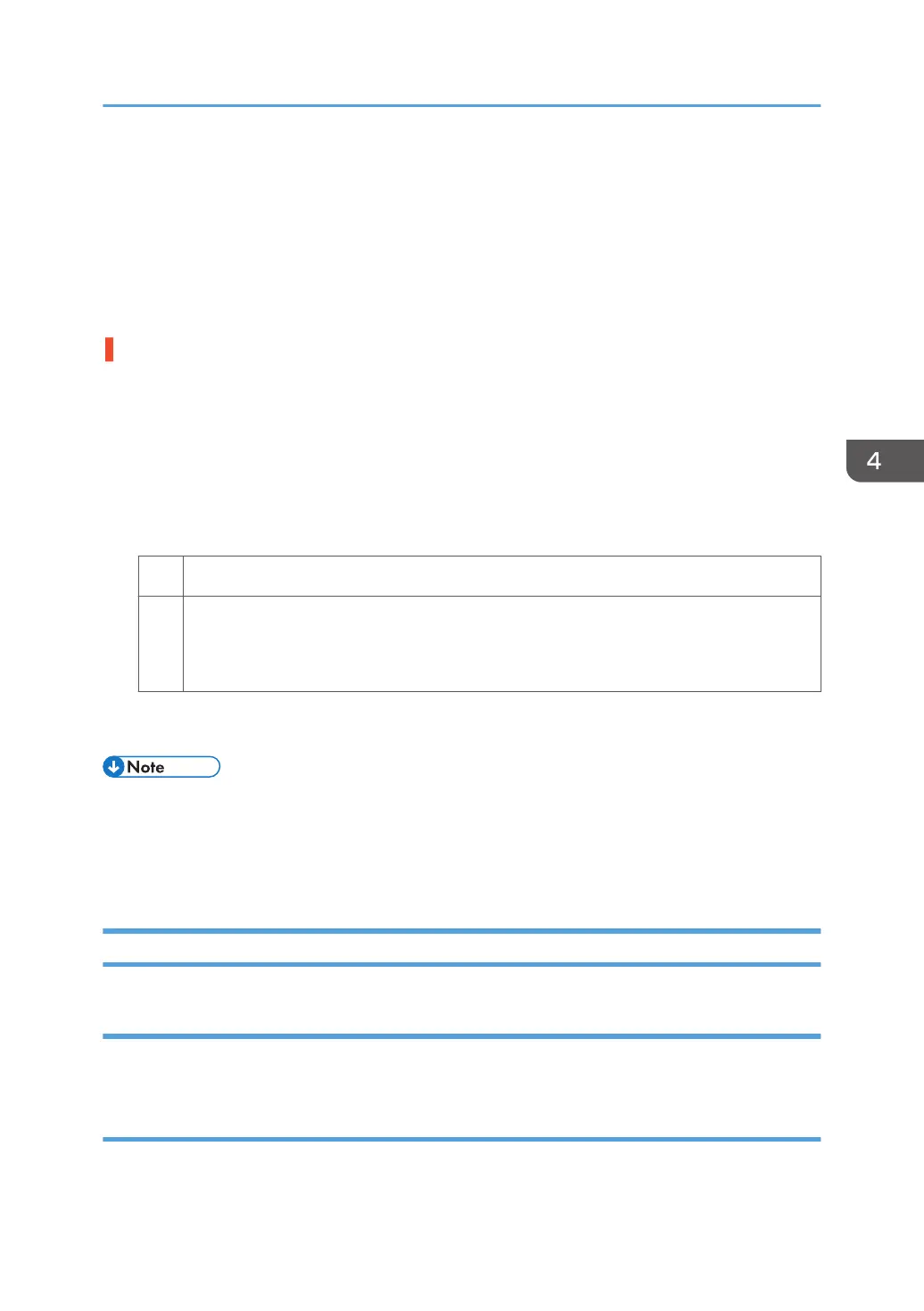<If custom paper is used>
1. Select [Machine: Paper Feed / Output] in [Advanced Settings] for the custom paper in use,
select 1341: [Jam Detection] and set [Skew Detection] to [Off].
<If custom paper is not used>
1. In the [Main Unit: Paper Feed/ Output] group on the [Adjustment Settings for Operators]
menu, set 0304: [Skew Detection] to [Off].
The skew detection level is too high.
The skew detection level may be too high.
Decrease the skew detection level.
1. In the [Main Unit: Paper Feed/ Output] group on the [Adjustment Settings for Operators] menu,
increase the value in 0305: [Skew Detection Level].
Increase the value to reduce the detection level.
2. Print the image. Is the problem resolved?
Yes Finished!
No Keep increasing the value until the problem is resolved.
If the problem persists even though the setting has reached its maximum value, go to the
next step.
3. In the [Main Unit: Paper Feed/ Output] group on the [Adjustment Settings for Operators] menu,
select 1341: [Jam Detection] and set [Skew Detection] to [Off].
• If the skew detection level is reduced or the skew detection function is disabled, no misfeed report
will be displayed. However, this may result in paper skew feeding. If you do not want this result,
contact your service representative.
• If the machine wrongly detects skew, see page 84 "Wrong Detection of Skew".
If (J050) Appears
Cause:
Sheets cannot be positioned properly by image position adjustment.
Solution:
Depending on the cause of the problem, do one of the following:
Messages Reporting Paper Misfeeds
75
