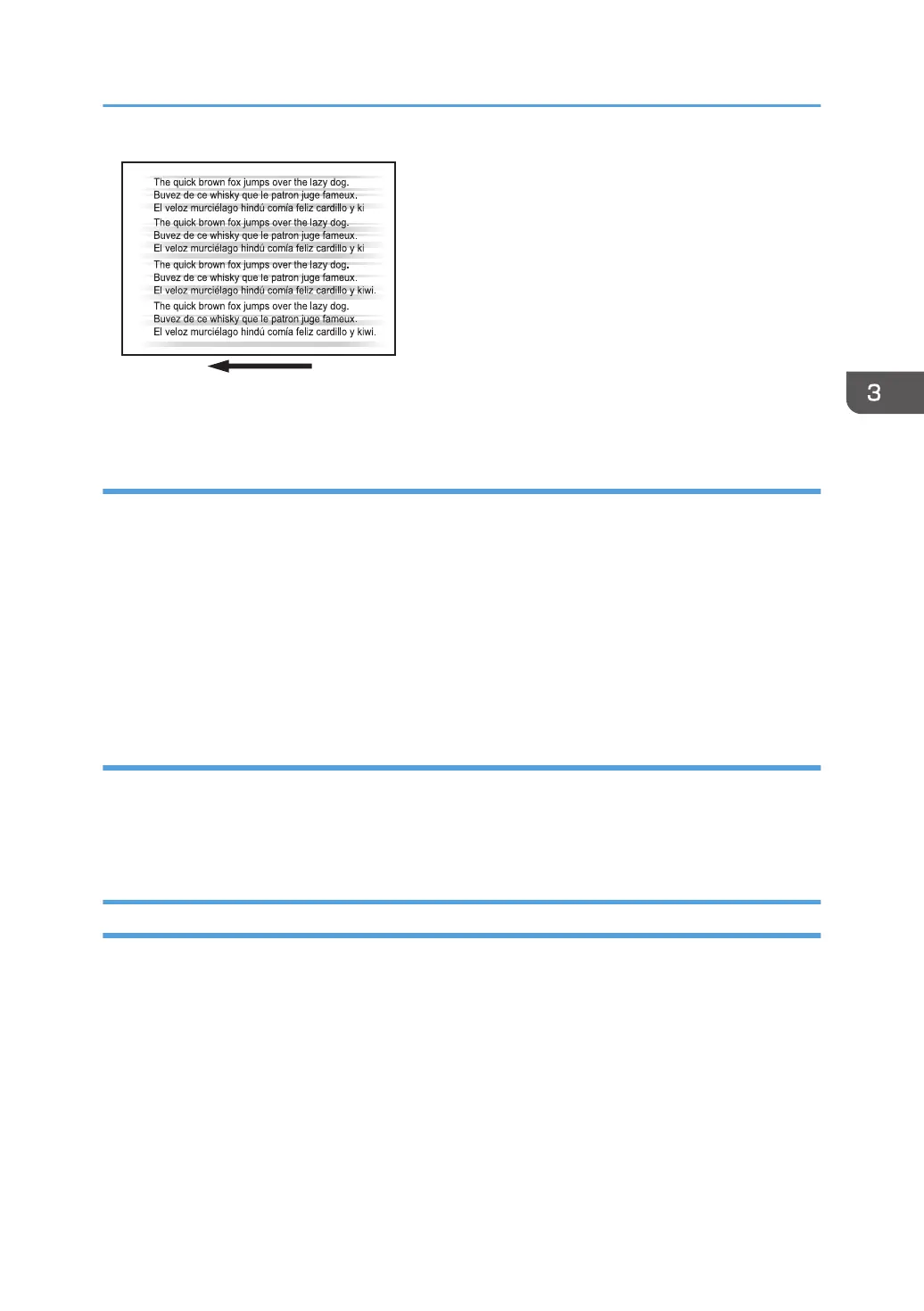These are not toner streaks. You can remove them by rubbing them with an eraser or similar.
Cause:
If the machine remains in standby mode without paper or toner in it for a long time, friction between the
pressure roller and the cleaning web may cause dust to accumulate, resulting in streaks.
This may occur when either of the following conditions is met:
• The Low Power Mode Timer function in System Settings, which specifies the length of time before
switching to low-power mode, is set to a long time.
• Paper with excessive dust is used.
• The printing amount each month is small (less than approx. 30,000 pages).
Solution:
1. Set the Low Power Mode Timer function in System Settings to the initial value of 15
minutes.
2. If the problem persists, contact your service representative.
Two 13-mm Long Vertical Streaks
Two 13-mm long vertical streaks appear within 50 mm (2.0 inches) from the leading edge.
Toner Spotting/Staining
23
