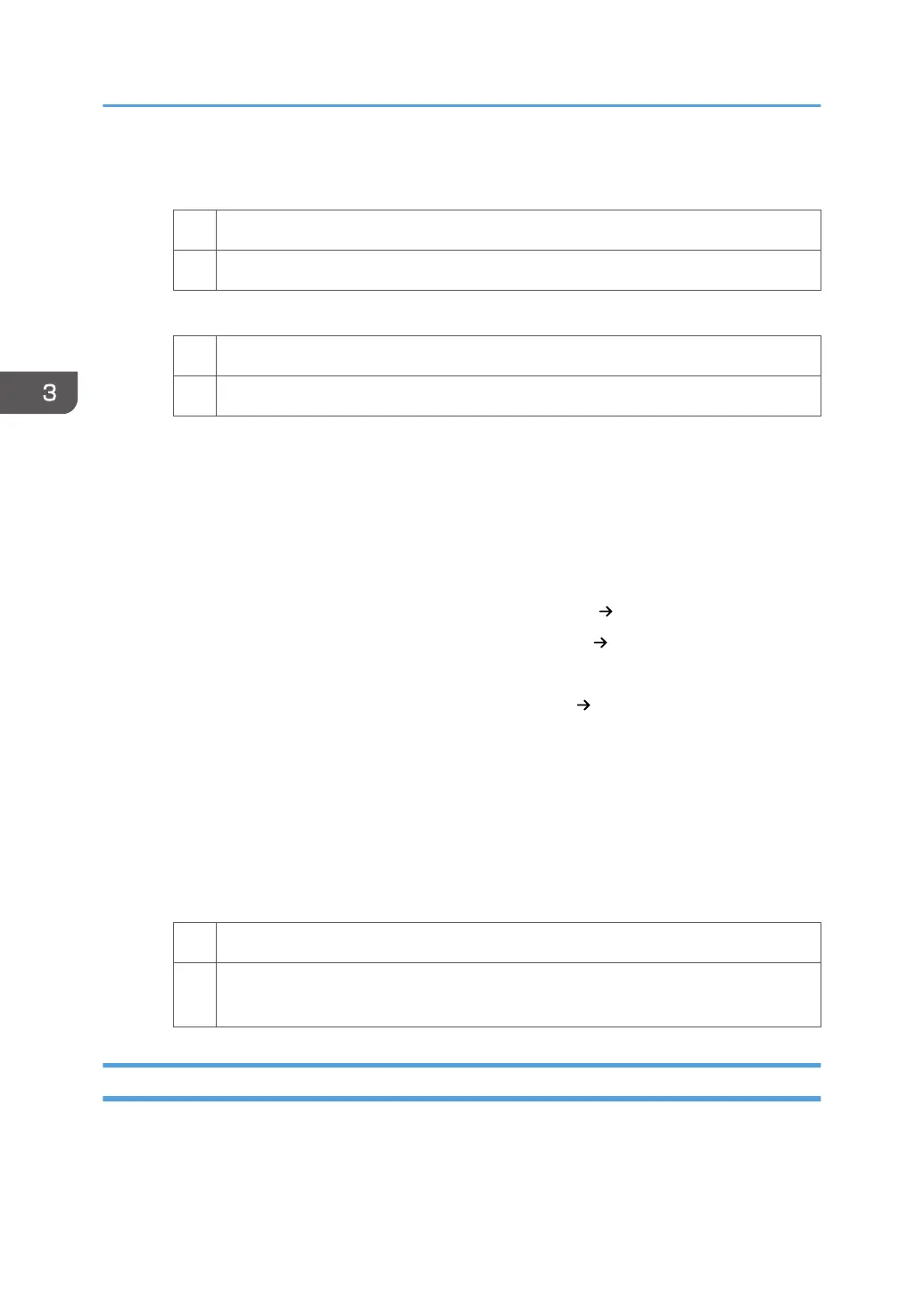3. Repeat Step 2 until the temperature reaches 185 degrees. Is the problem resolved?
Yes Finished!
No Go to the next step.
4. Check the type of your machine. Is it Pro 8300S?
Yes No further improvement is likely. Contact your service representative.
No Perform Procedure 2, "Changing the process speed".
Procedure 2: Changing the process speed
This procedure is available only for Pro 8320S, Pro 8310S, Pro 8320 and Pro 8310.
This will slow down the printing to give the toner more time to fuse. However, because of this,
throughput will be reduced.
Example when printing on A4/LT paper:
<Pro 8320S/ Pro 8320>
If the process speed is changed from [High] to [Middle]: 136 111 (cpm/ ppm)
If the process speed is changed from [Middle] to [Low]: 111 96 (cpm/ ppm)
<Pro 8310S/ Pro 8310>
If the process speed is changed from [High] to [Low]: 111 96 (cpm/ ppm)
Pro 8310S and Pro 8310 do not have the [Middle] setting.
1. Select [Machine: Paper Feed / Output] in [Advanced Settings] for the custom paper
in use, select [Process Speed Setting] in 1351: [Motor Speed].
2. Decrease the value by one level.
If the present value is [High], select [Middle]. If it is [Middle], select [Low].
3. Print the image and check toner fusion. Is the problem resolved?
Yes Finished!
No If the problem persists, the machine may be faulty or the paper unsupported. Contact
your service representative.
Improving Image Quality When Using Different Types of Paper
Because different types of paper vary in terms of quality, thickness and other factors, various sets of
fusing conditions are configured to ensure better print quality. However, using certain types of paper
3. Troubleshooting Image Quality Problems
66
