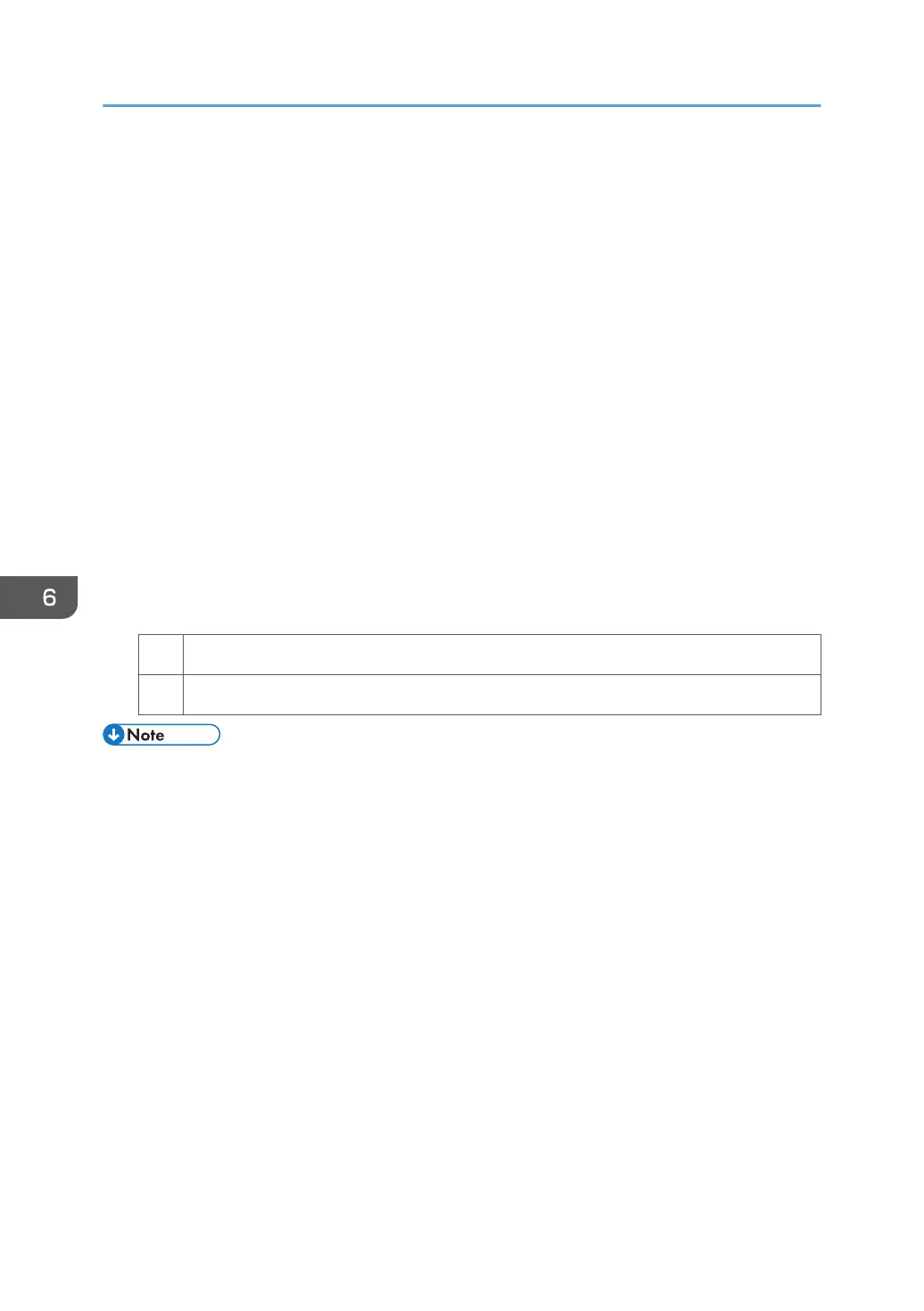Improving Throughput When Printing on
Coated Paper with a Thickness Equivalent to
Paper Weight 7 or Higher
When printing on coated paper with a thickness equivalent to Paper Weight 7 or higher, the machine's
copy/print speed must be reduced to 80% of full speed (for A4 paper) so that the degree of toner
fixation can be enhanced.
To have the machine print at full speed, follow the procedure below:
1. Select [Machine: Paper Feed / Output] in [Advanced Settings] for the custom paper in
use, select 1351: [Motor Speed] and increase the value in [Process Speed Setting] by one
step.
• If it is presently set to [Low], change it to [Middle].
• If it is presently set to [Middle], change it to [High].
2. Select 1206: [Fusing Temperature], and then set [Heat Roller Temp] to "185 degrees".
3. Print the image. Does it exhibit any fusing problem?
Yes You cannot improve throughput under the present condition. Restore the previous setting.
No You can operate the machine using this setting.
• When printing is performed in an indoor environment at a temperature below 15°C (59°F), the
throughput may not be improved by this solution.
• Pro 8310S and Pro 8310 do not have the [Middle] setting.
• The process speed of Pro 8300S cannot be changed in this option. It is fixed at 96 cpm.
• The following list shows the copy/print speed for each setting in [Process Speed Setting] when
printing is performed on A4/LT size paper:
• [High] (full speed)
111 cpm (Pro 8310S)
111 ppm (Pro 8310)
136 cpm (Pro 8320S)
136 ppm (Pro 8320)
• [Middle]
111 cpm (Pro 8320S)
111 ppm (Pro 8320)
• [Low]
6. Improving Throughput
178
