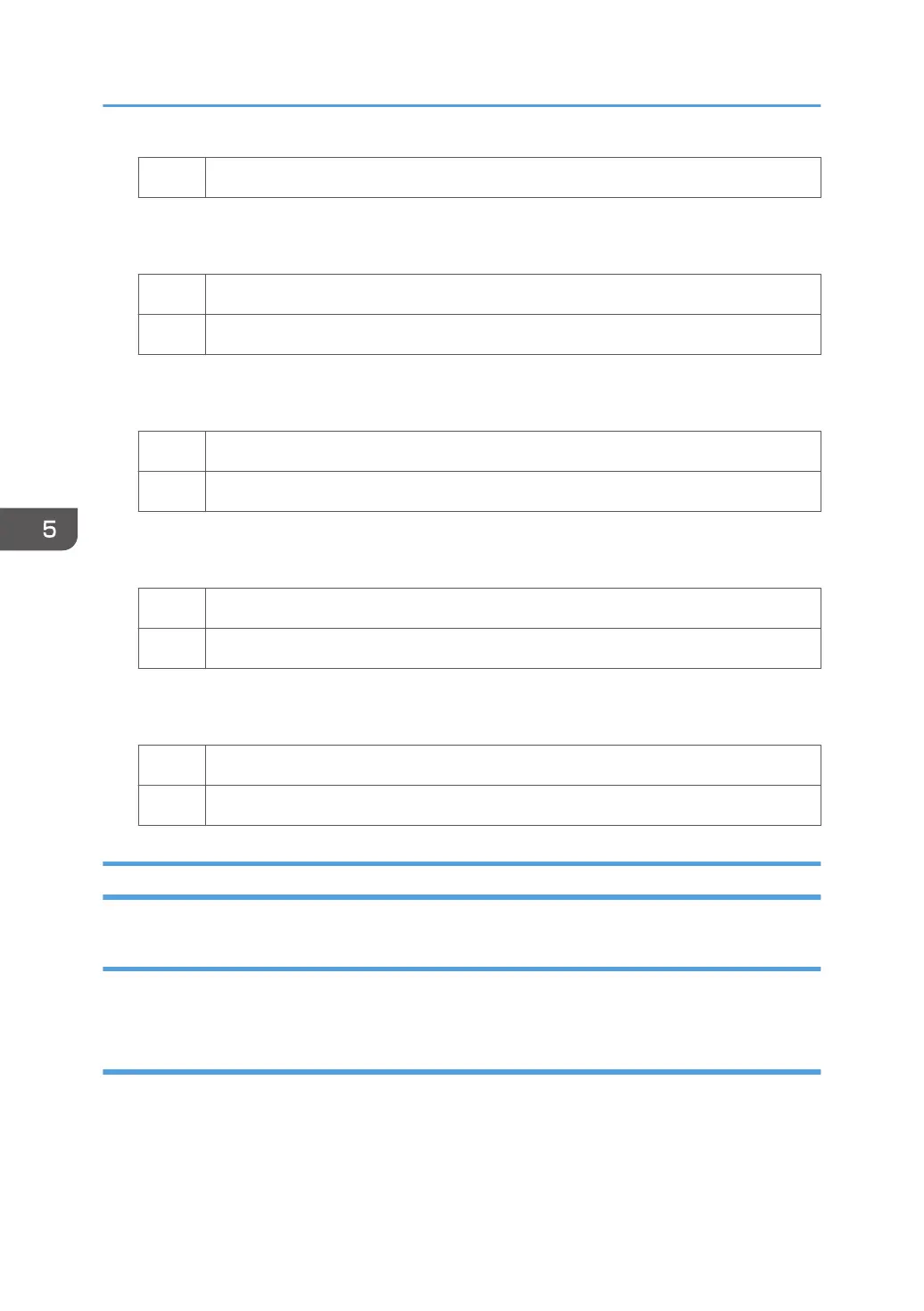No Go to the next step.
5. Set 0310: [Correct Output Paper Curl] to [U Curl Correction Level: Small].
6. Print the image. Has the problem been resolved?
Yes Finished!
No Go to the next step.
7. Set 0310: [Correct Output Paper Curl] to [U Curl Correction Level: Large].
8. Print the image. Has the problem been resolved?
Yes Finished!
No Go to the next step.
9. Set 0310: [Correct Output Paper Curl] to [П Curl Correction Level: Small].
10. Print the image. Has the problem been resolved?
Yes Finished!
No Go to the next step.
11. Set 0310: [Correct Output Paper Curl] to [П Curl Correction Level: Large].
12. Print the image. Has the problem been resolved?
Yes Finished!
No Contact your service representative.
The Paper Press Leaves an Impression on the Paper
Cause:
The pressure applied by the paper press leaves an impression on the paper.
Solution:
Insert an extra sheet of paper between the paper press and the paper stack.
5. Post-Processing Option Troubleshooting
170
