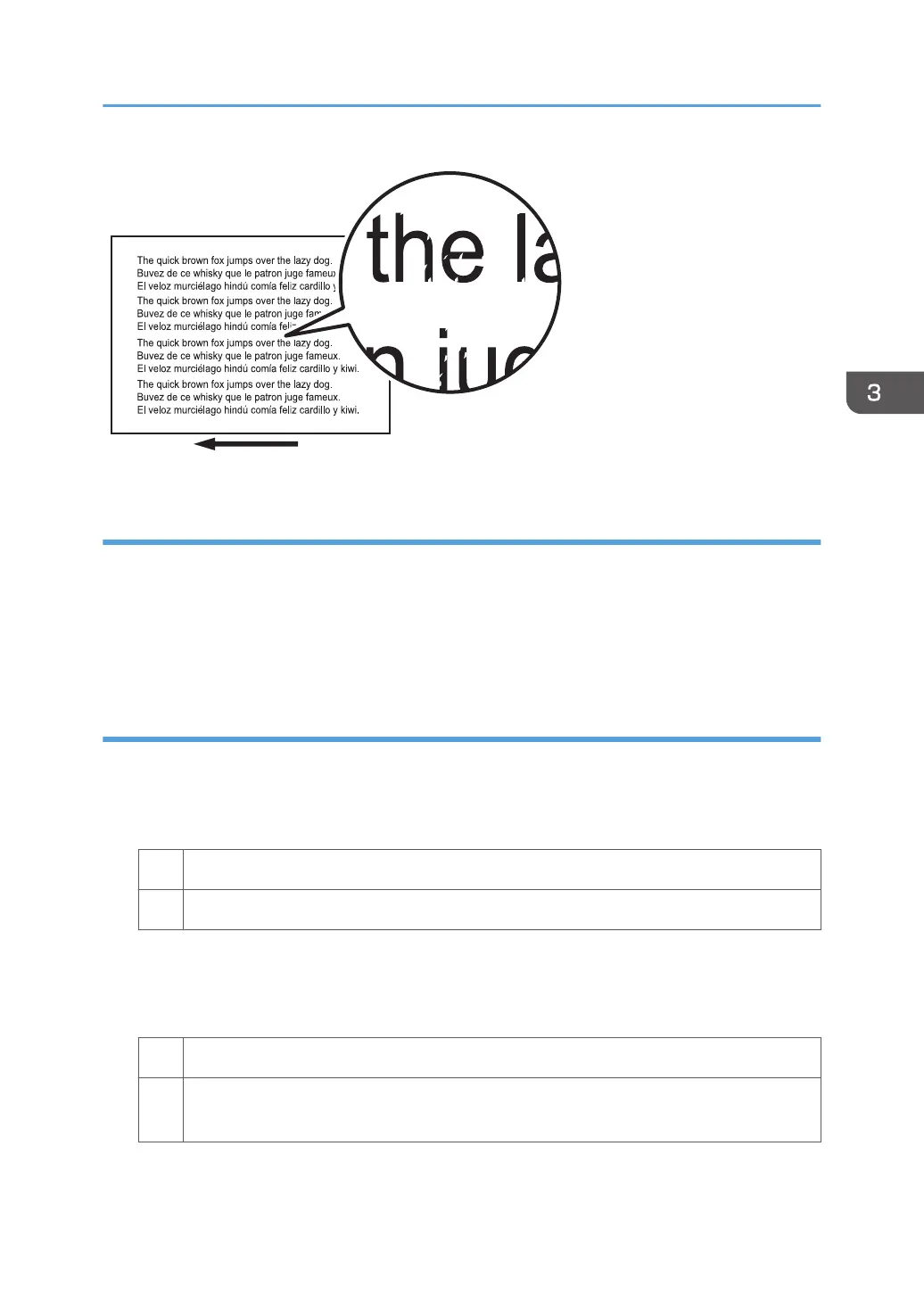Cause:
This may occur if:
• Continuously printing an image that consumes much toner
• The machine has not been used for a long time
• The machine is located somewhere very humid and has not been used for a while
Solution:
1. In the [Main Unit: Image Quality] group on the [Adjustment Settings for Operators] menu,
select 0202: [Adjust Image Density] and execute [Adjust Image Density].
2. Print the image. Is the problem resolved?
Yes Finished!
No Go to the next step.
3. Decrease the value by 1 in 0204: [Maximum Image Density].
4. Select 0202: [Adjust Image Density] and execute [Adjust Image Density].
5. Print the image. Is the problem resolved?
Yes Finished!
No Repeat Steps 3 to 5. If the problem persists even though you have decreased the value to
-5, contact your service representative.
Density Problems
57
