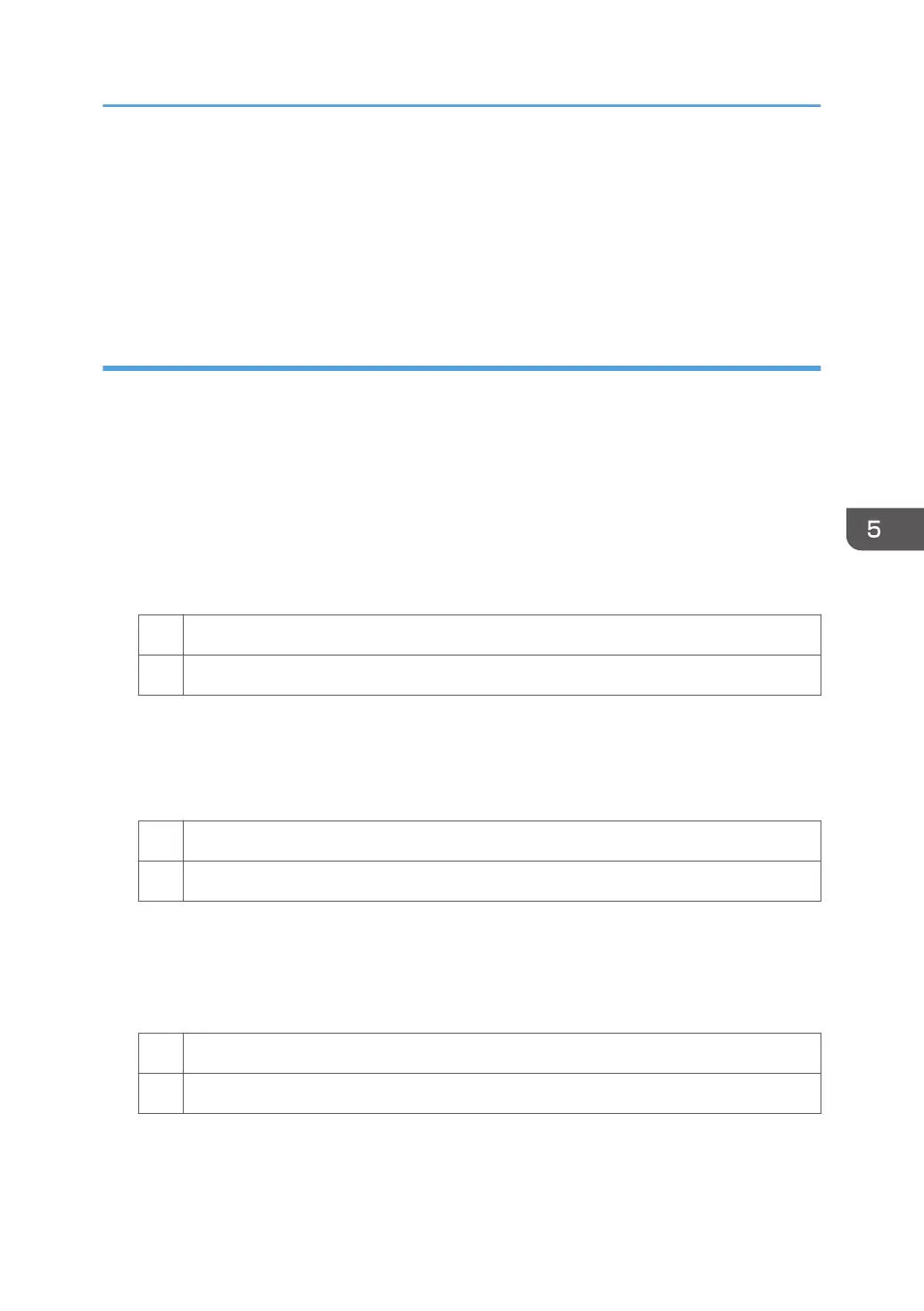The leading edge of Paper Weight 0 is rolled
When ejecting a paper with Paper Weight 0, the leading edge of the paper may be curled, and
downward curling may occur.
Also, if the paper curl is large, upward curling may occur.
Paper curl may block the paper feed and cause a paper jam (JAM 107/109).
Solution:
The leading edge of Paper Weight 1 or Paper Weight 2 is rolled
1. In the [Machine: Paper Feed / Output] group on the [Adjustment Settings for Operators]
menu, select 0310: [Correct Output Paper Curl] and adjust the degree of decurling.
To correct curls facing up, specify "U Curl Correction Level".
To correct curls facing down, specify "П Curl Correction Level".
Select "Large" or "Small" depending on the degree of decurling required.
2. Print the image. Is the problem resolved?
Yes Finished!
No Contact your service representative.
The leading edge of Paper Weight 0 is rolled
1. Attach the SR5000 series output tray for banner sheet.
2. Print the image. Is the problem resolved?
Yes Finished!
No Go to the next step.
3. In the [Main Unit: Paper Feed/ Output] group on the [Adjustment Settings for Operators]
menu, set 0310: [Correct Output Paper Curl] to "U Curl Correction Level".
Select "Large" or "Small" depending on the degree of decurling required.
4. Print the image. Is the problem resolved?
Yes Finished!
No Contact your service representative.
Finisher SR5110/Booklet Finisher SR5120
147
