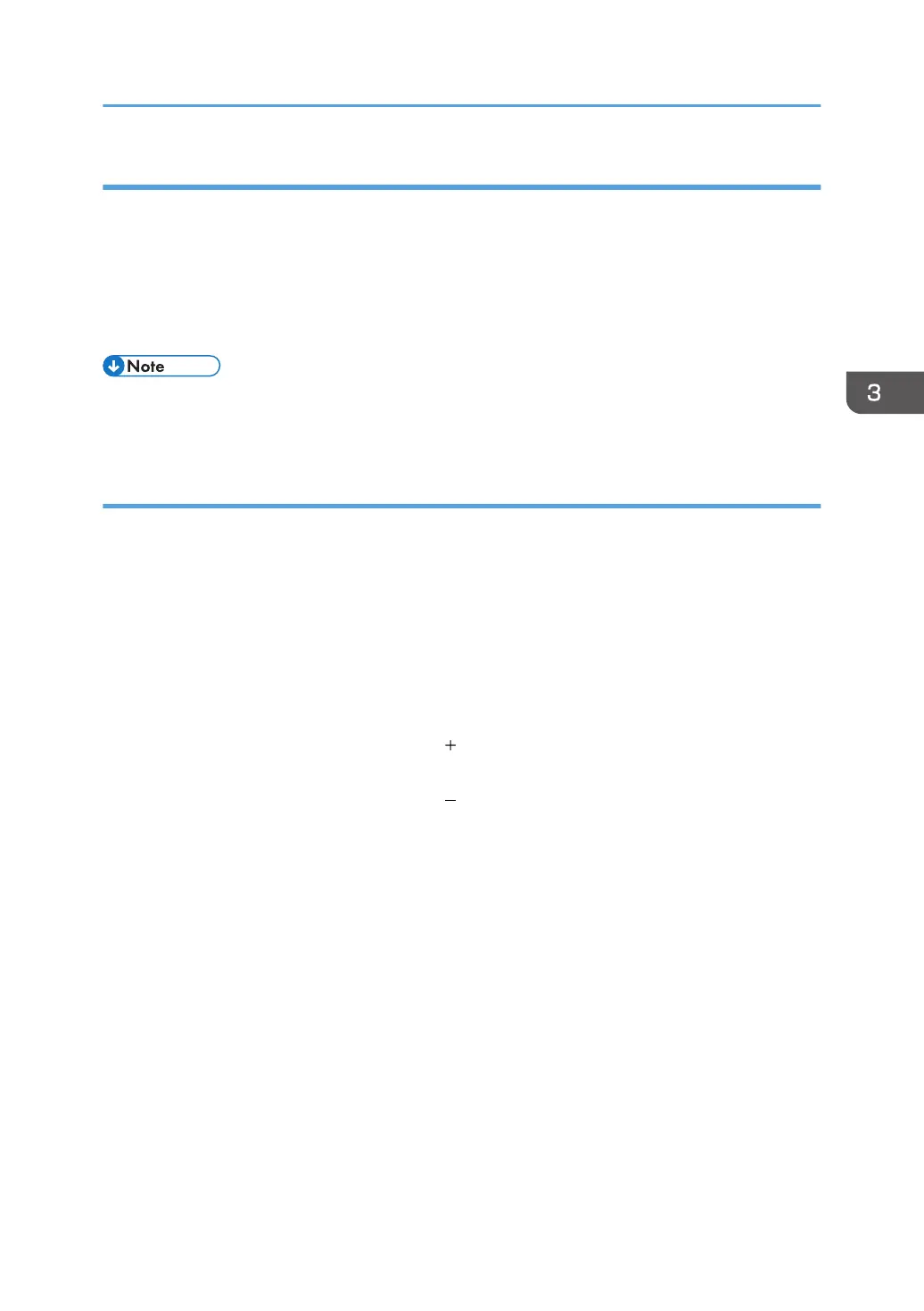Cause:
Air contained between images is compressed and blows off parts of a line.
This may occur if:
• Printing is done at high temperature or humidity
• Using coated or other slippery paper
• Printing line images at less than 5 mm (0.2 inches) intervals
• To adjust the following settings, pre-register the type of paper in use as a custom paper. For details
about registering custom papers, see "Registering a Custom Paper", Preparation.
Solution:
The solution depends on the area in which the line splatter occurs. If the splatter occurs 15 mm (0.6
inches) or less from the leading edge, follow Procedure (a) on the following page; otherwise, follow
Procedure (b) on the following page.
a) Line splatter that is 15 mm (0.6 inches) or less from the leading edge
Increase the leading edge margin to more than 15 mm (0.6 inches) using one of the following
procedures:
1. Select [Machine: Image Position] in [Advanced Settings] for the custom paper in use and
specify the following for 1101: [Image Position].
• On side 1 of the paper: Adjust to [ ] direction with [With Feed] of [Image Position: Side
1].
• On side 2 of the paper: Adjust to [ ] direction with [With Feed] of [Image Position: Side
2].
2. Adjusting the mask width at the leading edge
Select [Machine: Image Quality] in [Advanced Settings] for the custom paper in use, and then
specify [Leading Edge] in 1210: [Erase Margin].
3. Adjusting the file's leading edge margin
Increase the leading edge margin in the print settings for the image to be printed.
For details about adjusting the shift image and adjusting the mask width at the leading edge,
see Adjustment Item Menu Guide.
If you cannot increase the leading edge margin to more than 15 mm (0.6 inches), contact
your service representative.
b) Line splatter that is in an area more than 15 mm (0.6 inches) from the leading edge
1. Select [Machine: Image Quality] in [Advanced Settings] for the custom paper in use, select
1202: [Image Transfer Output].
Toner Scatter
33
