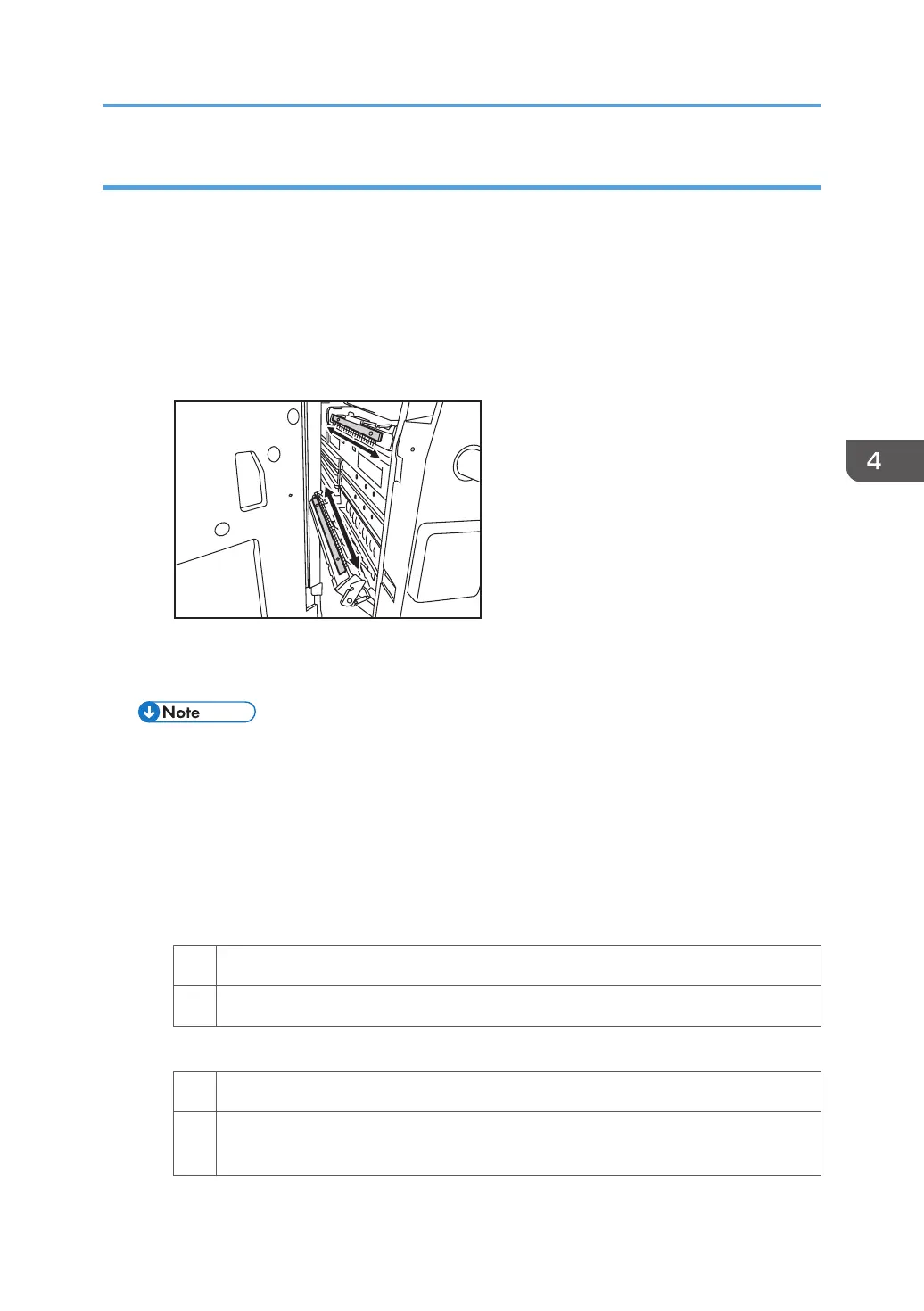Solution:
Carry out the following sequence of procedures. Terminate the sequence as soon as the problem is
resolved.
Procedure 1: Cleaning the antistatic brushes in the exit transport and inverter transport of the
drawer
Clean the antistatic brushes in the exit transport and inverter transport of the drawer with a blower
brush.
• Antistatic brushes in the exit transport and inverter transport
Procedure 2: Disabling the decurl setting and delivering sheets with their printed side facing
down
• Apply this procedure only when all of the following conditions are met.
• A back-curl is required to flatten curls with the decurler unit.
• Sheets are delivered with their printed side facing up in the post-processing machine.
1. In the [Main Unit: Paper Feed/ Output] group of [Adjustment Settings for Operators], select
0310: [Correct Output Paper Curl] and check the current correction level (Off, Small, or
Large).
2. Is the current correction level "Correction Level: Small" or "Correction Level: Large"?
Yes Go to the next step.
No Contact your service representative.
3. Is it necessary to set the current correction level?
Yes Go to the next step.
No Set [Correct Output Paper Curl] to "Correction Level: Off" (set it back to the default
value).
Paper Feed Problems Affecting Image Quality
97
