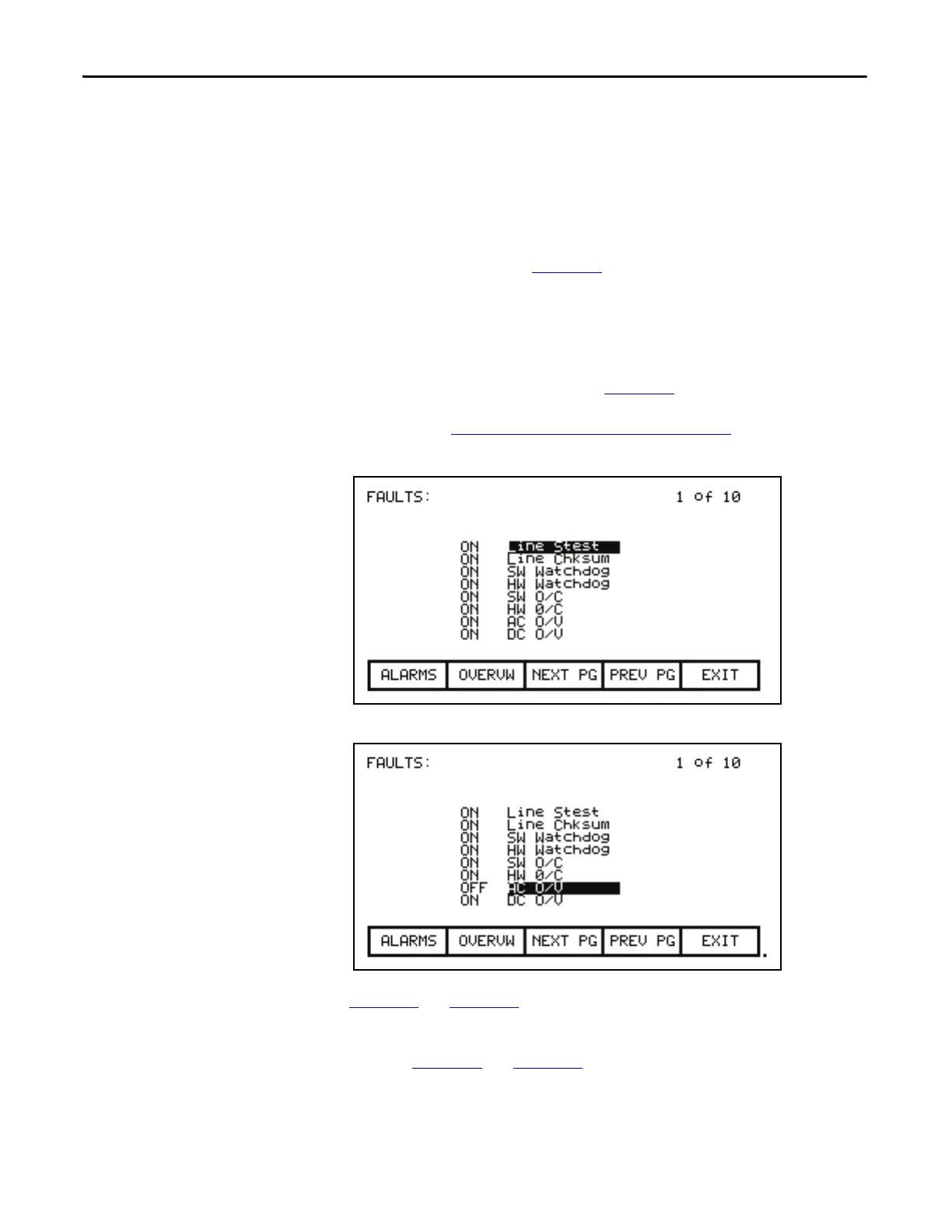128 Rockwell Automation Publication 7000L-UM301F-EN-P - March 2020
Chapter 3 Operator Interface
Fault Masks
A number of the faults within the drive may be selectively enabled or disabled by
you. To view or modify the current fault mask settings, use the up/down arrow
keys on the SETUP screen to select the 'Fault Masks' option and press the [enter]
key.
A typical screen as shown in Figure 121
shows all of the user maskable faults.
Associated with each fault is the state of the mask. If OFF, it means the fault is
disabled and will not occur. The normal state is ON or enabled.
To change the state of the mask, use the [cursor up] or [cursor down] keys to
select the desired fault and press the [enter] key. Each press of the [enter] key will
toggle the state of the mask as shown in Figure 122
. (If nothing happens, you do
not have proper access to the drive. Exit to the SETUP screen and refer to the
section entitled Enter/Modify an Access Level
on page 116 to gain access).
Figure 121 - Fault Screen
Figure 122 - Fault Mask OFF
Figure 121 and Figure 122 show all fault masks regardless of their current state.
The fault masks can be viewed according to their state by pressing the [F7] key on
the FAULTS SETUP screen. This will display the FAULTS OVERVIEW screen,
typical of Figure 123
and Figure 124.
