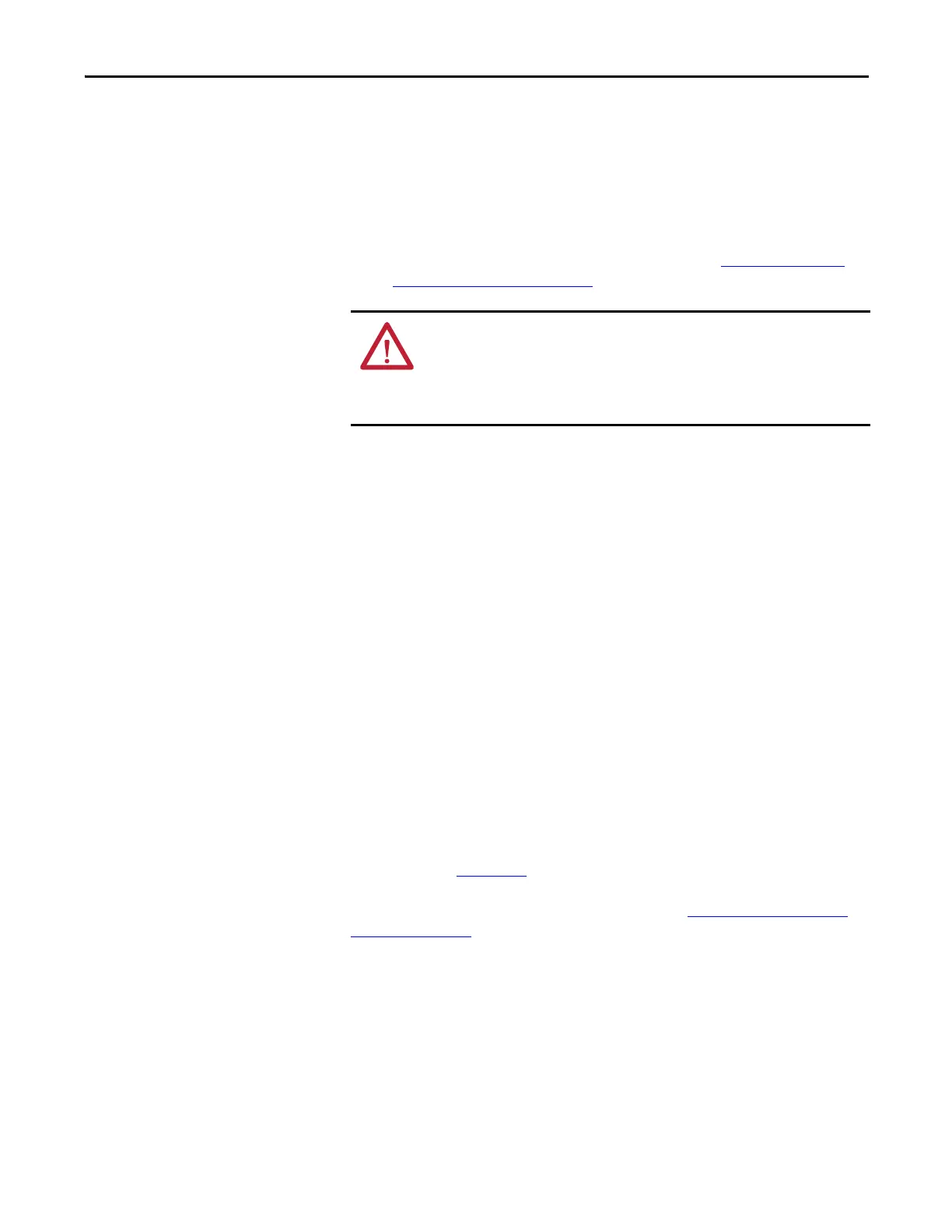Rockwell Automation Publication 7000L-UM301F-EN-P - March 2020 153
Operator Interface Chapter 3
• Solid Red - the transfer has failed. Firmware must be loaded via the
method described in a) above. This is achieved by cycling power to the
operator interface or simultaneously pressing the [cursor left] [cursor
right] and [Enter] key at the same time while the flash card is inserted. If
more than one firmware file exists on the card, the first one will be loaded
and this process will need to be repeated in order to select the firmware file
you desire. When the transfer completes successfully, the new firmware will
automatically begin operation. Refer to the section Operator Interface
Power-up Sequence on page 99.
Parameter Transfers
The parameters used by the drive are stored within the drive itself. The operator
interface is used to review and modify these parameters. When a Drive Control
Board is changed, it is necessary to re-enter the parameters into the new board.
The operator interface can simplify this process by reading all the parameters
from the old Drive Control Board and storing them either in the operator
interface or on a flash card. When the new board has been installed, the
previously stored parameters are then downloaded to the new board.
The flash card provides an added benefit when more than one drive is using the
same set of parameters. Parameters can be entered on the first drive, then
uploaded and stored on the flash card. The flash card may then be taken to the
remaining drives and the parameters downloaded to those drives.
Note: This feature does not replace the saving of parameters to the Drive
NVRAM, refer to section Store/Retrieve Configuration (NVRAM). After
downloading parameters, they must still be saved within the drive in order to
make them permanent.
To transfer parameters, press the [F4] key from the TRANSFER screen. The
screen shown in Figure 163
will be displayed. (If nothing happens, then you have
not gained the required access to modify the flash memory. Exit to the
TRANSFER screen and refer to the section entitled Enter/Modify an Access
Level on page 116 to gain access). Within this screen it is possible to perform
four different parameter transfers.
WARNING: Any time the operator interface is powered up with a flash card
inserted which contains a valid firmware *.FMW file, the operator interface will
attempt to load new firmware (note item ‘a’ above). For this reason, it is not
advisable to leave a memory card containing a firmware file in the operator
interface, after the firmware has been downloaded.
