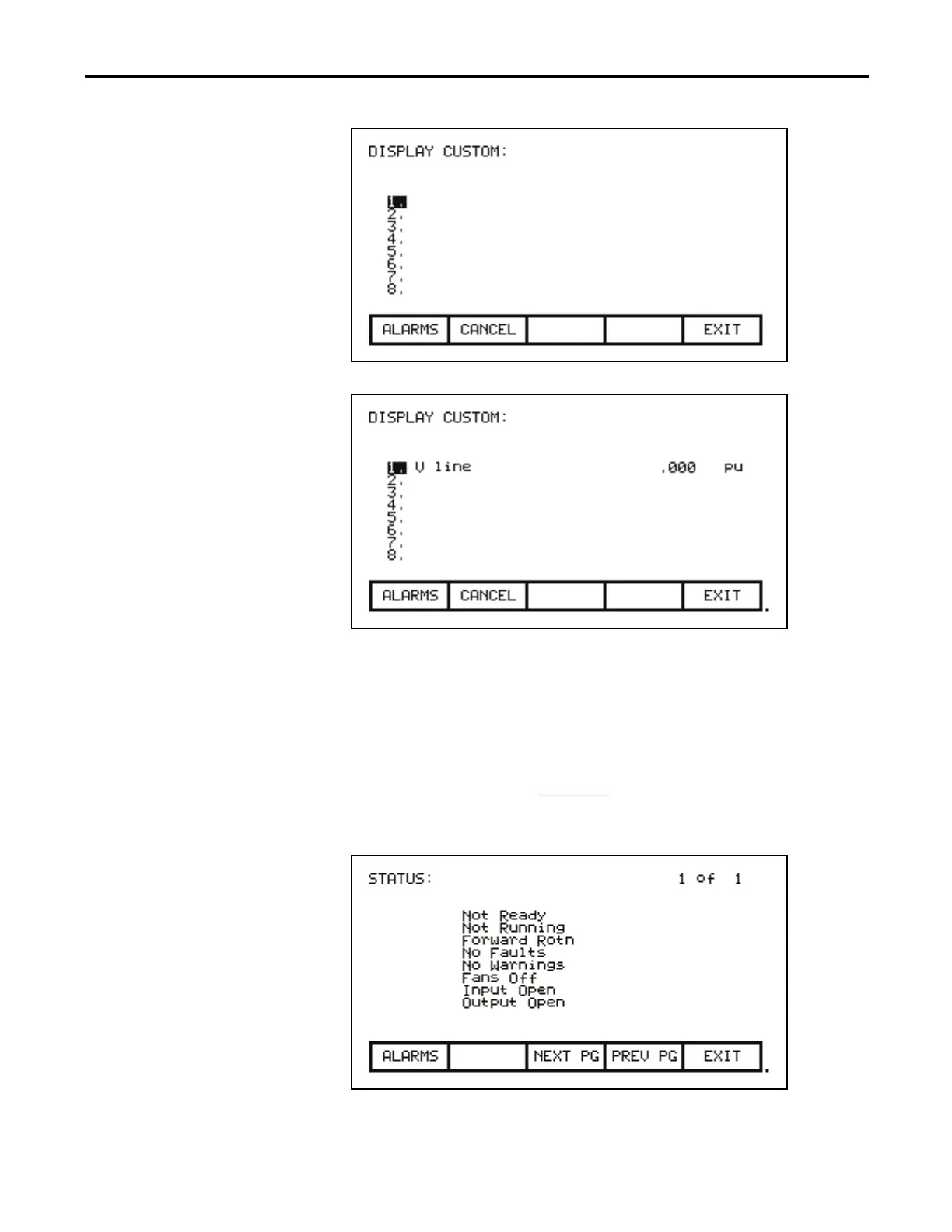Rockwell Automation Publication 7000L-UM301F-EN-P - March 2020 139
Operator Interface Chapter 3
Figure 142 - Display Custom Screen
Figure 143 - V Line Assigned
The changes take affect immediately, however are not saved until you press [F10]
and exit the screen. Any time prior to this you may cancel all the changes made
after coming to the screen by pressing the [F7] key.
View Drive Status
The status of the drive is viewed by pressing the [F7] key from the Top Level
Menu. This screen, shown in Figure 144
, constantly displays the latest status of
the drive.
Figure 144 - Status Screen
