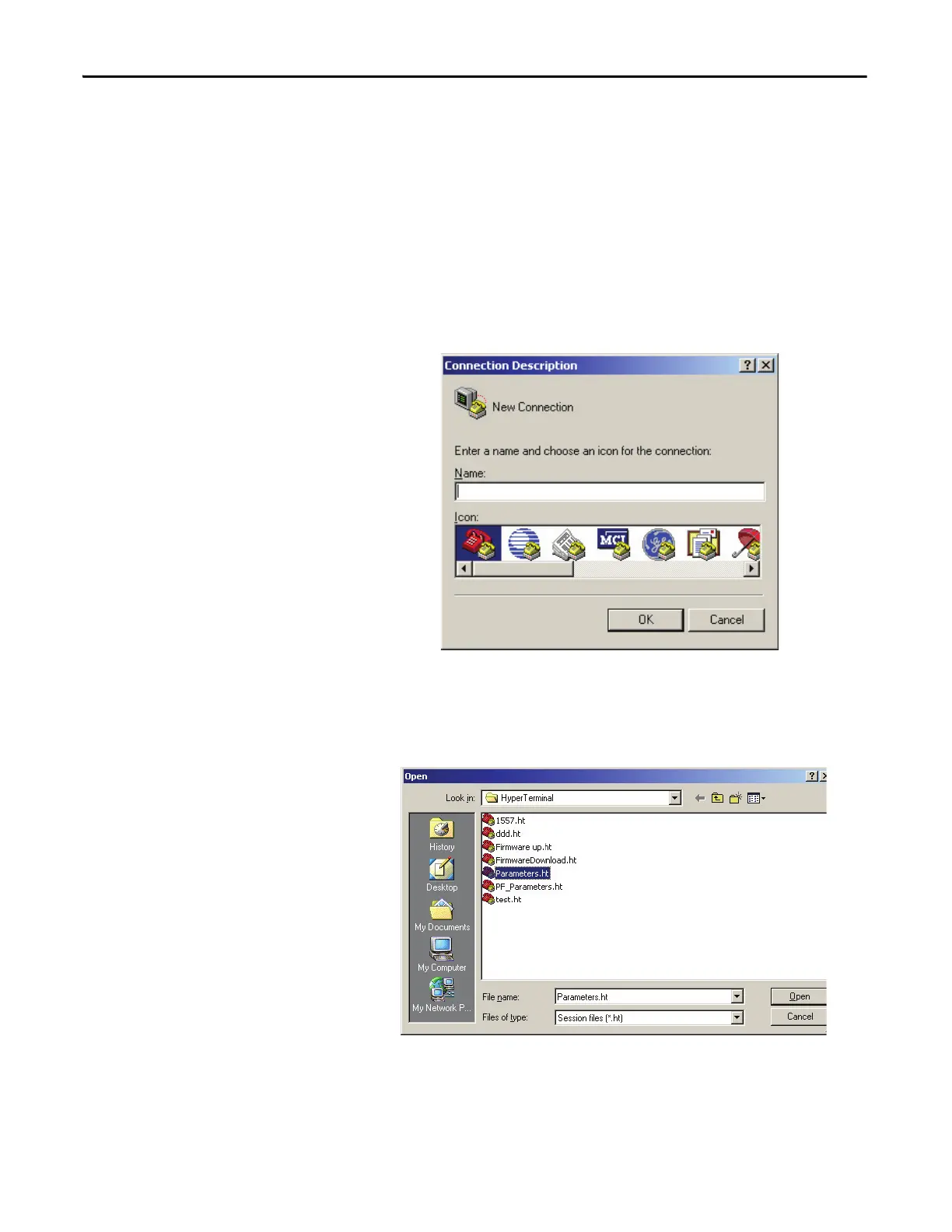396 Rockwell Automation Publication 7000L-UM301F-EN-P - March 2020
Chapter 5 Component Definition and Maintenance
Uploading the Data from the drive
Now that you have created an empty notepad file and setup HyperTerminal
connection, you are ready to upload the data from the drive.
1. Connect a null-modem cable between your computer’s serial port and the
serial port ‘J11’ on the Analog Control Board (ACB).
2. Restart HyperTerminal program. On the ‘Connection Description’
window click Cancel.
Figure 339 - Connection Description - New Connection
3. From the File menu, click Open….At the Open dialog box, locate the
HyperTerminal connection you just created in step 2, (e.g. Parameters) and
click Open.
Figure 340 - Open Parameters file
